SAA-C02
AWS Solutions Architect Associate Certificate Notes
Availability Zone (AZ)
An Availability Zone is represented by a region code followed by a letter identifier; for example, us-east-1a. To ensure that resources are distributed across the Availability Zones for a region, AWS maps Availability Zones to names for each AWS account. For example, the Availability Zone us-west-2a for one AWS account might not be the same location as us-west-2a for another AWS account.
To coordinate Availability Zones across accounts, you must use the AZ ID, which is a unique and consistent identifier for an Availability Zone. For example, usw2-az2 is an AZ ID for the us-west-2 region and it has the same location in every AWS account.
Viewing AZ IDs enables you to determine the location of resources in one account relative to the resources in another account. For example, if you share a subnet in the Availability Zone with the AZ ID usw2-az2 with another account, this subnet is available to that account in the Availability Zone whose AZ ID is also usw2-az2.
You can view the AZ IDs by going to the service health section of the EC2 Dashboard via your AWS Management Console.
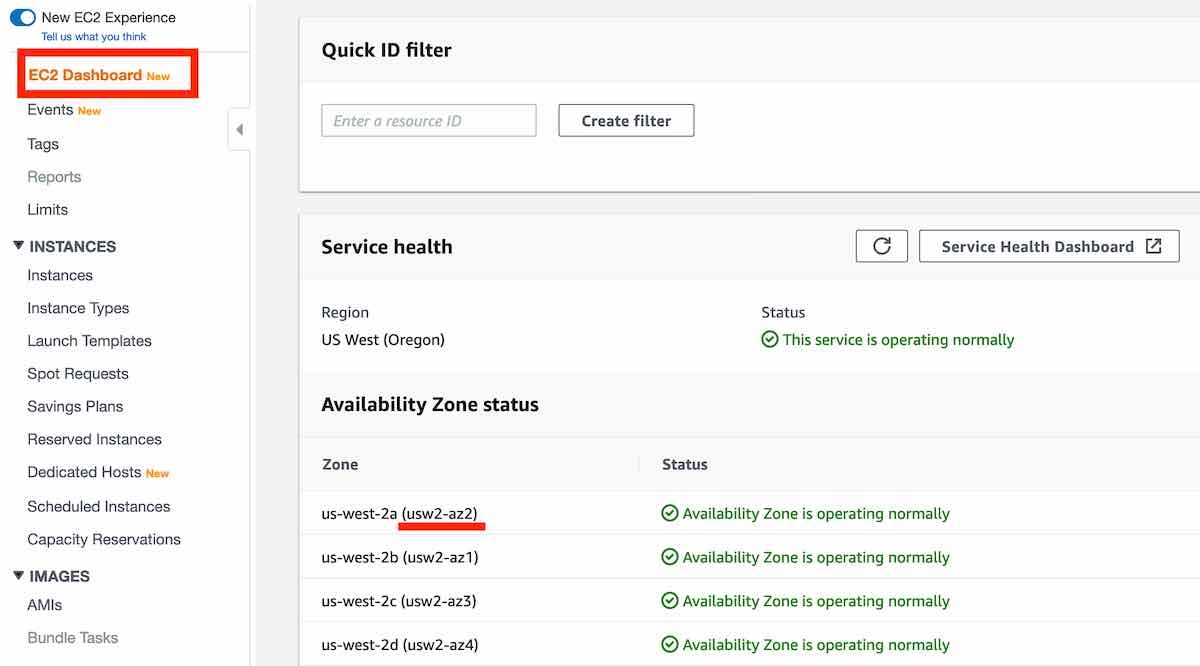
Compute (EC2)
Amazon EC2 provides the following purchasing options to enable you to optimize your costs based on your needs: On-Demand Instances - Pay, by the second, for the instances that you launch. Savings Plans - Reduce your Amazon EC2 costs by making a commitment to a consistent amount of usage, in USD per hour, for a term of 1 or 3 years. Reserved Instances - Reduce your Amazon EC2 costs by making a commitment to a consistent instance configuration, including instance type and Region, for a term of 1 or 3 years. Scheduled Instances - Purchase instances that are always available on the specified recurring schedule, for a one-year term. Spot Instances - Request unused EC2 instances, which can reduce your Amazon EC2 costs significantly. Dedicated Hosts - Pay for a physical host that is fully dedicated to running your instances, and bring your existing per-socket, per-core, or per-VM software licenses to reduce costs. Dedicated Instances - Pay, by the hour, for instances that run on single-tenant hardware. Capacity Reservations - Reserve capacity for your EC2 instances in a specific Availability Zone for any duration.
The following URL paths can be used to get the instance metadata and user data from within the instance:
The Instance Metadata Query tool allows you to query the instance metadata without having to type out the full URI or category names.
The following image illustrates the tenancy attributes of an EC2 intsance when it is launched:
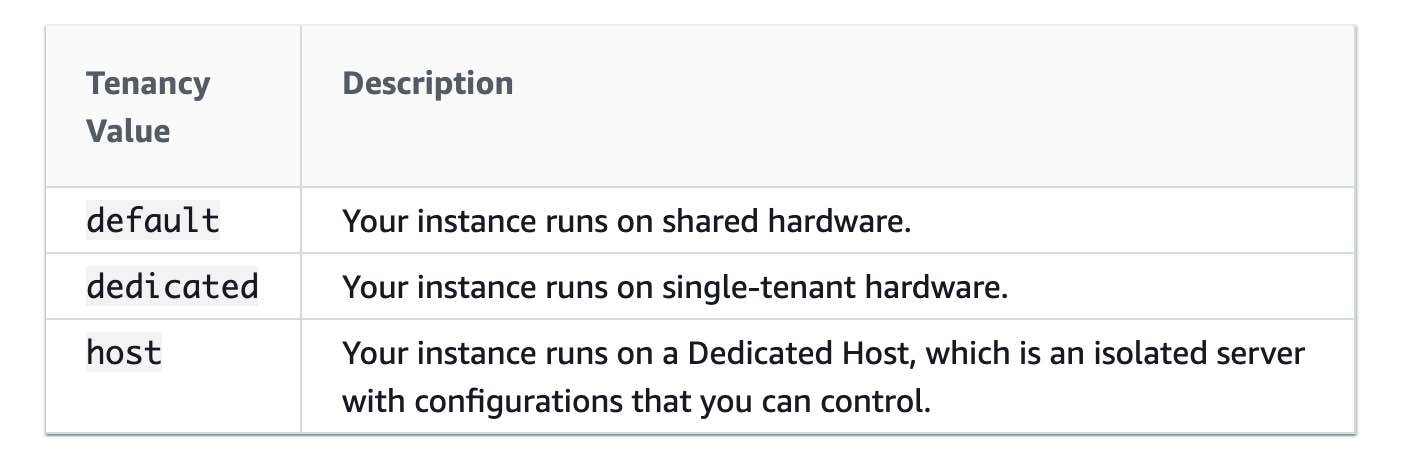
By default, EC2 instances run on a shared-tenancy basis.
Dedicated Instances are Amazon EC2 instances that run in a virtual private cloud (VPC) on hardware that's dedicated to a single customer. Dedicated Instances that belong to different AWS accounts are physically isolated at the hardware level. However, Dedicated Instances may share hardware with other instances from the same AWS account that is not Dedicated Instances.
A Dedicated Host is also a physical server that's dedicated to your use. With a Dedicated Host, you have visibility and control over how instances are placed on the server.
https://docs.aws.amazon.com/autoscaling/ec2/userguide/as-instance-monitoring.html
The following are a few reasons why an instance might immediately terminate:
You’ve reached your EBS volume limit.
An EBS snapshot is corrupt.
The root EBS volume is encrypted and you do not have permissions to access the KMS key for decryption.
The instance store-backed AMI that you used to launch the instance is missing a required part (an image.part.xx file).
AMI
An Amazon Machine Image (AMI) provides the information required to launch an instance. You must specify an AMI when you launch an instance. When the new AMI is copied from region A into region B, it automatically creates a snapshot in region B because AMIs are based on the underlying snapshots. Further, an instance is created from this AMI in region B.
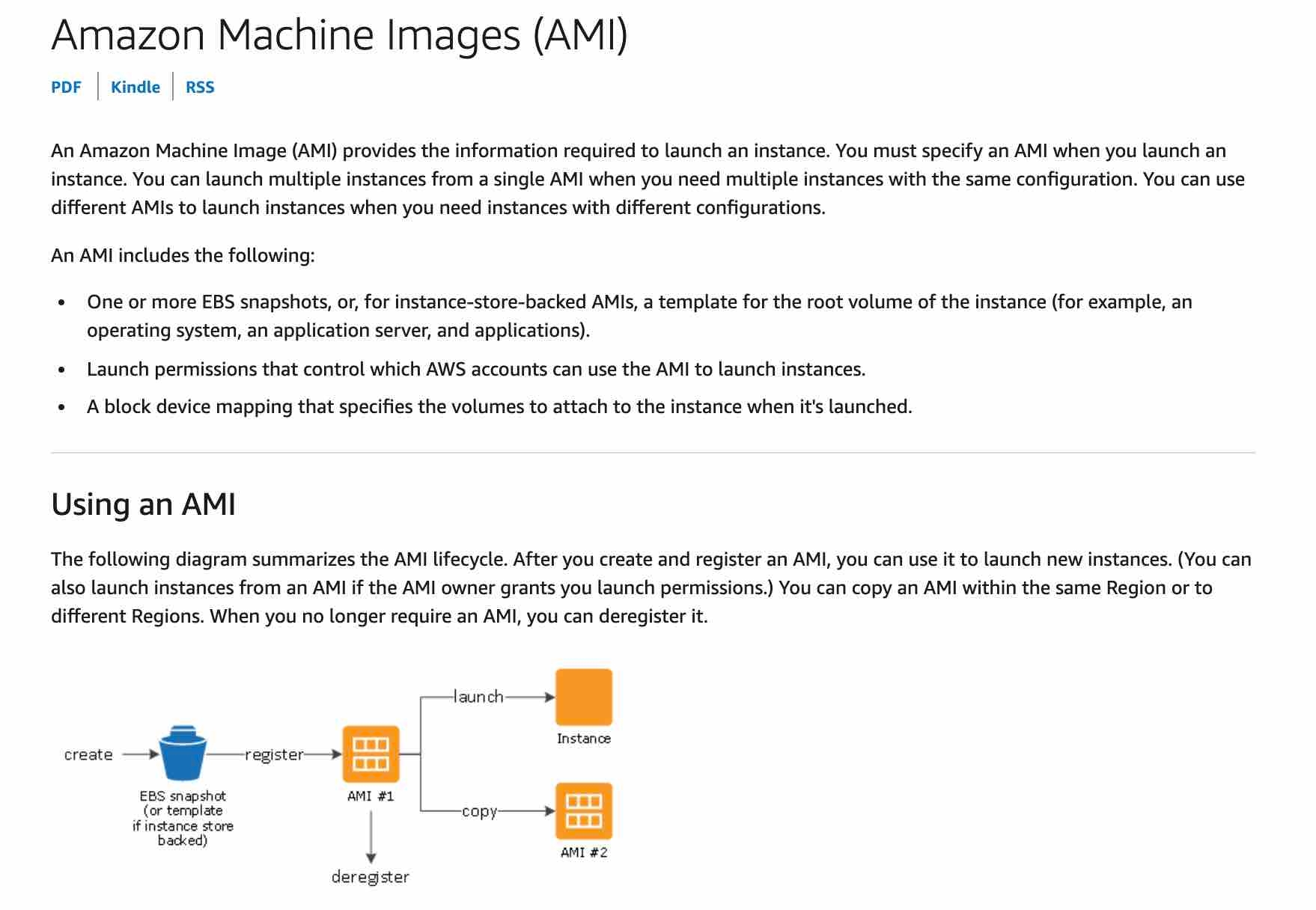

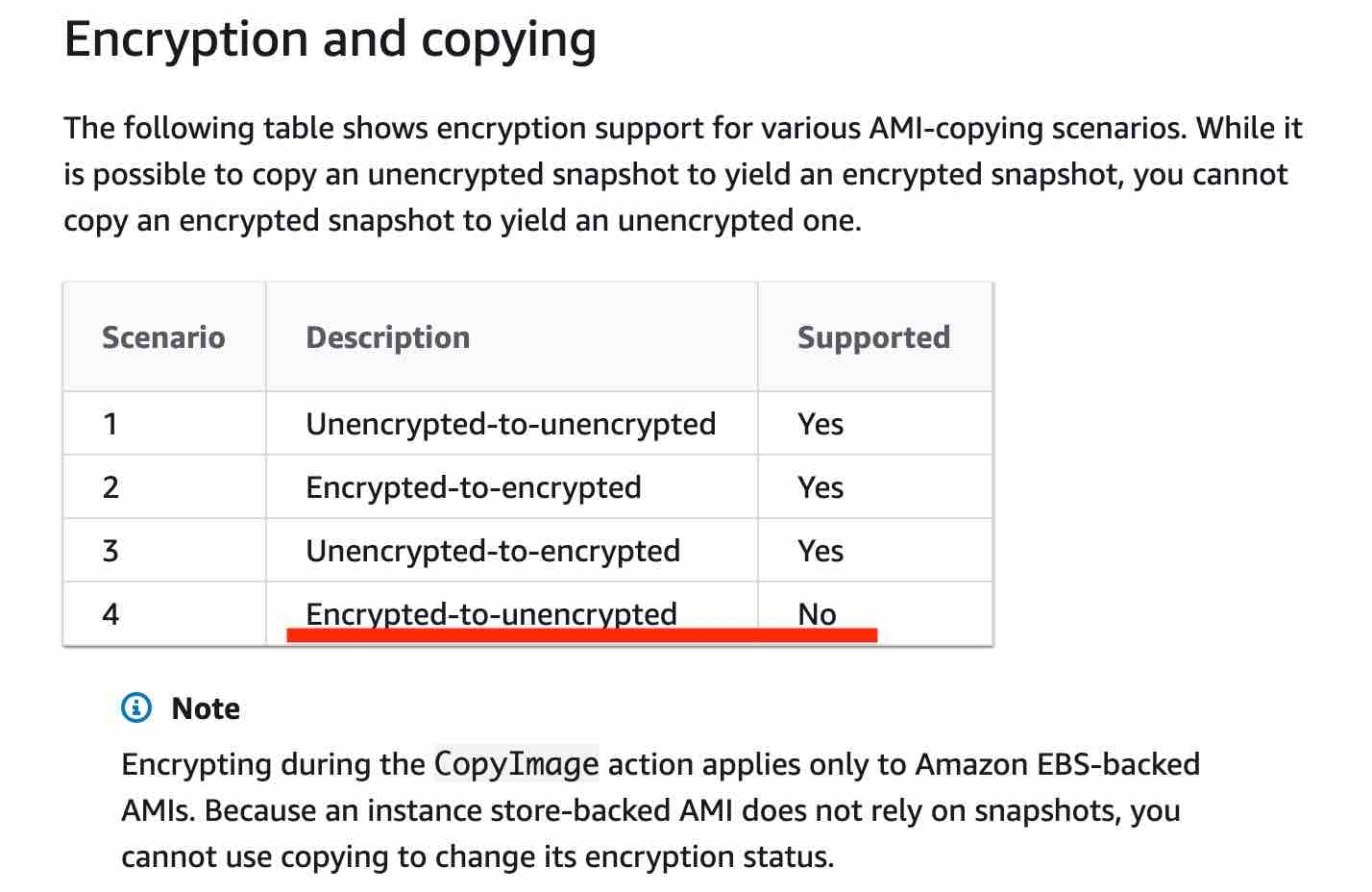
You can share an AMI with another AWS account. To copy an AMI that was shared with you from another account, the owner of the source AMI must grant you read permissions for the storage that backs the AMI, either the associated EBS snapshot (for an Amazon EBS-backed AMI) or an associated S3 bucket (for an instance store-backed AMI).
https://docs.aws.amazon.com/AWSEC2/latest/UserGuide/AMIs.html https://docs.aws.amazon.com/AWSEC2/latest/UserGuide/CopyingAMIs.html
Spot Instance
A Spot Instance is an unused EC2 instance that is available for less than the On-Demand price. Because Spot Instances enable you to request unused EC2 instances at steep discounts, you can lower your Amazon EC2 costs significantly. The hourly price for a Spot Instance is called a Spot price. The Spot price of each instance type in each Availability Zone is set by Amazon EC2, and adjusted gradually based on the long-term supply of and demand for Spot Instances. Your Spot Instance runs whenever capacity is available and the maximum price per hour for your request exceeds the Spot price.
To process these jobs, due to the unpredictable nature of their volume, and the desire to save on costs, Spot Instances are recommended as compared to on-demand instances. As spot instances are cheaper than reserved instances and do not require long term commitment, spot instances are a better fit for the given use-case.
Spot Instances can be terminated, and don't make sense for CRITICAL applications. However, Spot Instances with a defined duration (also known as Spot blocks) are designed not to be interrupted and will run continuously for the duration you select. This makes them ideal for jobs that take a finite time to complete, such as batch processing, encoding and rendering, modeling and analysis, and continuous integration.
Spot Fleet requests will help launch a mix of On-Demand and Spot Instances.
If your Spot Instance request is active and has an associated running Spot Instance, or your Spot Instance request is disabled and has an associated stopped Spot Instance, canceling the request does not terminate the instance; you must terminate the running Spot Instance manually. Moreover, to cancel a persistent Spot request and terminate its Spot Instances, you must cancel the Spot request first and then terminate the Spot Instances. Therefore, the option - "When you cancel an active spot request, it does not terminate the associated instance" - is correct.
A Spot Instance request is either one-time or persistent. If the spot request is persistent, the request is opened again after your Spot Instance is interrupted. If the request is persistent and you stop your Spot Instance, the request only opens after you start your Spot Instance. Therefore the option - "If a spot request is persistent, then it is opened again after your Spot Instance is interrupted" - is correct.

Spot Blocks
Spot Instances with a defined duration (also known as Spot blocks) are designed not to be interrupted and will run continuously for the duration you select. You can use a duration of 1, 2, 3, 4, 5, or 6 hours. In rare situations, Spot blocks may be interrupted due to Amazon EC2 capacity needs. Therefore, the option - "Spot blocks are designed not to be interrupted" - is correct.
https://docs.aws.amazon.com/AWSEC2/latest/UserGuide/using-spot-instances.html https://aws.amazon.com/blogs/aws/new-ec2-spot-blocks-for-defined-duration-workloads/ https://docs.aws.amazon.com/AWSEC2/latest/UserGuide/spot-fleet.html#spot-fleet-allocation-strategy
Dedicated Hosts
You can use Dedicated Hosts to launch Amazon EC2 instances on physical servers that are dedicated for your use. Dedicated Hosts give you additional visibility and control over how instances are placed on a physical server, and you can reliably use the same physical server over time. As a result, Dedicated Hosts enable you to use your existing server-bound software licenses like Windows Server and address corporate compliance and regulatory requirements.
Dedicated Instances
Dedicated instances are Amazon EC2 instances that run in a VPC on hardware that's dedicated to a single customer. Your dedicated instances are physically isolated at the host hardware level from instances that belong to other AWS accounts. Dedicated instances may share hardware with other instances from the same AWS account that are not dedicated instances. Dedicated instances cannot be used for existing server-bound software licenses.
Dedicated instances allow automatic instance placement and billing is per instance.
Pricing
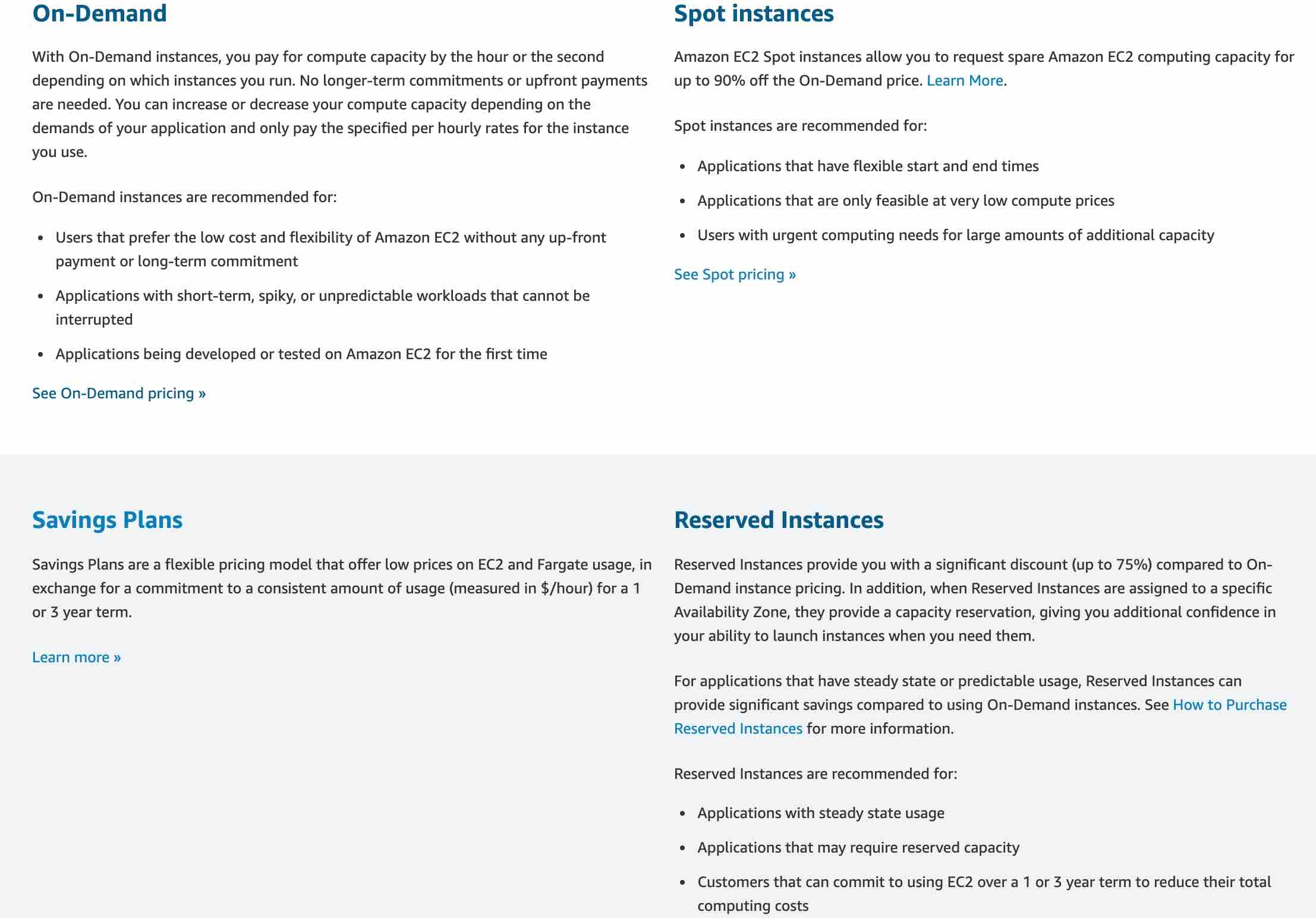
Placement Groups
https://docs.aws.amazon.com/AWSEC2/latest/UserGuide/placement-groups.html
Cluster Placement Group
Cluster placement groups pack instances close together inside an Availability Zone. They are recommended when the majority of the network traffic is between the instances in the group. These are also recommended for applications that benefit from low network latency, high network throughput, or both.
Spread Placement Group
A spread placement group is a group of instances that are each placed on distinct racks, with each rack having its own network and power source. The instances are placed across distinct underlying hardware to reduce correlated failures. You can have a maximum of 7 running instances per Availability Zone per group. Since the spread placement group can span across multiple Availability Zones in the same Region, it cannot support high levels of inter-node communications and high network traffic.
Therefore, to deploy 15 EC2 instances in a single Spread placement group, use 3 AZs.
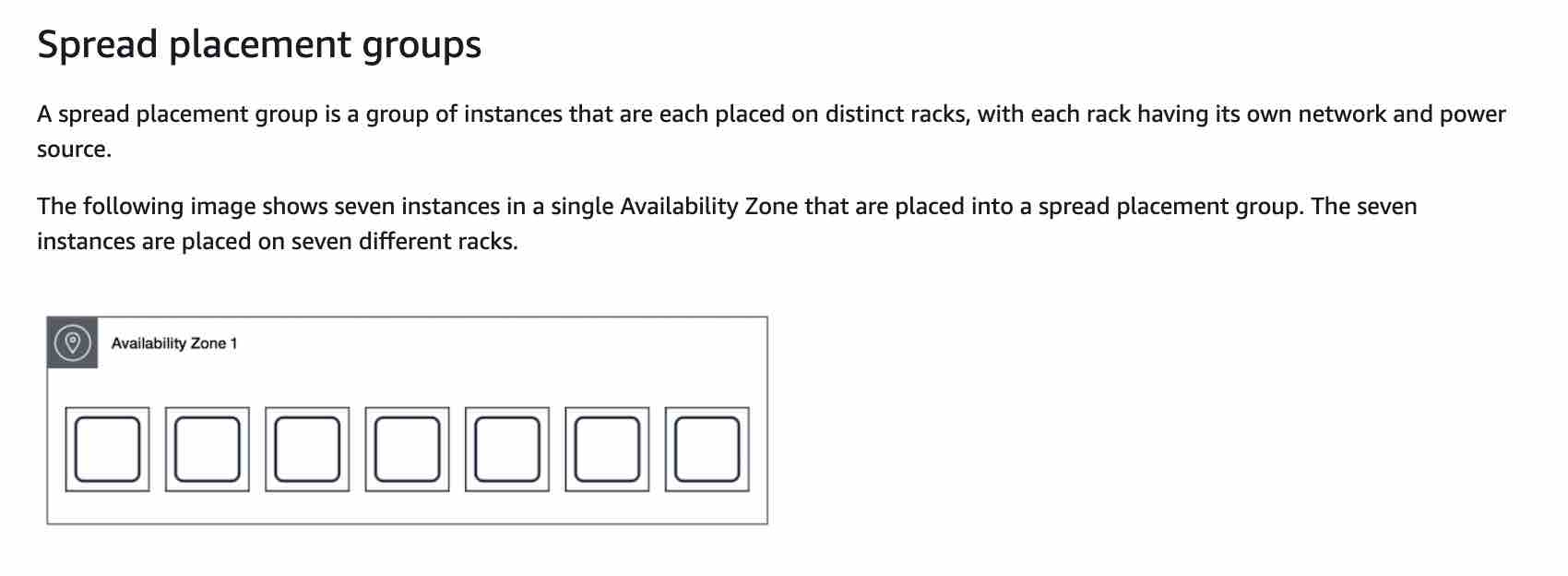
Partition Placement Group
A partition placement group spreads your instances across logical partitions such that groups of instances in one partition do not share the underlying hardware with groups of instances in different partitions. This strategy is typically used by large distributed and replicated workloads, such as Hadoop, Cassandra, and Kafka. A partition placement group can have a maximum of seven partitions per Availability Zone. Since the partition placement group can have partitions in multiple Availability Zones in the same Region, it cannot support high levels of inter-node communications and high network traffic.
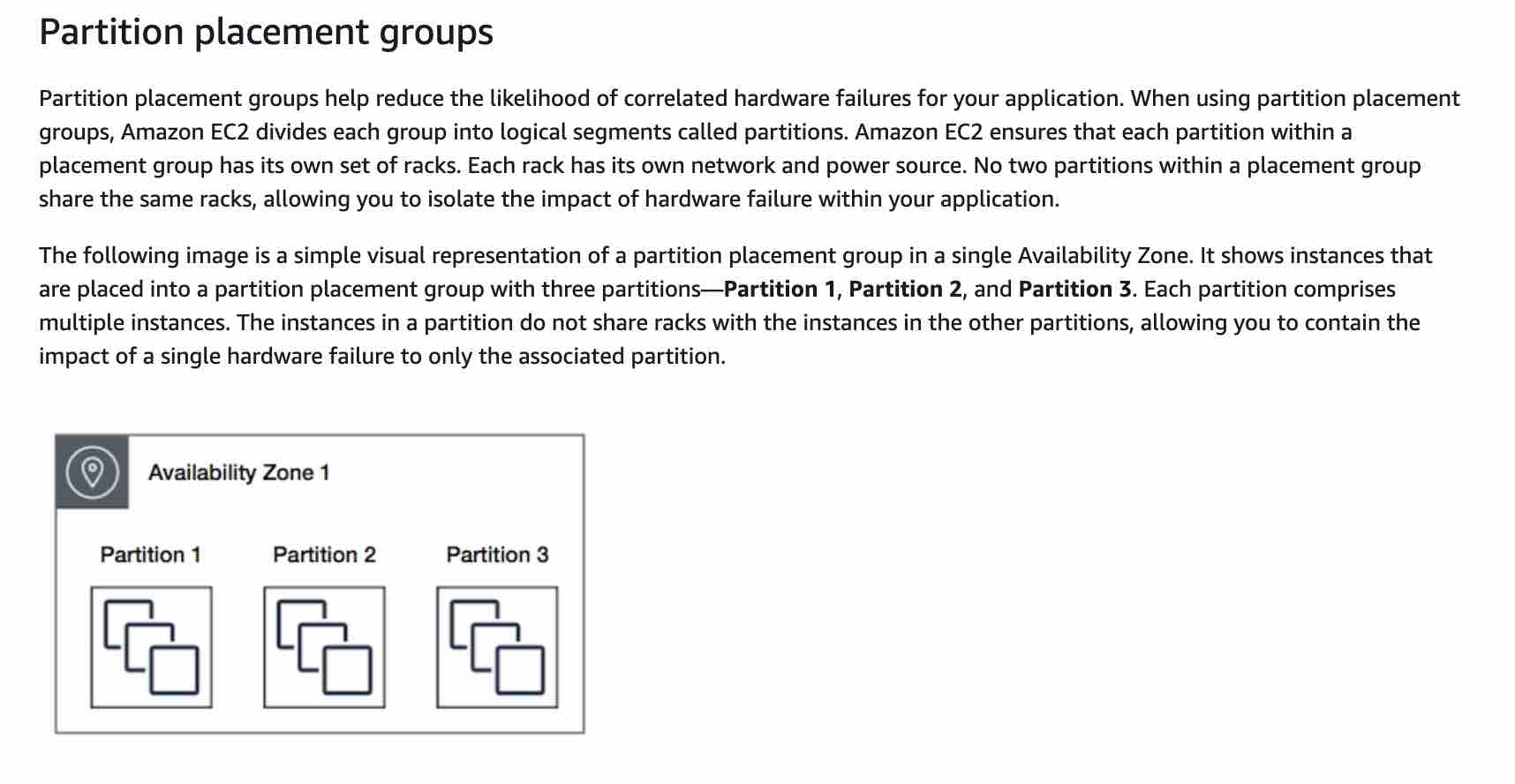
HPC
Enhanced Networking
Enhanced networking provides higher bandwidth, higher packet-per-second (PPS) performance, and consistently lower inter-instance latencies. If your packets-per-second rate appears to have reached its ceiling, you should consider moving to enhanced networking because you have likely reached the upper thresholds of the VIF driver. It is only available for certain instance types and only supported in VPC. You must also launch an HVM AMI with the appropriate drivers.
AWS currently supports enhanced networking capabilities using SR-IOV. SR-IOV provides direct access to network adapters, provides higher performance (packets-per-second) and lower latency.
Elastic Fabric Adapter (EFA)
Elastic Fabric Adapter (EFA) is a network interface for Amazon EC2 instances that enables customers to run applications requiring high levels of inter-node communications at scale on AWS. Its custom-built operating system (OS) bypass hardware interface enhances the performance of inter-instance communications, which is critical to scaling these applications.
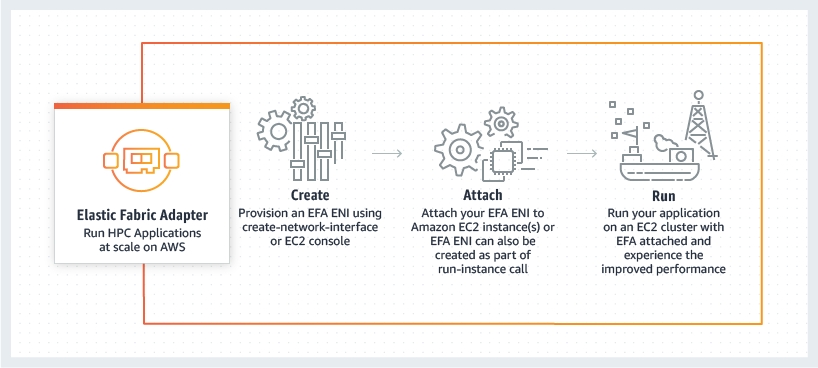
https://aws.amazon.com/hpc/efa/
EC2 Instance Hibernate
When you hibernate an instance, AWS signals the operating system to perform hibernation (suspend-to-disk). Hibernation saves the contents from the instance memory (RAM) to your Amazon EBS root volume. AWS then persists the instance's Amazon EBS root volume and any attached Amazon EBS data volumes. When you start your instance: The Amazon EBS root volume is restored to its previous state The RAM contents are reloaded The processes that were previously running on the instance are resumed Previously attached data volumes are reattached and the instance retains its instance ID.

https://docs.aws.amazon.com/AWSEC2/latest/UserGuide/Hibernate.html https://docs.aws.amazon.com/AWSEC2/latest/UserGuide/ec2-instance-metadata.html
Auto Scaling Group (ASG)
An Auto Scaling group contains a collection of Amazon EC2 instances that are treated as a logical grouping for the purposes of automatic scaling and management. An Auto Scaling group also enables you to use Amazon EC2 Auto Scaling features such as health check replacements and scaling policies. Both maintaining the number of instances in an Auto Scaling group and automatic scaling are the core functionality of the Amazon EC2 Auto Scaling service.
You configure the size of your Auto Scaling group by setting the minimum, maximum, and desired capacity. The minimum and maximum capacity are required to create an Auto Scaling group, while the desired capacity is optional. If you do not define your desired capacity up front, it defaults to your minimum capacity.
The cooldown period is a configurable setting for your Auto Scaling group that helps to ensure that it doesn’t launch or terminate additional instances before the previous scaling activity takes effect so this would help. After the Auto Scaling group dynamically scales using a simple scaling policy, it waits for the cooldown period to complete before resuming scaling activities.
An Auto Scaling group is elastic as long as it has different values for minimum and maximum capacity. All requests to change the Auto Scaling group's desired capacity (either by manual scaling or automatic scaling) must fall within these limits. If you choose to automatically scale your group, the maximum limit lets Amazon EC2 Auto Scaling scale out the number of instances as needed to handle an increase in demand. The minimum limit helps ensure that you always have a certain number of instances running at all times.
With the lower threshold if the metric falls below this number for the breach duration, a scaling operation is triggered. If it’s set too high you may find that your Auto Scaling group does not scale-in when required.
The upper threshold is the metric that, if the metric exceeds this number for the breach duration, a scaling operation is triggered. This would be adjusted when you need to change the behaviour of scale-out events.
The scale down increment defines the number of EC2 instances to remove when performing a scaling activity. This changes the number of instances that are removed but does not change the conditions in which they are removed.
You cannot launch instances in multiple Regions from a single Auto Scaling group.
When rebalancing, Amazon EC2 Auto Scaling launches new instances before terminating the old ones, so that rebalancing does not compromise the performance or availability of your application.
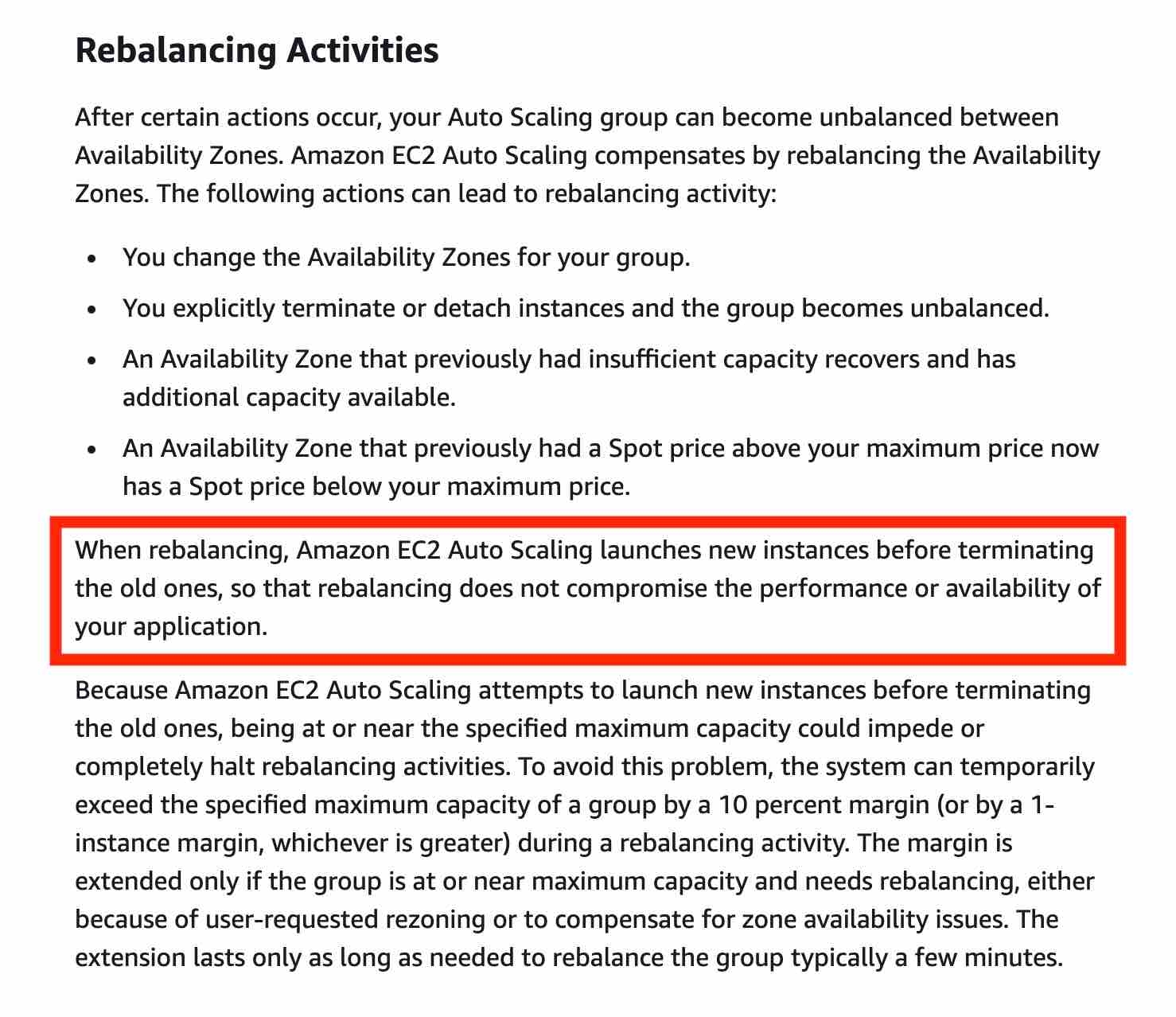
Auto Scaling can be configured to send an SNS email when:
An instance is launched.
An instance is terminated.
An instance fails to launch.
An instance fails to terminate.
You can suspend and then resume one or more of the scaling processes for your Auto Scaling group. This can be useful when you want to investigate a configuration problem or other issue with your web application and then make changes to your application, without invoking the scaling processes. You can manually move an instance from an ASG and put it in the standby state.
If any health check returns an unhealthy status the instance will be terminated. For the “impaired” status, the ASG will wait a few minutes to see if the instance recovers before taking action. If the “impaired” status persists, termination occurs. Unlike AZ rebalancing, termination of unhealthy instances happens first, then Auto Scaling attempts to launch new instances to replace terminated instances.
References:
ASG Scheduled Action
The engineering team can create a scheduled action for the Auto Scaling group to pre-emptively provision additional instances for the sale duration. This makes sure that adequate instances are ready before the sale goes live. The scheduled action tells Amazon EC2 Auto Scaling to perform a scaling action at specified times. To create a scheduled scaling action, you specify the start time when the scaling action should take effect, and the new minimum, maximum, and desired sizes for the scaling action. At the specified time, Amazon EC2 Auto Scaling updates the group with the values for minimum, maximum, and desired size that are specified by the scaling action.
A scheduled action sets the minimum, maximum, and desired sizes to what is specified by the scheduled action at the time specified by the scheduled action. When we want to specify a range of instances, then we must use min and max values. If an exact number of instances is required, then only set the desired size.
ASG Target Tracking Scaling Policy
With target tracking scaling policies, you choose a scaling metric and set a target value. Application Auto Scaling creates and manages the CloudWatch alarms that trigger the scaling policy and calculates the scaling adjustment based on the metric and the target value.
For example, you can use target tracking scaling to:
Configure a target tracking scaling policy to keep the average aggregate CPU utilization of your Auto Scaling group at 50 percent.
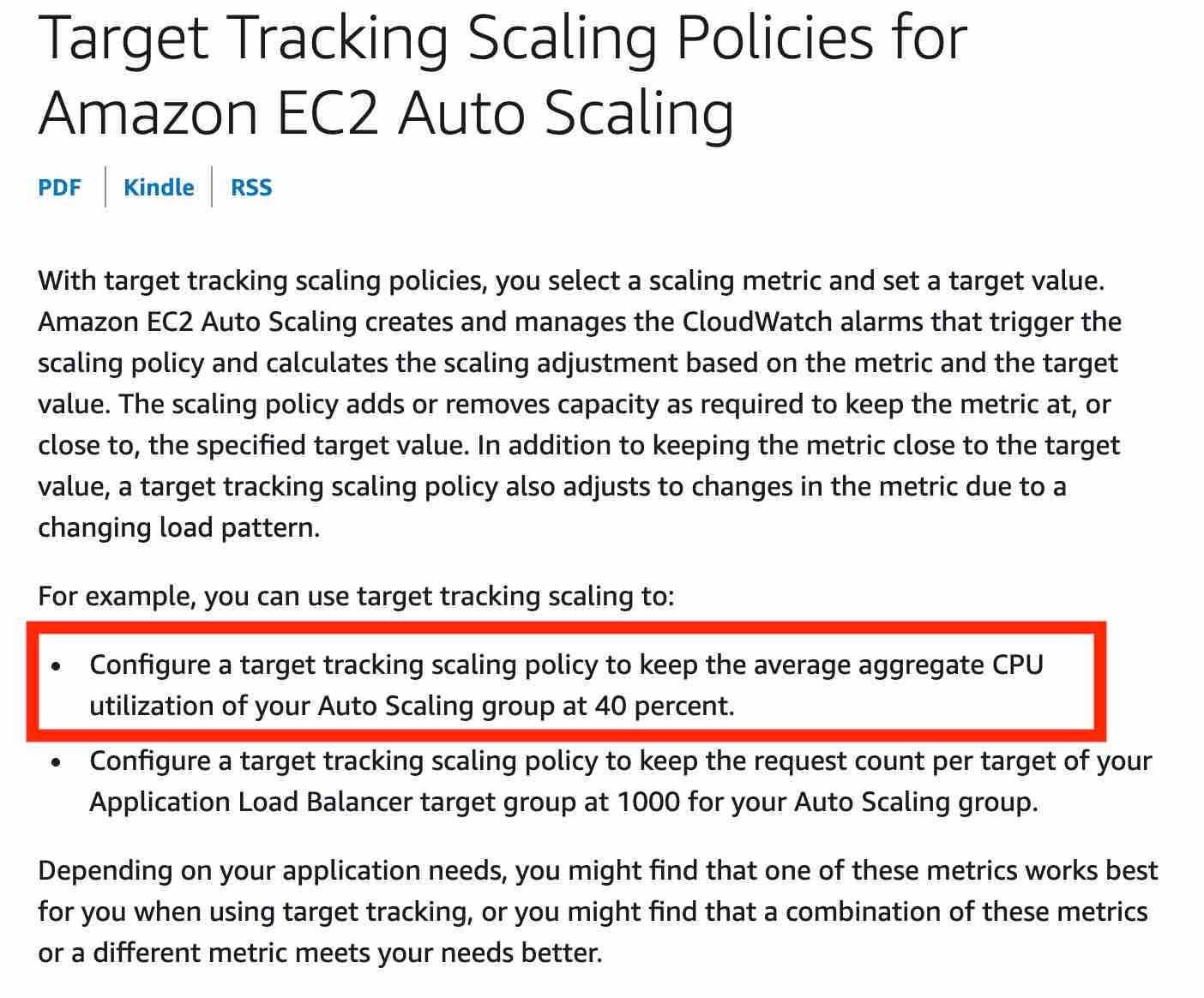
ASG Step Scaling Policy
With step scaling, you choose scaling metrics and threshold values for the CloudWatch alarms that trigger the scaling process as well as define how your scalable target should be scaled when a threshold is in breach for a specified number of evaluation periods.
Both the target tracking as well as step scaling policies entail a lag wherein the instances will be provisioned only when the underlying CloudWatch alarms go off. Therefore these two options are not pre-emptive in nature.
Neither step scaling nor simple scaling can be configured to use a target metric for CPU utilization, hence both these options are incorrect.
ASG Lifecycle Hook
Auto Scaling group lifecycle hooks enable you to perform custom actions as the Auto Scaling group launches or terminates instances. For example, you could install or configure software on newly launched instances, or download log files from an instance before it terminates. Lifecycle hooks cannot be used to pre-emptively provision additional instances for a specific period such as the sale duration. For example, you could install or configure software on newly launched instances, or download log files from an instance before it terminates.
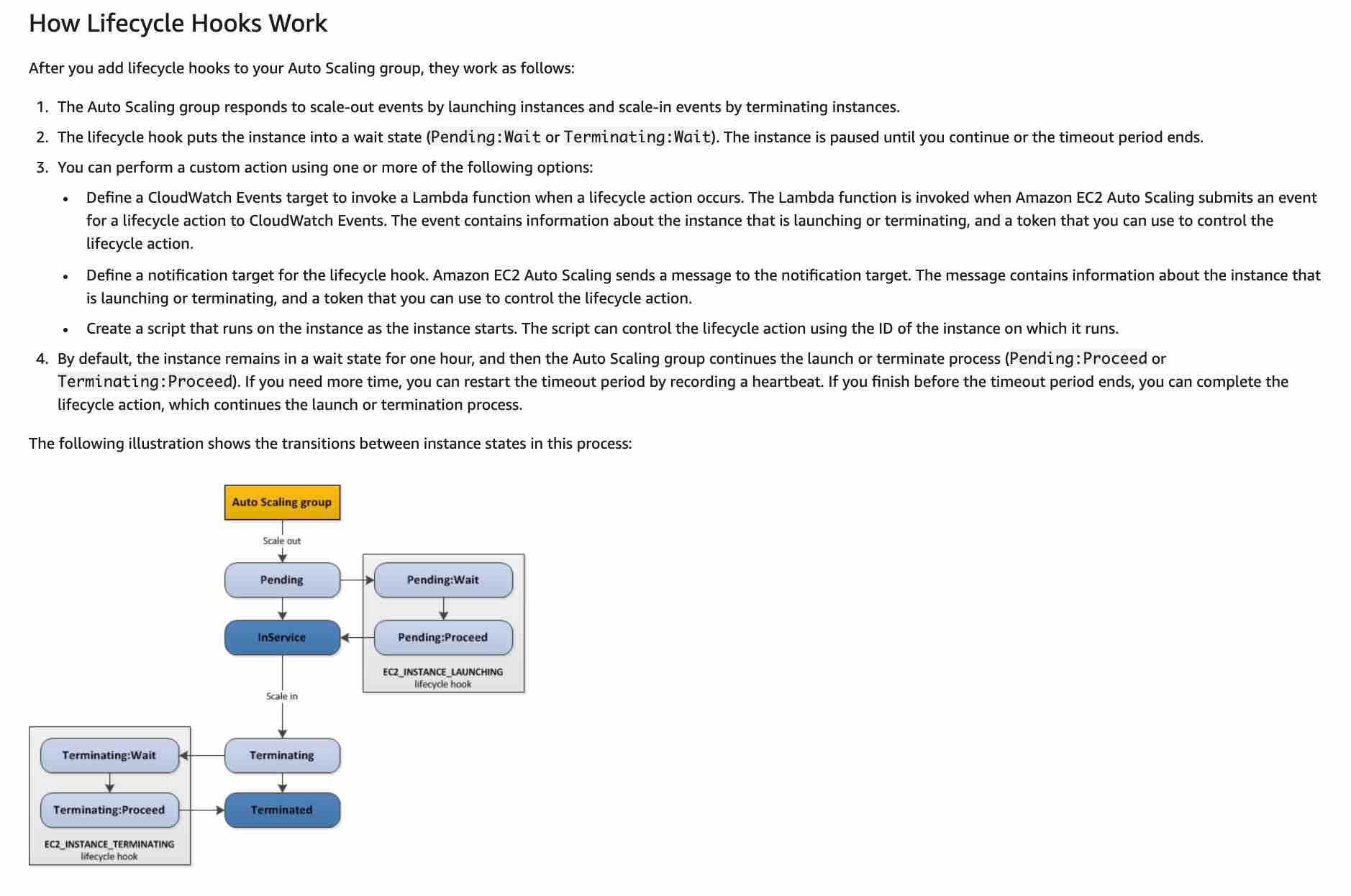
Lifecycle hooks enable you to perform custom actions by pausing instances as an Auto Scaling group launches or terminates them. When an instance is paused, it remains in a wait state either until you complete the lifecycle action using the complete-lifecycle-action command or the CompleteLifecycleAction operation, or until the timeout period ends (one hour by default). For example, you could install or configure software on newly launched instances, or download log files from an instance before it terminates.
Launch Configuration
A launch configuration is an instance configuration template that an Auto Scaling Group uses to launch EC2 instances. When you create a launch configuration, you specify information for the instances. Include the ID of the Amazon Machine Image (AMI), the instance type, a key pair, one or more security groups, and a block device mapping. If you've launched an EC2 instance before, you specified the same information in order to launch the instance.
Launch configurations are immutable meaning they cannot be updated. You have to create a new launch configuration, attach it to the ASG and then terminate old instances / launch new instances.
Root EBS volumes cannot be used to launch new instances, hence swapping the underlying root EBS volumes for your instances is an incorrect option.
The metadata service cannot be used to launch new instances. Moreover, ami-update is not even a metadata item.
ASG Launch Configurations do not support a mix of On-Demand and Spot.
When you create a launch configuration, the default value for the instance placement tenancy is null and the instance tenancy is controlled by the tenancy attribute of the VPC. If you set the Launch Configuration Tenancy to default and the VPC Tenancy is set to dedicated, then the instances have dedicated tenancy. If you set the Launch Configuration Tenancy to dedicated and the VPC Tenancy is set to default, then again the instances have dedicated tenancy.
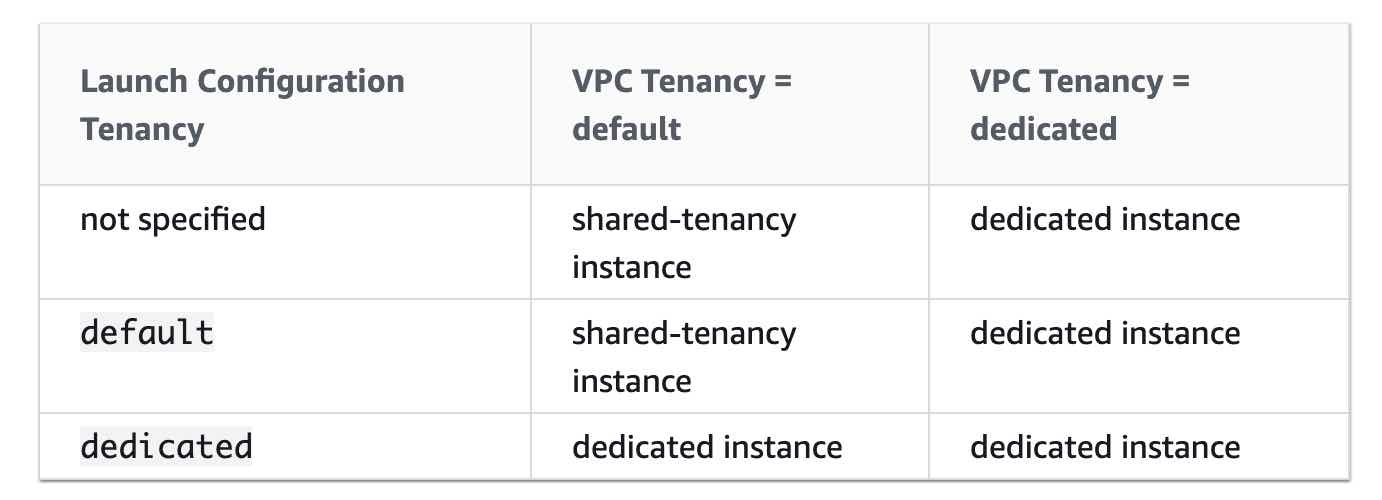
By default, basic monitoring is enabled when you create a launch template or when you use the AWS Management Console to create a launch configuration. Detailed monitoring is enabled by default when you create a launch configuration using the AWS CLI or an SDK.
Reference: https://docs.aws.amazon.com/autoscaling/ec2/userguide/LaunchConfiguration.html https://docs.aws.amazon.com/autoscaling/ec2/userguide/asg-in-vpc.html#as-vpc-tenancy
Launch Templates
A launch template is similar to a launch configuration, in that it specifies instance configuration information. Included are the ID of the Amazon Machine Image (AMI), the instance type, a key pair, security groups, and the other parameters that you use to launch EC2 instances. However, defining a launch template instead of a launch configuration allows you to have multiple versions of a template. With versioning, you can create a subset of the full set of parameters and then reuse it to create other templates or template versions. For example, you can create a default template that defines common configuration parameters such as tags or network configurations, and allow the other parameters to be specified as part of another version of the same template.
Launch Templates do support a mix of On-Demand and Spot instances, and thanks to the ASG, we get auto-scaling capabilities.
Launch templates enable you to store launch parameters so that you do not have to specify them every time you launch an instance. When you launch an instance using the Amazon EC2 console, an AWS SDK, or a command line tool, you can specify the launch template to use.
By default, basic monitoring is enabled when you create a launch template or when you use the AWS Management Console to create a launch configuration. Detailed monitoring is enabled by default when you create a launch configuration using the AWS CLI or an SDK.
https://docs.aws.amazon.com/autoscaling/ec2/userguide/LaunchTemplates.html
EC2 Instance Maintenance
You can put an instance that is in the InService state into the Standby state, update some software or troubleshoot the instance, and then return the instance to service. Instances that are on standby are still part of the Auto Scaling group,but they do not actively handle application traffic.
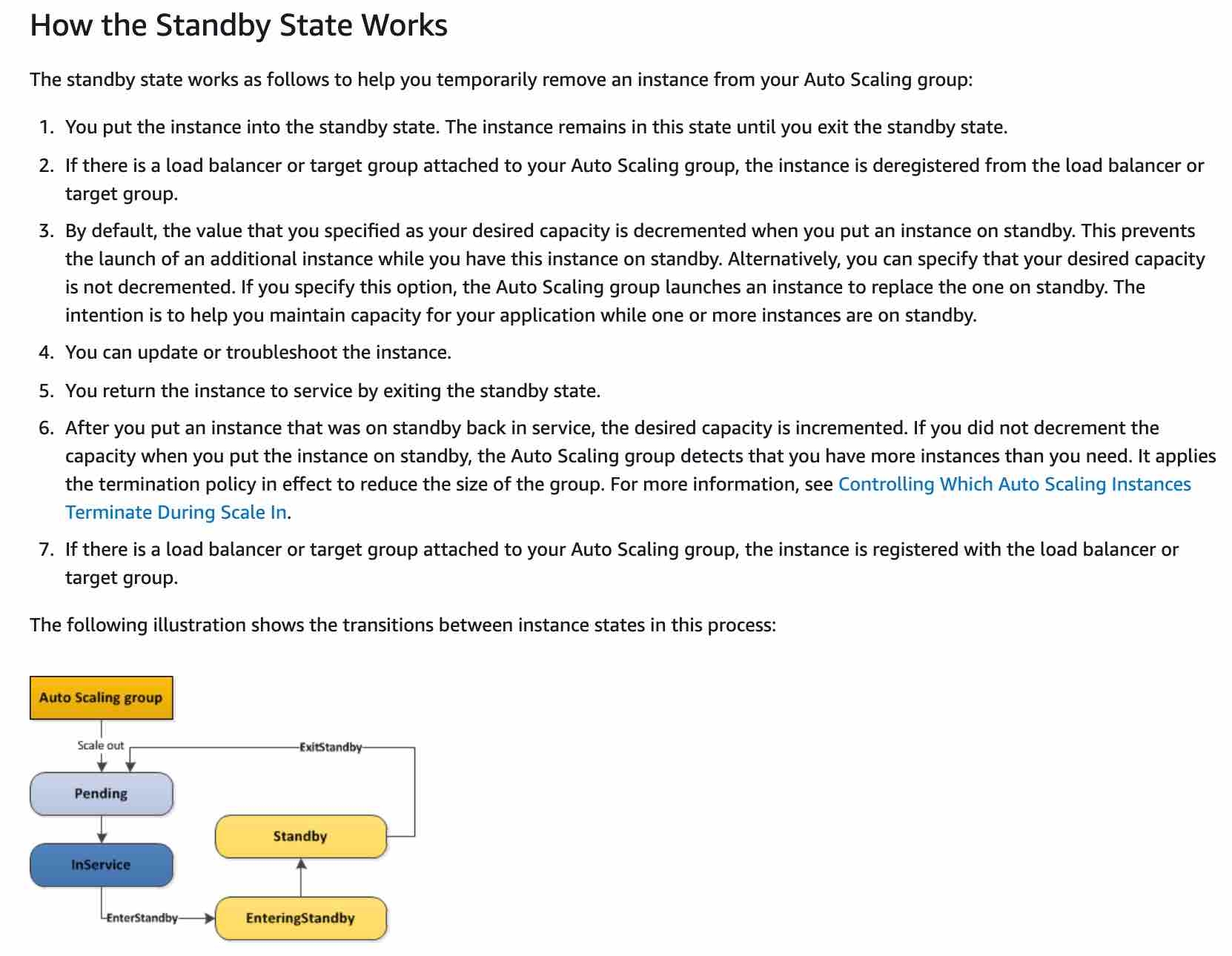
The ReplaceUnhealthy process terminates instances that are marked as unhealthy and then creates new instances to replace them. Amazon EC2 Auto Scaling stops replacing instances that are marked as unhealthy. Instances that fail EC2 or Elastic Load Balancing health checks are still marked as unhealthy. As soon as you resume the ReplaceUnhealthly process, Amazon EC2 Auto Scaling replaces instances that were marked unhealthy while this process was suspended.
https://docs.aws.amazon.com/autoscaling/ec2/userguide/as-enter-exit-standby.html https://docs.aws.amazon.com/autoscaling/ec2/userguide/as-suspend-resume-processes.html
EC2 Instance Recovery
You can create an Amazon CloudWatch alarm to automatically recover the Amazon EC2 instance if it becomes impaired due to an underlying hardware failure or a problem that requires AWS involvement to repair. Terminated instances cannot be recovered. A recovered instance is identical to the original instance, including the instance ID, private IP addresses, Elastic IP addresses, and all instance metadata. If the impaired instance is in a placement group, the recovered instance runs in the placement group. If your instance has a public IPv4 address, it retains the public IPv4 address after recovery. During instance recovery, the instance is migrated during an instance reboot, and any data that is in-memory is lost.
Security Groups
A security group acts as a virtual firewall that controls the traffic for one or more instances. When you launch an instance, you can specify one or more security groups; otherwise, we use the default security group. You can add rules to each security group that allow traffic to or from its associated instances. You can modify the rules for a security group at any time; the new rules are automatically applied to all instances that are associated with the security group. When we decide whether to allow traffic to reach an instance, we evaluate all the rules from all the security groups that are associated with the instance.
The following are the characteristics of security group rules:
By default, security groups allow all outbound traffic.
Security group rules are always permissive; you can't create rules that deny access.
Security groups are stateful.
Security groups cannot block traffic by country.
The following are the default rules for a default security group:
Allow inbound traffic from network interfaces (and their associated instances) that are assigned to the same security group.
Allows all outbound traffic.
Default security groups have inbound allow rules (allowing traffic from within the group) whereas custom security groups do not have inbound allow rules (all inbound traffic is denied by default). All outbound traffic is allowed by default in custom and default security groups.
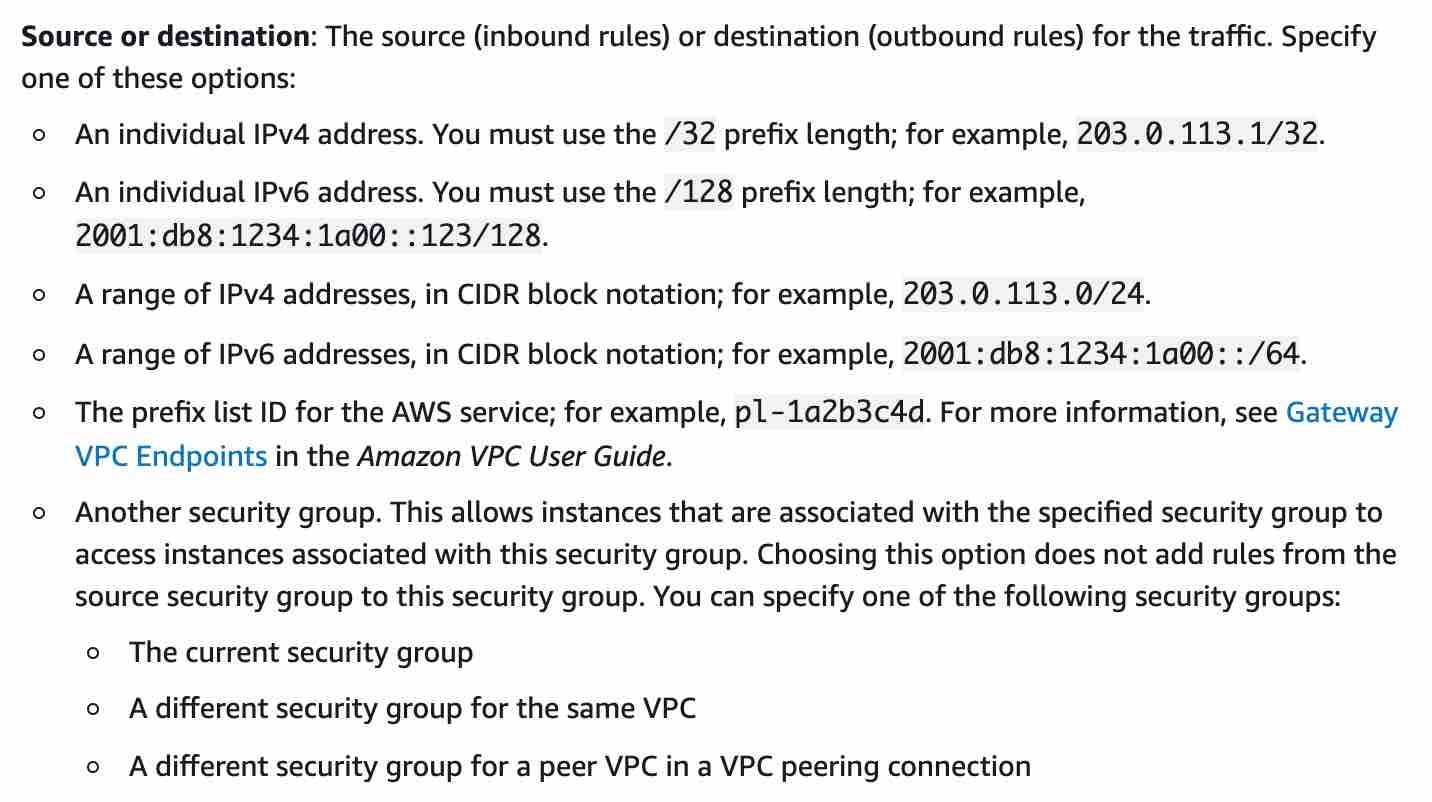
https://docs.aws.amazon.com/AWSEC2/latest/UserGuide/ec2-security-groups.html
AWS Lambda
AWS Lambda lets you run code without provisioning or managing servers. You pay only for the compute time you consume. Lambda has a maximum execution time of 900 seconds and memory can be allocated up to 3008 MB.
AWS Lambda currently supports 1000 concurrent executions per AWS account per region. If your Amazon SNS message deliveries to AWS Lambda contribute to crossing these concurrency quotas, your Amazon SNS message deliveries will be throttled. You need to contact AWS support to raise the account limit.
Environment variables for Lambda functions enable you to dynamically pass settings to your function code and libraries, without making changes to your code. Environment variables are key-value pairs that you create and modify as part of your function configuration, using either the AWS Lambda Console, the AWS Lambda CLI or the AWS Lambda SDK. You can use environment variables to help libraries know what directory to install files in, where to store outputs, store connection and logging settings, and more.
A runtime is a version of a programming language or framework that you can use to write Lambda functions. AWS Lambda supports runtimes for the following languages:
C#/.NET
Go
Java
Node.js
Python
Ruby
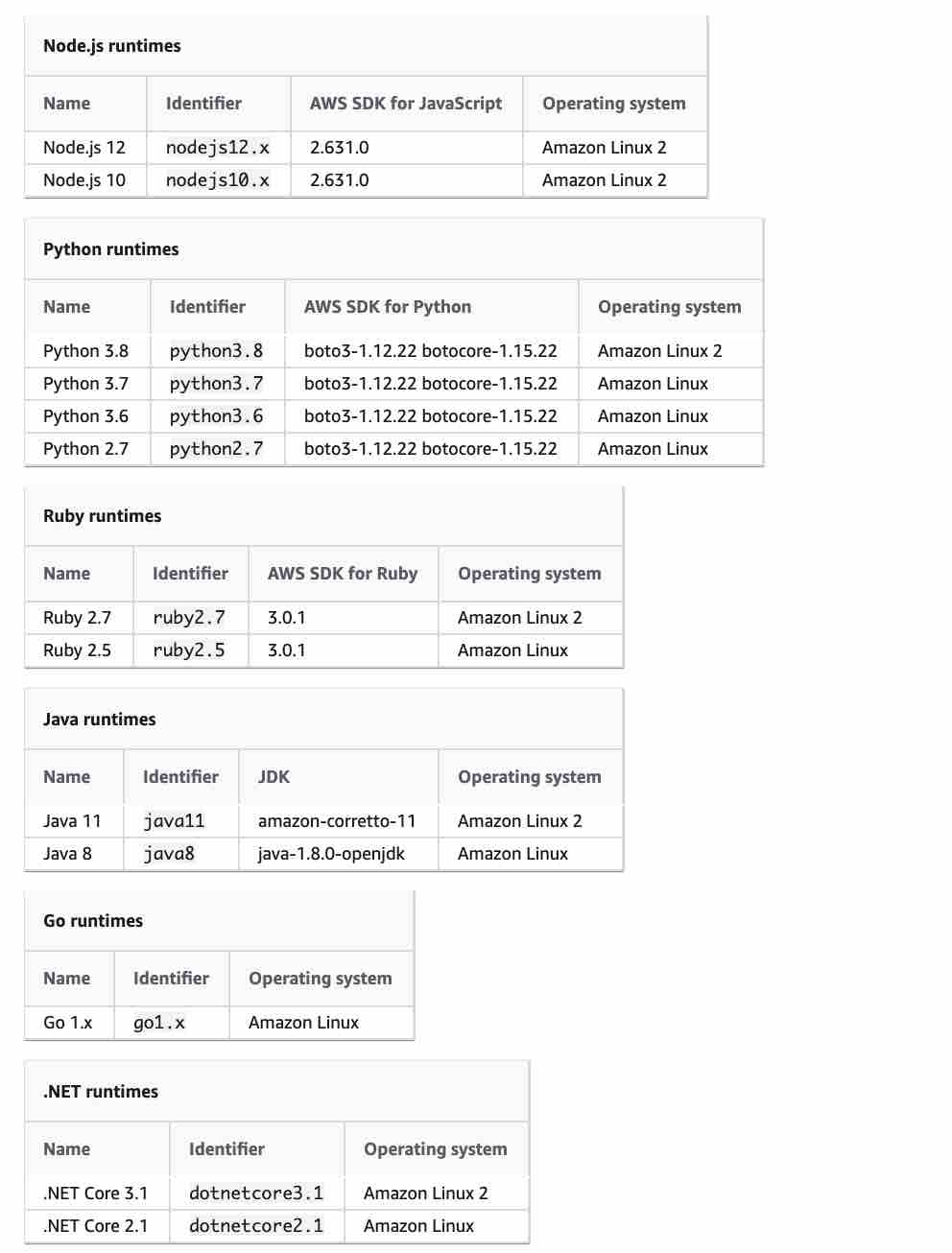
AWS Lambda can run custom code in response to Amazon S3 bucket events. You upload your custom code to AWS Lambda and create a function. When Amazon S3 detects an event of a specific type (for example, an object created event), it can publish the event to AWS Lambda and invoke your function in Lambda. In response, AWS Lambda executes your function.
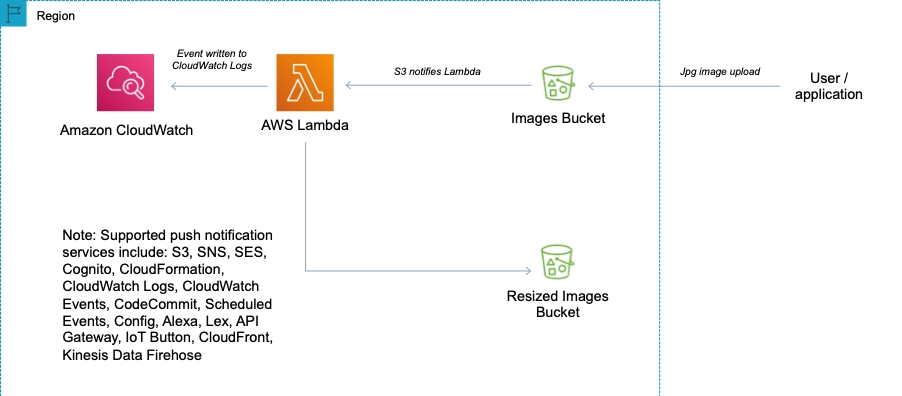
To enable your Lambda function to access resources inside your private VPC, you must provide additional VPC-specific configuration information that includes VPC subnet IDs and security group IDs. AWS Lambda uses this information to set up elastic network interfaces (ENIs) that enable your function.
More details here: https://docs.aws.amazon.com/lambda/latest/dg/vpc.html
AWS Lambda automatically monitors Lambda functions and reports metrics through Amazon CloudWatch.
Lambda tracks:
the number of requests
the latency per request, and
the number of requests resulting in an error.
You can view the request rates and error rates using the AWS Lambda Console, the CloudWatch console, and other AWS resources.
API Gateway
Amazon API Gateway is a fully managed service that makes it easy for developers to create, publish, maintain, monitor, and secure APIs at any scale. APIs act as the front door for applications to access data, business logic, or functionality from your backend services. Using API Gateway, you can create RESTful APIs and WebSocket APIs that enable real-time two-way communication applications.
API Gateway creates RESTful APIs that:
Are HTTP-based.
Enable stateless client-server communication.
Implement standard HTTP methods such as GET, POST, PUT, PATCH, and DELETE.
API Gateway creates WebSocket APIs that:
Adhere to the WebSocket protocol, which enables stateful, full-duplex communication between client and server.
Route incoming messages based on message content.
So API Gateway supports stateless RESTful APIs as well as stateful WebSocket APIs
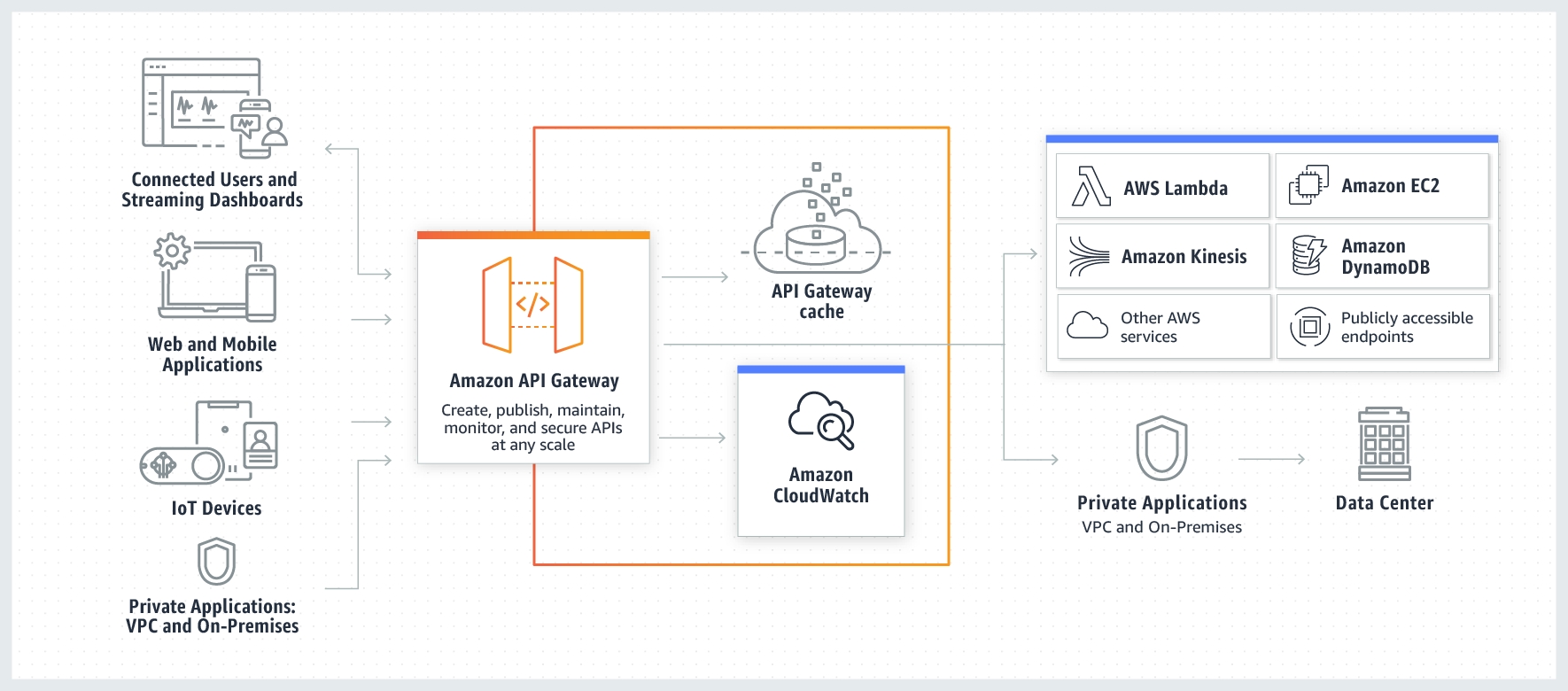
You can enable API caching in Amazon API Gateway to cache your endpoint's responses. With caching, you can reduce the number of calls made to your endpoint and also improve the latency of requests to your API.
When you enable caching for a stage, API Gateway caches responses from your endpoint for a specified time-to-live (TTL) period, in seconds. API Gateway then responds to the request by looking up the endpoint response from the cache instead of making a request to your endpoint. The default TTL value for API caching is 300 seconds. The maximum TTL value is 3600 seconds. TTL=0 means caching is disabled.
Per-client throttling limits are applied to clients that use API keys associated with your usage policy as client identifier. This can be applied to the single customer that is issuing excessive API requests. This is the best option to ensure that only one customer is affected.
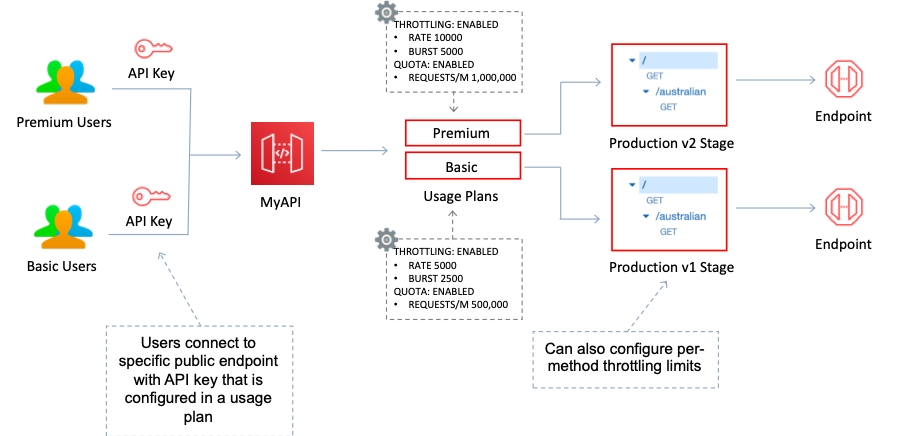
https://aws.amazon.com/api-gateway/ https://docs.aws.amazon.com/apigateway/latest/developerguide/welcome.html
AWS Elastic Container Service (ECS)
Amazon Elastic Container Service (Amazon ECS) is a fully managed container orchestration service. ECS allows you to easily run, scale, and secure Docker container applications on AWS.
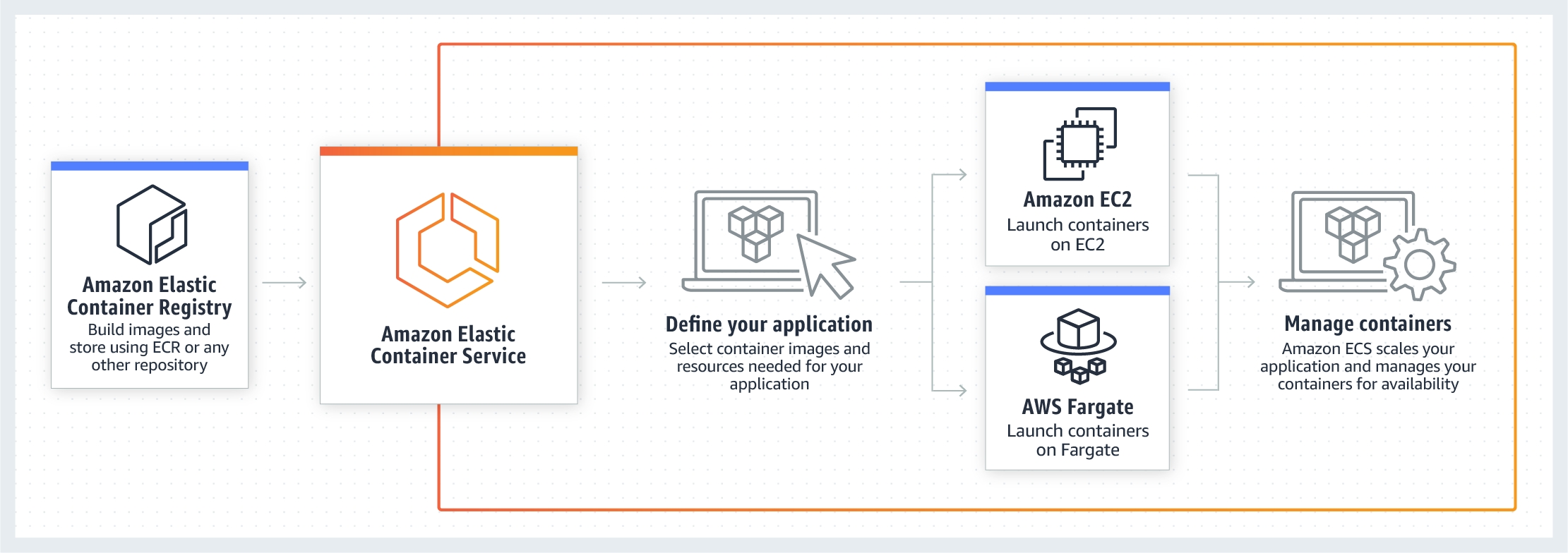
With the Fargate launch type, you pay for the amount of vCPU and memory resources that your containerized application requests. vCPU and memory resources are calculated from the time your container images are pulled until the Amazon ECS Task* terminates, rounded up to the nearest second. With the EC2 launch type, there is no additional charge for the EC2 launch type. You pay for AWS resources (e.g. EC2 instances or EBS volumes) you create to store and run your application.
To specify permissions for a specific task on Amazon ECS you should use IAM Roles for Tasks. The permissions policy can be applied to tasks when creating the task definition, or by using an IAM task role override using the AWS CLI or SDKs. The taskRoleArn parameter is used to specify the policy.
You can only apply one IAM role to a Task Definition so you must create a separate Task Definition. A Task Definition is required to run Docker containers in Amazon ECS and you can specify the IAM role (Task Role) that the task should use for permissions.
With the EC2 launch type you can apply IAM roles at the container and task level, whereas with Fargate you can only apply at the task level. This is depicted in the diagram below:
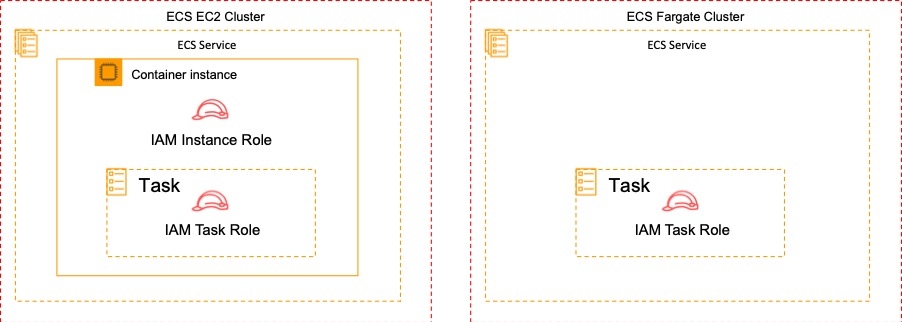
The ECS container agent is included in the Amazon ECS optimized AMI and can also be installed on any EC2 instance that supports the ECS specification (only supported on EC2 instances). Therefore, you don’t need to verify that the agent is installed.
You need to verify that the installed agent is running and that the IAM instance profile has the necessary permissions applied.
Troubleshooting steps for containers include:
Verify that the Docker daemon is running on the container instance.
Verify that the Docker Container daemon is running on the container instance.
Verify that the container agent is running on the container instance.
Verify that the IAM instance profile has the necessary permissions.
https://aws.amazon.com/ecs/ https://docs.aws.amazon.com/AmazonECS/latest/developerguide/task-iam-roles.html
IAM
IAM Root Account
Use a strong password to help protect account-level access to the AWS Management Console.
Never share your AWS account root user password or access keys with anyone.
If you do have an access key for your AWS account root user, delete it. If you must keep it, rotate (change) the access key regularly. You should not encrypt the access keys and save them on Amazon S3.
If you don't already have an access key for your AWS account root user, don't create one unless you absolutely need to.
Enable AWS multi-factor authentication (MFA) on your AWS account root user account.
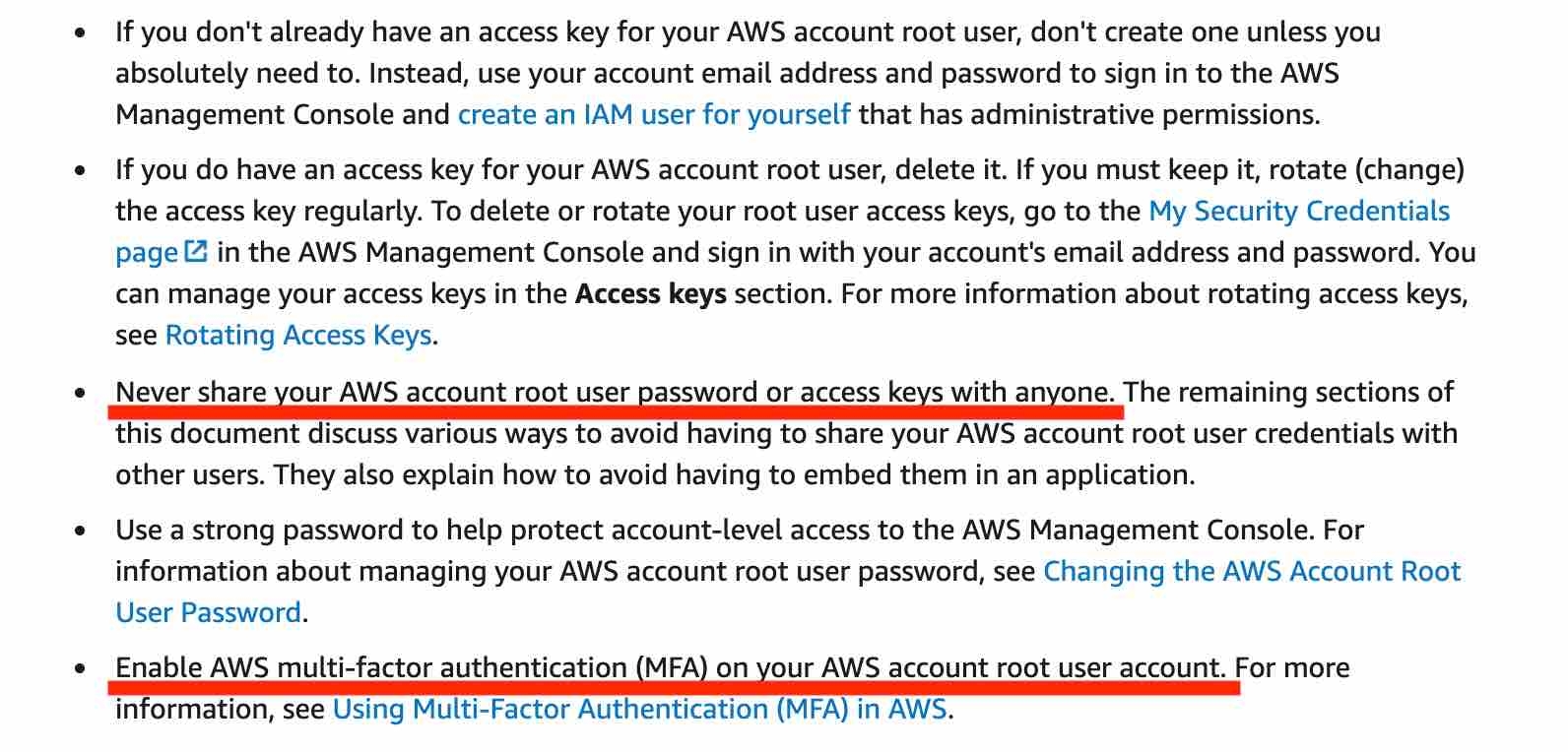
https://docs.aws.amazon.com/IAM/latest/UserGuide/best-practices.html
IAM User
An IAM user is an entity that you create in AWS. The IAM user represents the person or service who uses the IAM user to interact with AWS. A primary use for IAM users is to give people the ability to sign in to the AWS Management Console for interactive tasks and to make programmatic requests to AWS services using the API or CLI. A user in AWS consists of a name, a password to sign into the AWS Management Console, and up to two access keys that can be used with the API or CLI.
Every IAM user starts with no permissions. In other words, by default, users can do nothing, not even view their own access keys. To give a user permission to do something, you can add the permission to the user (that is, attach a policy to the user). Or you can add the user to a group that has the intended permission.
IAM Group
An IAM group is a collection of IAM users. You can use groups to specify permissions for a collection of users, which can make those permissions easier to manage for those users. For example, you could have a group called Admins and give that group the types of permissions that administrators typically need. Any user in that group automatically has the permissions that are assigned to the group. If a new user joins your organization and should have administrator privileges, you can assign the appropriate permissions by adding the user to that group.
The following facts apply to IAM Groups:
Groups are collections of users and have policies attached to them.
A group is not an identity and cannot be identified as a principal in an IAM policy.
Use groups to assign permissions to users.
IAM groups cannot be used to group EC2 instances.
Only users and services can assume a role to take on permissions (not groups).
IAM Roles
IAM roles allow you to delegate access to users or services that normally don't have access to your organization's AWS resources. IAM users or AWS services can assume a role to obtain temporary security credentials that can be used to make AWS API calls. Consequently, you don't have to share long-term credentials for access to a resource. Using IAM roles, it is possible to access cross-account resources.
Applications that run on an EC2 instance must include AWS credentials in their AWS API requests. You could have your developers store AWS credentials directly within the EC2 instance and allow applications in that instance to use those credentials. But developers would then have to manage the credentials and ensure that they securely pass the credentials to each instance and update each EC2 instance when it's time to rotate the credentials.
Instead, you should use an IAM role to manage temporary credentials for applications that run on an EC2 instance. When you use a role, you don't have to distribute long-term credentials (such as a username and password or access keys) to an EC2 instance. The role supplies temporary permissions that applications can use when they make calls to other AWS resources. When you launch an EC2 instance, you specify an IAM role to associate with the instance. Applications that run on the instance can then use the role-supplied temporary credentials to sign API requests.
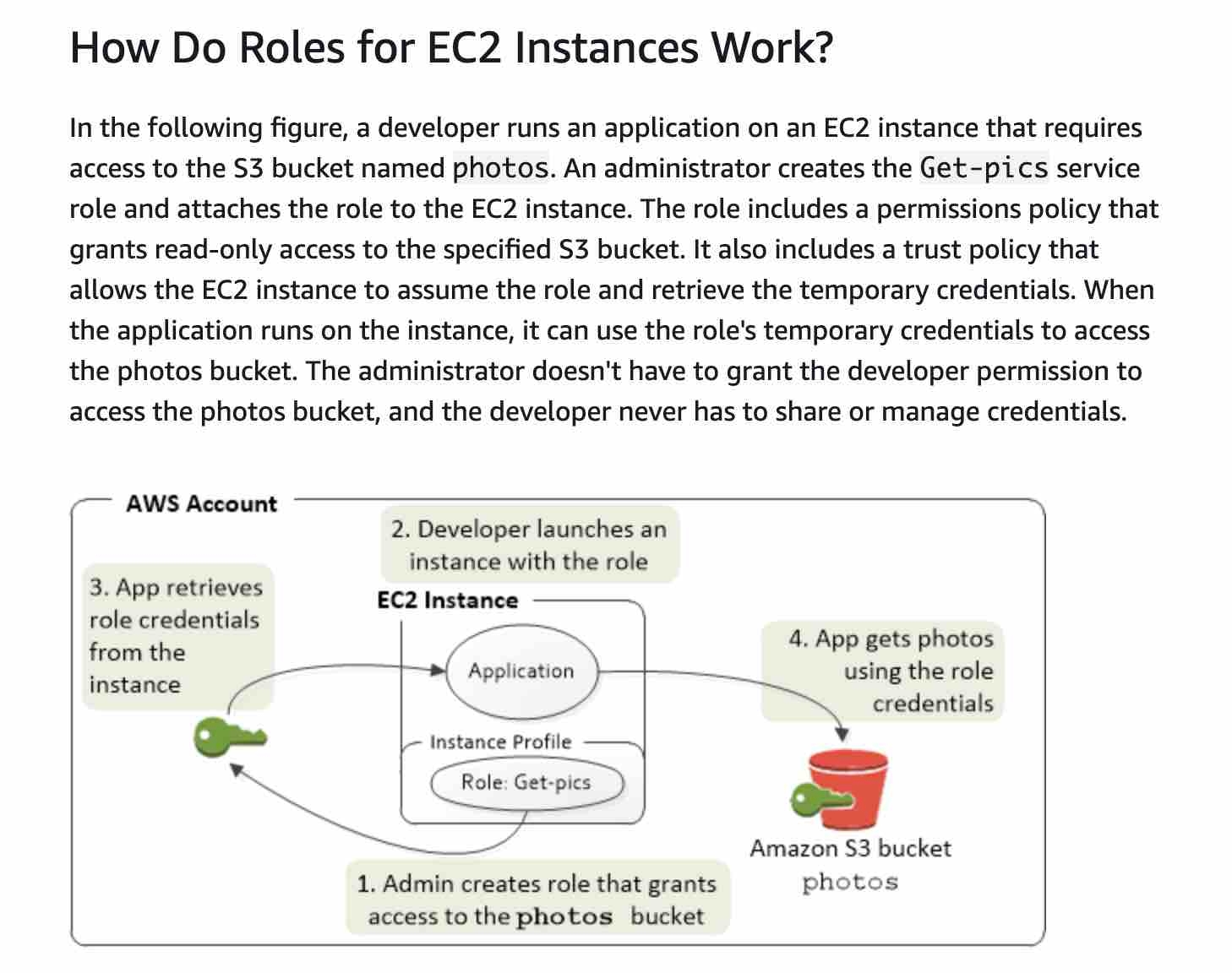
IAM Policy
A policy is an object in AWS that, when associated with an identity or resource, defines their permissions. AWS evaluates these policies when an IAM principal (user or role) makes a request. Permissions in the policies determine whether the request is allowed or denied. AWS supports six types of policies: identity-based policies, resource-based policies, permissions boundaries, Organizations SCPs, ACLs, and session policies.
Creating a policy and assigning it manually to users would work but would be hard to scale and manage.
MFA adds extra security because it requires users to provide unique authentication from an AWS supported MFA mechanism in addition to their regular sign-in credentials when they access AWS websites or services. MFA cannot help in terms of granting read/write access to only 50 of the IAM users.
Identity-based policies
Attach managed and inline policies to IAM identities (users, groups to which users belong, or roles). Identity-based policies grant permissions to an identity.
Resource-based policies
Attach inline policies to resources. The most common examples of resource-based policies are Amazon S3 bucket policies and IAM role trust policies. Resource-based policies grant permissions to the principal that is specified in the policy. Principals can be in the same account as the resource or in other accounts.
Permissions Boundaries
AWS supports permissions boundaries for IAM entities (users or roles). A permissions boundary is an advanced feature for using a managed policy to set the maximum permissions that an identity-based policy can grant to an IAM entity. An entity's permissions boundary allows it to perform only the actions that are allowed by both its identity-based policies and its permissions boundaries. Here we have to use an IAM permission boundary.
They can only be applied to roles or users, not IAM groups.
A permissions boundary can be used to control the maximum permissions employees can grant to the IAM principals (that is, users and roles) that they create and manage. As the IAM administrator, you can define one or more permissions boundaries using managed policies and allow your employee to create a principal with this boundary. The employee can then attach a permissions policy to this principal. However, the effective permissions of the principal are the intersection of the permissions boundary and permissions policy. As a result, the new principal cannot exceed the boundary that you defined. Therefore, using the permissions boundary offers the right solution for this use-case.

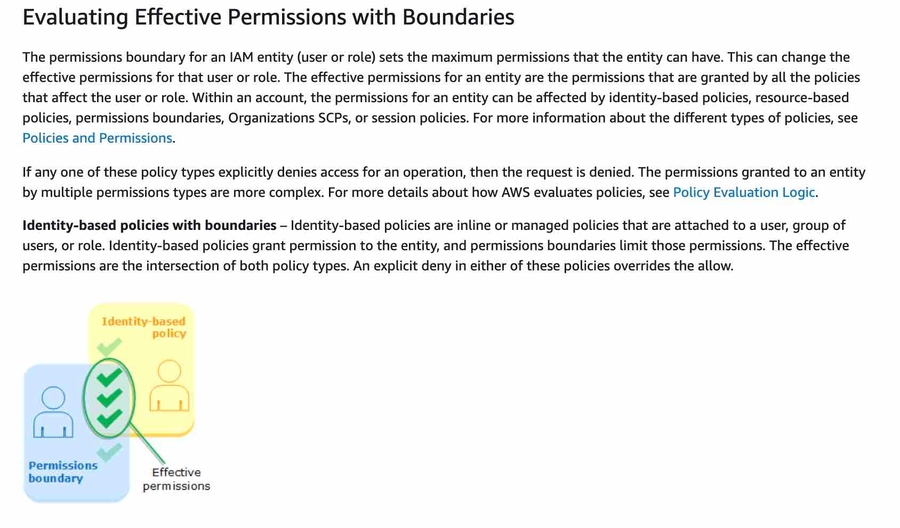
References: https://docs.aws.amazon.com/IAM/latest/UserGuide/id.html https://docs.aws.amazon.com/IAM/latest/UserGuide/access_policies.html https://docs.aws.amazon.com/IAM/latest/UserGuide/access_policies_boundaries.html https://aws.amazon.com/blogs/security/delegate-permission-management-to-developers-using-iam-permissions-boundaries/ https://docs.aws.amazon.com/IAM/latest/UserGuide/reference_policies_condition-keys.html
Programmatic Access
AWS recommend that you use the AWS SDKs to make programmatic API calls to IAM. However, you can also use the IAM Query API to make direct calls to the IAM web service. An access key ID and secret access key must be used for authentication when using the Query API. An IAM role is not used for authentication to the Query API.
AWS Organizations
AWS Organizations helps you centrally govern your environment as you grow and scale your workloads on AWS. Using AWS Organizations, you can automate account creation, create groups of accounts to reflect your business needs, and apply policies for these groups for governance. You can also simplify billing by setting up a single payment method for all of your AWS accounts. Through integrations with other AWS services, you can use Organizations to define central configurations and resource sharing across accounts in your organization.
To migrate accounts from one organization to another, you must have root or IAM access to both the member and master accounts. This can be done from the AWS Organizations console. Here are the steps to follow:
Remove the member account from the old organization
Send an invite to the new organization
Accept the invite to the new organization from the member account.
References: https://aws.amazon.com/organizations/ https://aws.amazon.com/premiumsupport/knowledge-center/organizations-move-accounts/
Service Control Policies (SCPs)
Service control policies (SCPs) are one type of policy that you can use to manage your organization. SCPs offer central control over the maximum available permissions for all accounts in your organization, allowing you to ensure your accounts stay within your organization’s access control guidelines. SCPs are available only in an organization that has all features enabled. SCPs aren't available if your organization has enabled only the consolidated billing features. Attaching an SCP to an AWS Organizations entity (root, OU, or account) defines a guardrail for what actions the principals can perform.
To apply the restrictions across multiple member accounts you must use a Service Control Policy (SCP) in the AWS Organization. The way you would do this is to create a deny rule that applies to anything that does not equal the specific instance type you want to allow.
In SCPs, you can restrict which AWS services, resources, and individual API actions the users and roles in each member account can access. You can also define conditions for when to restrict access to AWS services, resources, and API actions. These restrictions even override the administrators of member accounts in the organization.
Please note the following effects on permissions vis-a-vis the SCPs:
If a user or role has an IAM permission policy that grants access to an action that is either not allowed or explicitly denied by the applicable SCPs, the user or role can't perform that action.
SCPs affect all users and roles in the attached accounts, including the root user.
SCPs do not affect any service-linked role.
If there are no AWS Organizations an SCP can't be applied.
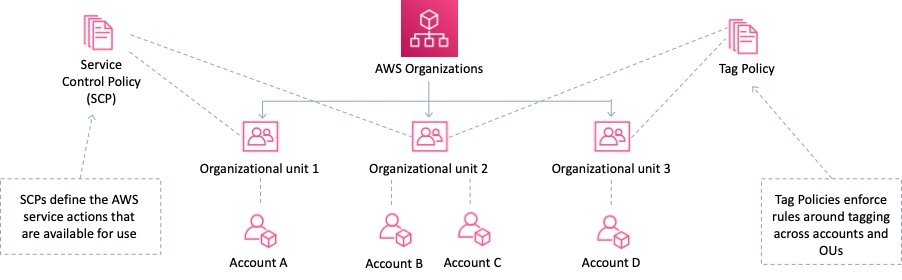
SCPs alone are not sufficient for allowing access in the accounts in your organization. Attaching an SCP to an AWS Organizations entity (root, OU, or account) defines a guardrail for what actions the principals can perform. You still need to attach identity-based or resource-based policies to principals or resources in your organization's accounts to actually grant permissions to them.
https://docs.aws.amazon.com/organizations/latest/userguide/orgs_manage_policies_scp.html
RDS and IAM
You can authenticate to your DB instance using AWS Identity and Access Management (IAM) database authentication. IAM database authentication works with MySQL and PostgreSQL. With this authentication method, you don't need to use a password when you connect to a DB instance. Instead, you use an authentication token.
An authentication token is a unique string of characters that Amazon RDS generates on request. Authentication tokens are generated using AWS Signature Version 4. Each token has a lifetime of 15 minutes. You don't need to store user credentials in the database, because authentication is managed externally using IAM. You can also still use standard database authentication.
IAM database authentication provides the following benefits: Network traffic to and from the database is encrypted using Secure Sockets Layer (SSL). You can use IAM to centrally manage access to your database resources, instead of managing access individually on each DB instance. For applications running on Amazon EC2, you can use profile credentials specific to your EC2 instance to access your database instead of a password, for greater security.
AWS Systems Manager Parameter Store (aka SSM Parameter Store) provides secure, hierarchical storage for configuration data management and secrets management. You can store data such as passwords, database strings, EC2 instance IDs, Amazon Machine Image (AMI) IDs, and license codes as parameter values. You can store values as plain text or encrypted data. You can reference Systems Manager parameters in your scripts, commands, SSM documents, and configuration and automation workflows by using the unique name that you specified when you created the parameter.
https://docs.aws.amazon.com/AmazonRDS/latest/UserGuide/UsingWithRDS.IAMDBAuth.html https://docs.aws.amazon.com/systems-manager/latest/userguide/systems-manager-parameter-store.html
Databases
DynamoDB
Amazon DynamoDB is a key-value and document database that delivers single-digit millisecond performance at any scale. It's a fully managed, multiregion, multimaster, durable database with built-in security, backup and restore, and in-memory caching for internet-scale applications. DynamoDB can handle more than 10 trillion requests per day and can support peaks of more than 20 million requests per second. DynamoDB is serverless with no servers to provision, patch, or manage and no software to install, maintain, or operate.
This is the only solution that provides an active-active configuration where reads and writes can take place in multiple regions with full bi-directional synchronization.
DynamoDB best practices include:
Keep item sizes small.
If you are storing serial data in DynamoDB that will require actions based on data/time use separate tables for days, weeks, months.
Store more frequently and less frequently accessed data in separate tables.
If possible compress larger attribute values.
Store objects larger than 400KB in S3 and use pointers (S3 Object ID) in DynamoDB.
Amazon DynamoDB auto scaling uses the AWS Application Auto Scaling service to dynamically adjust provisioned throughput capacity on your behalf, in response to actual traffic patterns. This is the most efficient and cost-effective solution to optimizing for cost.
DynamoDB Streams
A DynamoDB stream is an ordered flow of information about changes to items in a DynamoDB table. When you enable a stream on a table, DynamoDB captures information about every modification to data items in the table. Whenever an application creates, updates, or deletes items in the table, DynamoDB Streams writes a stream record with the primary key attributes of the items that were modified. A stream record contains information about a data modification to a single item in a DynamoDB table. You can configure the stream so that the stream records capture additional information, such as the "before" and "after" images of modified items.
DynamoDB Streams help you to keep a list of item level changes or provide a list of item level changes that have taken place in the last 24hrs. Amazon DynamoDB is integrated with AWS Lambda so that you can create triggers—pieces of code that automatically respond to events in DynamoDB Streams.
For example, in the diagram below a DynamoDB stream is being consumed by a Lambda function which processes the item data and records a record in CloudWatch Logs:
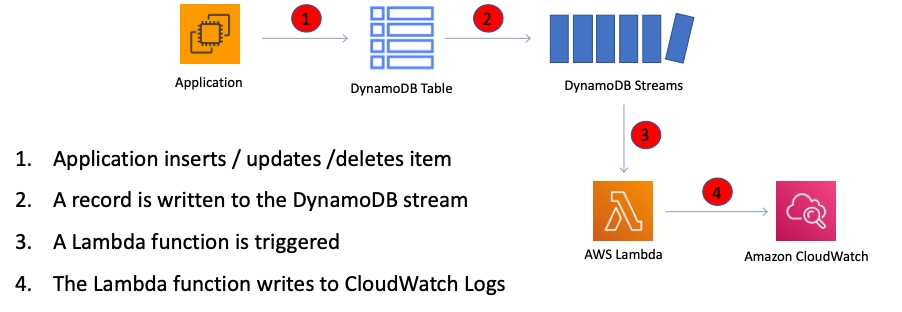
If you enable DynamoDB Streams on a table, you can associate the stream ARN with a Lambda function that you write. Immediately after an item in the table is modified, a new record appears in the table’s stream. AWS Lambda polls the stream and invokes your Lambda function synchronously when it detects new stream records.
An event source mapping identifies a poll-based event source for a Lambda function. It can be either an Amazon Kinesis or DynamoDB stream. Event sources maintain the mapping configuration except for stream-based services (e.g. DynamoDB, Kinesis) for which the configuration is made on the Lambda side and Lambda performs the polling.
DynamoDB is horizontally scalable, has a DynamoDB streams capability and is multi AZ by default. On top of it, we can adjust the RCU and WCU automatically using Auto Scaling.
Amazon DynamoDB can throttle requests that exceed the provisioned throughput for a table. When a request is throttled it fails with an HTTP 400 code (Bad Request) and a ProvisionedThroughputExceeded exception (not a 503 or 200 status code).
When using the provisioned capacity pricing model DynamoDB does not automatically scale. DynamoDB can automatically scale when using the new on-demand capacity mode, however this is not configured for this database.
Global Tables
DynamoDB Global Tables builds upon DynamoDB’s global footprint to provide you with a fully managed, multi-region, and multi-master database that provides fast, local, read and write performance for massively scaled, global applications. Global Tables replicates your Amazon DynamoDB tables automatically across your choice of AWS regions. But Global Tables cannot address the hot key issue.
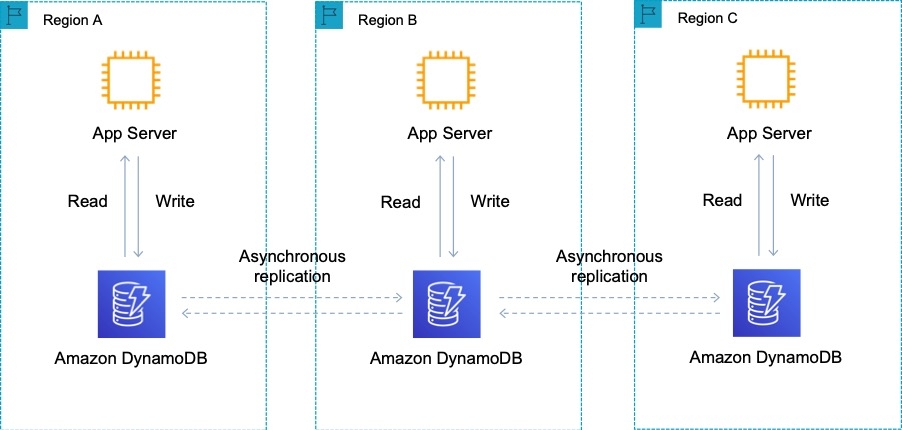
DynamoDB global tables are ideal for massively scaled applications with globally dispersed users. In such an environment, users expect very fast application performance. Global tables provide automatic multi-master replication to AWS Regions worldwide. They enable you to deliver low-latency data access to your users no matter where they are located.
Stream
A DynamoDB stream is an ordered flow of information about changes to items in a DynamoDB table. When you enable a stream on a table, DynamoDB captures information about every modification to data items in the table. Whenever an application creates, updates, or deletes items in the table, DynamoDB Streams writes a stream record with the primary key attributes of the items that were modified. A stream record contains information about a data modification to a single item in a DynamoDB table. DynamoDB Streams cannot address the hot key issue.
DAX
Amazon DynamoDB Accelerator (DAX) is a fully managed, highly available, in-memory cache for DynamoDB that delivers up to a 10x performance improvement - from milliseconds to microseconds - even at millions of requests per second. DAX does all the heavy lifting required to add in-memory acceleration to your DynamoDB tables, without requiring developers to manage cache invalidation, data population, or cluster management.
DAX is used for caching reads, not to help with writes.

https://aws.amazon.com/dynamodb/dax/ https://docs.aws.amazon.com/amazondynamodb/latest/developerguide/DAX.concepts.html
DocumentDB
Amazon DocumentDB is a fast, scalable, highly available, and fully managed document database service that supports MongoDB workloads. As a document database, Amazon DocumentDB makes it easy to store, query, and index JSON data. Although DocumentDB is fully managed, it does not have an in-memory caching layer.
RDS
Amazon Relational Database Service (Amazon RDS) makes it easy to set up, operate, and scale a relational database in the cloud. It provides cost-efficient and resizable capacity while automating time-consuming administration tasks such as hardware provisioning, database setup, patching and backups.
Amazon RDS provides high availability and failover support for DB instances using Multi-AZ deployments. Amazon RDS uses several different technologies to provide failover support. Multi-AZ deployments for MariaDB, MySQL, Oracle, and PostgreSQL DB instances use Amazon's failover technology. SQL Server DB instances use SQL Server Database Mirroring (DBM) or Always On Availability Groups (AGs).
RDS allows you to create, read, update and delete records without any item lock or ambiguity. All RDS transactions must be ACID compliant or be Atomic, Consistent, Isolated and Durable to ensure data integrity.
A Read Replica of an Amazon RDS encrypted instance is also encrypted using the same key as the master instance when both are in the same Region. When in different Regions, a different key can be used.
Periodically, Amazon RDS performs maintenance on Amazon RDS resources. Maintenance most often involves updates to the DB instance's underlying hardware, underlying operating system (OS), or database engine version. Updates to the operating system most often occur for security issues and should be done as soon as possible.
Some maintenance items require that Amazon RDS take your DB instance offline for a short time. Maintenance items that require a resource to be offline include required operating system or database patching. Required patching is automatically scheduled only for patches that are related to security and instance reliability. Such patching occurs infrequently (typically once every few months) and seldom requires more than a fraction of your maintenance window.
RDS PostgreSQL does not have auto-scaling. See Aurora
With MySQL, authentication is handled by AWSAuthenticationPlugin—an AWS-provided plugin that works seamlessly with IAM to authenticate your IAM users. Connect to the DB instance and issue the CREATE USER statement, as shown in the following example.
CREATE USER jane_doe IDENTIFIED WITH AWSAuthenticationPlugin AS 'RDS';The IDENTIFIED WITH clause allows MySQL to use the AWSAuthenticationPlugin to authenticate the database account (jane_doe). The AS 'RDS' clause refers to the authentication method, and the specified database account should have the same name as the IAM user or role. In this example, both the database account and the IAM user or role are named jane_doe.
RDS Multi-AZ
In a Multi-AZ deployment, Amazon RDS automatically provisions and maintains a synchronous standby replica in a different Availability Zone. The primary DB instance is synchronously replicated across Availability Zones to a standby replica to provide data redundancy, eliminate I/O freezes, and minimize latency spikes during system backups. Running a DB instance with high availability can enhance availability during planned system maintenance, and help protect your databases against DB instance failure and Availability Zone disruption.
RDS with Multi-AZ is within a region only.
Amazon RDS Multi-AZ deployments provide enhanced availability and durability for RDS database (DB) instances, making them a natural fit for production database workloads. When you provision a Multi-AZ DB Instance, Amazon RDS automatically creates a primary DB Instance and synchronously replicates the data to a standby instance in a different Availability Zone (AZ). Multi-AZ spans at least two Availability Zones within a single region.
Failover is automatically handled by Amazon RDS so that you can resume database operations as quickly as possible without administrative intervention. When failing over, Amazon RDS simply flips the canonical name record (CNAME) for your DB instance to point at the standby, which is in turn promoted to become the new primary. Multi-AZ means the URL is the same, the failover is automated, and the CNAME will automatically be updated to the point to the standby database.
Enabling Multi-AZ helps make our database highly-available, but the standby database is not accessible and cannot be used for reads or write. It's just a database that will become primary when the other database encounters a failure.
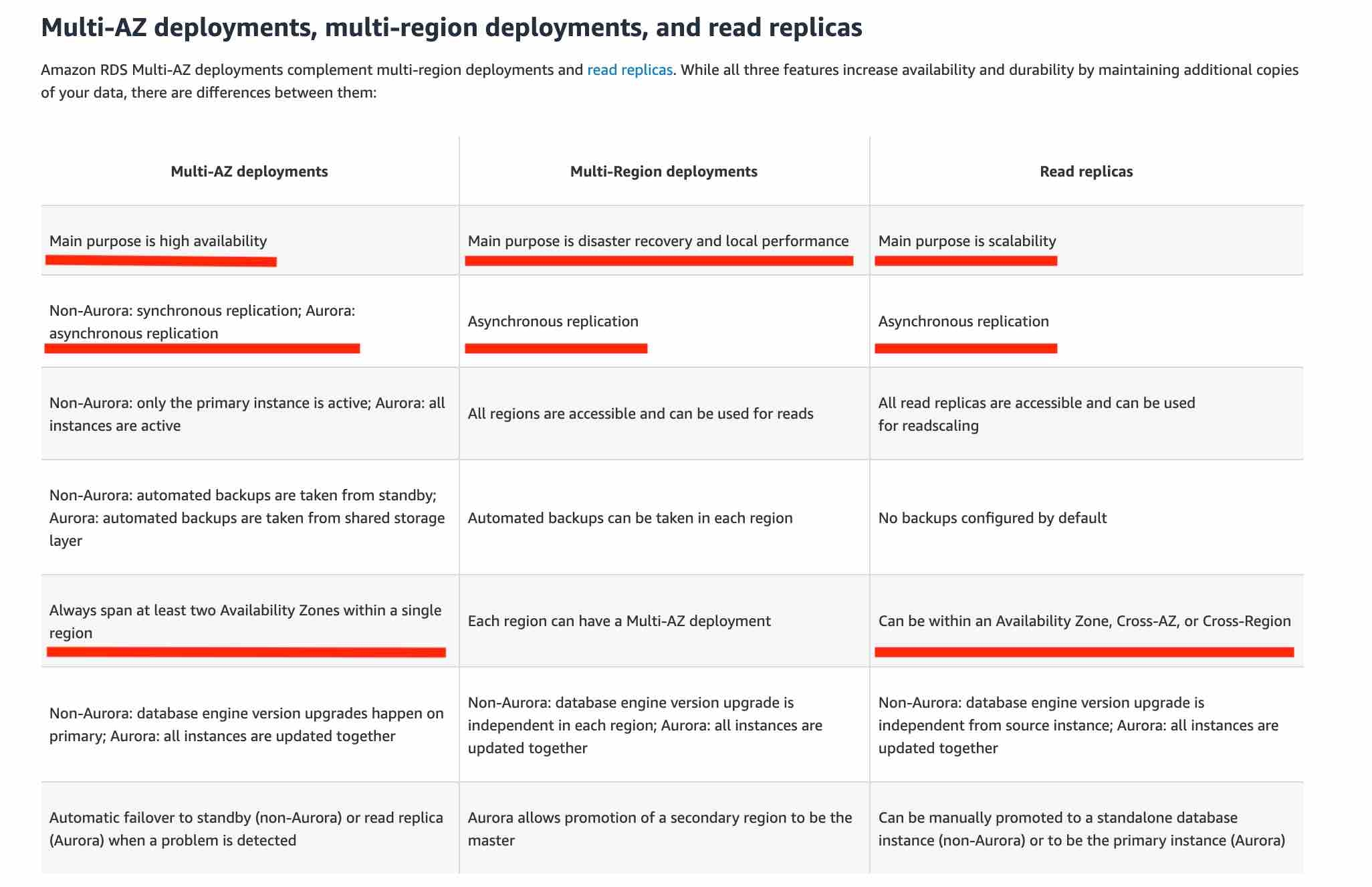
A failover may be triggered in the following circumstances:
Loss of primary AZ or primary DB instance failure
Loss of network connectivity on primary
Compute (EC2) unit failure on primary
Storage (EBS) unit failure on primary
The primary DB instance is changed
Patching of the OS on the primary DB instance
Manual failover (reboot with failover selected on primary)
During failover RDS automatically updates configuration (including DNS endpoint) to use the second node.
RDS Read Replicas
Amazon RDS Read Replicas provide enhanced performance and durability for RDS database (DB) instances. They make it easy to elastically scale out beyond the capacity constraints of a single DB instance for read-heavy database workloads. For the MySQL, MariaDB, PostgreSQL, Oracle, and SQL Server database engines, Amazon RDS creates a second DB instance using a snapshot of the source DB instance. It then uses the engines' native asynchronous replication to update the read replica whenever there is a change to the source DB instance. The read replica operates as a DB instance that allows only read-only connections; applications can connect to a read replica just as they would to any DB instance. Amazon RDS replicates all databases in the source DB instance. Read replicas can be within an Availability Zone, Cross-AZ, or Cross-Region.
If the master is not encrypted, the read replicas cannot be encrypted
If the master is encrypted, the read replicas are necessarily encrypted.
To encrypt an un-encrypted RDS database:
Create a snapshot of the un-encrypted database
Copy the snapshot and enable encryption for the snapshot
Restore the database from the encrypted snapshot
Migrate applications to the new database, and delete the old database
A Read Replica of an Amazon RDS encrypted instance is also encrypted using the same key as the master instance when both are in the same Region. When in different Regions, a different key can be used.
RDS Restore
You can restore a DB instance to a specific point in time, creating a new DB instance. When you restore a DB instance to a point in time, the default DB security group is applied to the new DB instance. If you need custom DB security groups applied to your DB instance, you must apply them explicitly using the AWS Management Console, the AWS CLI modify-db-instance command, or the Amazon RDS API ModifyDBInstance operation after the DB instance is available.
Restored DBs will always be a new RDS instance with a new DNS endpoint and you can restore up to the last 5 minutes.
Upgrades
Upgrades to the database engine level require downtime. Even if your RDS DB instance uses a Multi-AZ deployment, both the primary and standby DB instances are upgraded at the same time. This causes downtime until the upgrade is complete, and the duration of the downtime varies based on the size of your DB instance.
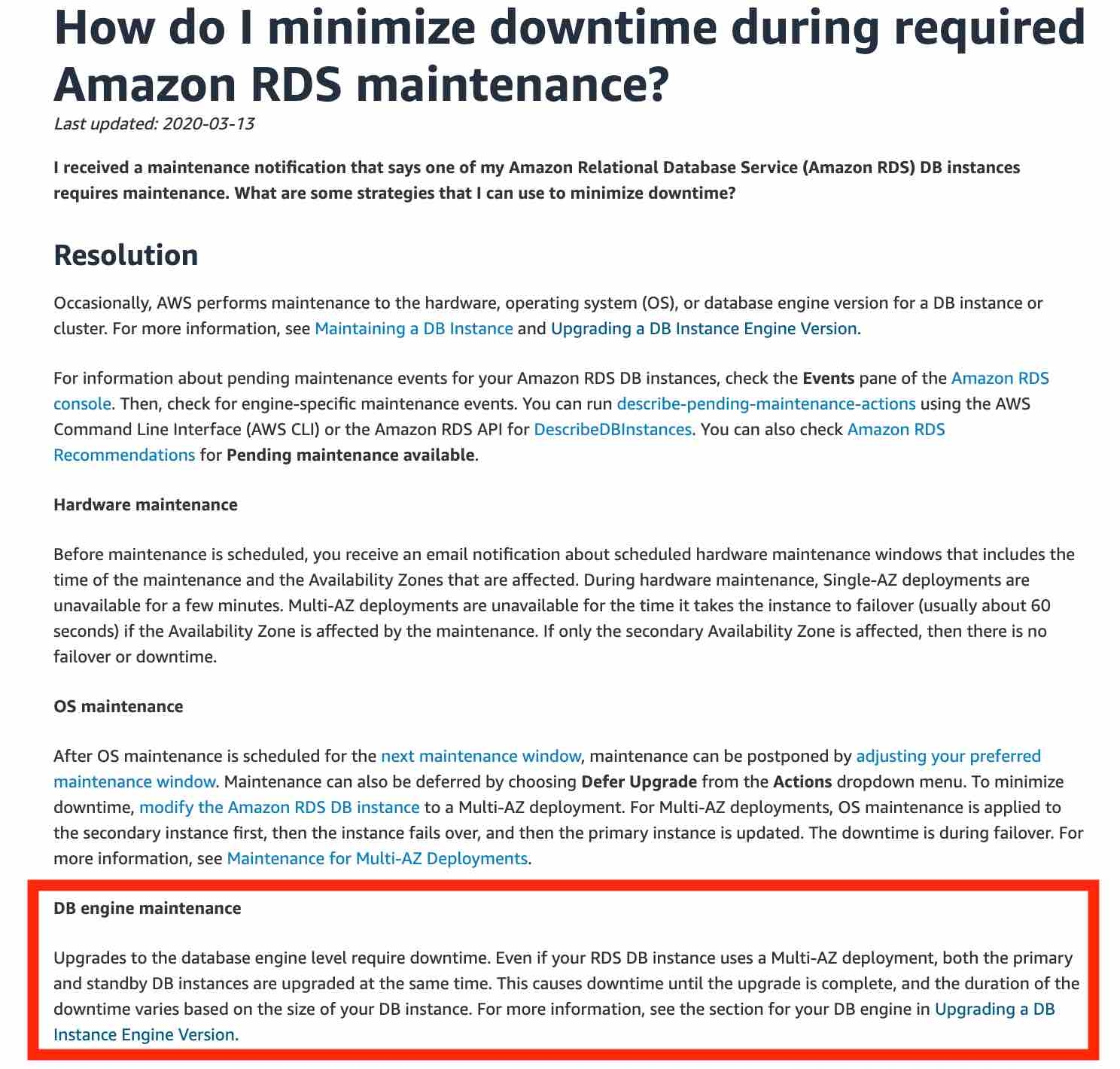
References:
Aurora
Amazon Aurora is a MySQL and PostgreSQL-compatible relational database built for the cloud, that combines the performance and availability of traditional enterprise databases with the simplicity and cost-effectiveness of open source databases. Amazon Aurora features a distributed, fault-tolerant, self-healing storage system that auto-scales up to 64TB per database instance. Aurora is not an in-memory database. But, its not a complete auto scaling solution and neither is it fully managed like Aurora Serverless.
It delivers high performance and availability with up to 15 low-latency read replicas, point-in-time recovery, continuous backup to Amazon S3, and replication across three Availability Zones (AZs).
Amazon Aurora Global Database provides read access to a database in multiple regions – it does not provide active-active configuration with bi-directional synchronization (though you can failover to your read-only DBs and promote them to writable).
Aurora Global Database uses storage-based replication with typical latency of less than 1 second, using dedicated infrastructure that leaves your database fully available to serve application workloads. In the unlikely event of a regional degradation or outage, one of the secondary regions can be promoted to full read/write capabilities in less than 1 minute.
The database design for an OLTP application fits the relational model, therefore you can infer an OLTP system as a Relational Database.
Aurora Serverless is the perfect way to create a database that can scale down to 0 servers, and scale up to many servers, as an OLTP database.
Aurora Replicas are independent endpoints in an Aurora DB cluster, best used for scaling read operations and increasing availability. Up to 15 Aurora Replicas can be distributed across the Availability Zones that a DB cluster spans within an AWS Region. The DB cluster volume is made up of multiple copies of the data for the DB cluster. However, the data in the cluster volume is represented as a single, logical volume to the primary instance and to Aurora Replicas in the DB cluster. You can also setup two Aurora MySQL DB clusters in different AWS Regions, by creating an Aurora Read Replica of an Aurora MySQL DB cluster in a different AWS Region. In this way, Aurora Read Replicas can be deployed globally.
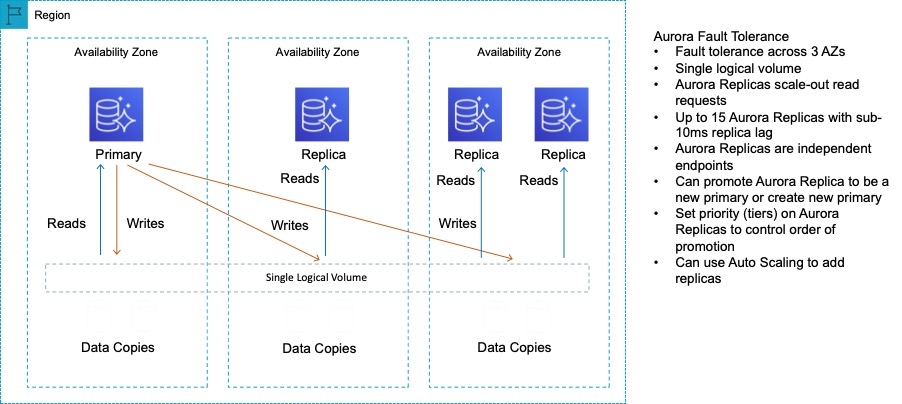
For Amazon Aurora, each read replica is associated with a priority tier (0-15). In the event of a failover, Amazon RDS will promote the read replica that has the highest priority (the lowest numbered tier). If two or more Aurora Replicas share the same priority, then Amazon RDS promotes the replica that is largest in size. If two or more Aurora Replicas share the same priority and size, then Amazon RDS promotes an arbitrary replica in the same promotion tier.
Aurora stores copies of the data in a DB cluster across multiple Availability Zones in a single AWS Region, regardless of whether the instances in the DB cluster span multiple Availability Zones. When data is written to the primary DB instance, Aurora synchronously replicates the data across Availability Zones to six storage nodes associated with your cluster volume. Doing so provides data redundancy, eliminates I/O freezes, and minimizes latency spikes during system backups. Using the RDS console, you can create a Multi-AZ deployment by simply specifying Multi-AZ when creating a DB cluster.
As a result, all Aurora Replicas return the same data for query results with minimal replica lag—usually much less than 100 milliseconds after the primary instance has written an update. Replica lag varies depending on the rate of database change. That is, during periods where a large amount of write operations occur for the database, you might see an increase in replica lag.
Always remember that the main purpose for multi-AZ is high availability whereas the main purpose for read replicas is scalability.
References:
Redshift
Amazon Redshift is a fully-managed petabyte-scale cloud based data warehouse product designed for large scale data set storage and analysis.
RedShift uses EC2 instances as well, so you need to choose your instance type/size for scaling compute vertically, but you can also scale horizontally by adding more nodes to the cluster.
Rapid ingestion of dynamic data is not an ideal use case for RDS or RedShift.
RedShift is a columnar data warehouse DB that is ideal for running long complex queries. RedShift can also improve performance for repeat queries by caching the result and returning the cached result when queries are re-run. Dashboard, visualization, and business intelligence (BI) tools that execute repeat queries see a significant boost in performance due to result caching.
You can use the COPY command to load data in parallel from one or more remote hosts, such Amazon EC2 instances or other computers. COPY connects to the remote hosts using SSH and executes commands on the remote hosts to generate text output.
Redshift Spectrum
Using Amazon Redshift Spectrum, you can efficiently query and retrieve structured and semistructured data from files in Amazon S3 without having to load the data into Amazon Redshift tables. Amazon Redshift Spectrum resides on dedicated Amazon Redshift servers that are independent of your cluster. Redshift Spectrum pushes many compute-intensive tasks, such as predicate filtering and aggregation, down to the Redshift Spectrum layer. Thus, Redshift Spectrum queries use much less of your cluster's processing capacity than other queries.
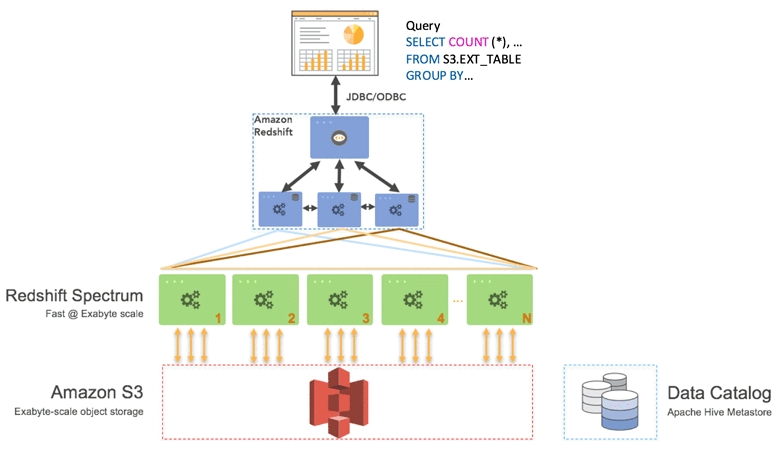
https://aws.amazon.com/blogs/big-data/amazon-redshift-spectrum-extends-data-warehousing-out-to-exabytes-no-loading-required/ https://docs.aws.amazon.com/redshift/latest/dg/c-using-spectrum.html#c-spectrum-overview https://aws.amazon.com/blogs/big-data/
Neptune
Amazon Neptune is a fast, reliable, fully managed graph database service that makes it easy to build and run applications that work with highly connected datasets. The core of Amazon Neptune is a purpose-built, high-performance graph database engine optimized for storing billions of relationships and querying the graph with milliseconds latency.
Amazon Neptune is highly available, with read replicas, point-in-time recovery, continuous backup to Amazon S3, and replication across Availability Zones. Neptune is secure with support for HTTPS encrypted client connections and encryption at rest. Neptune is fully managed, so you no longer need to worry about database management tasks such as hardware provisioning, software patching, setup, configuration, or backups.
Database Migration Services
AWS Database Migration Service helps you migrate databases to AWS quickly and securely. The source database remains fully operational during the migration, minimizing downtime to applications that rely on the database. AWS Database Migration Service supports homogeneous migrations such as Oracle to Oracle, as well as heterogeneous migrations between different database platforms, such as Oracle or Microsoft SQL Server to Amazon Aurora. With AWS Database Migration Service, you can continuously replicate your data with high availability and consolidate databases into a petabyte-scale data warehouse by streaming data to Amazon Redshift and Amazon S3.
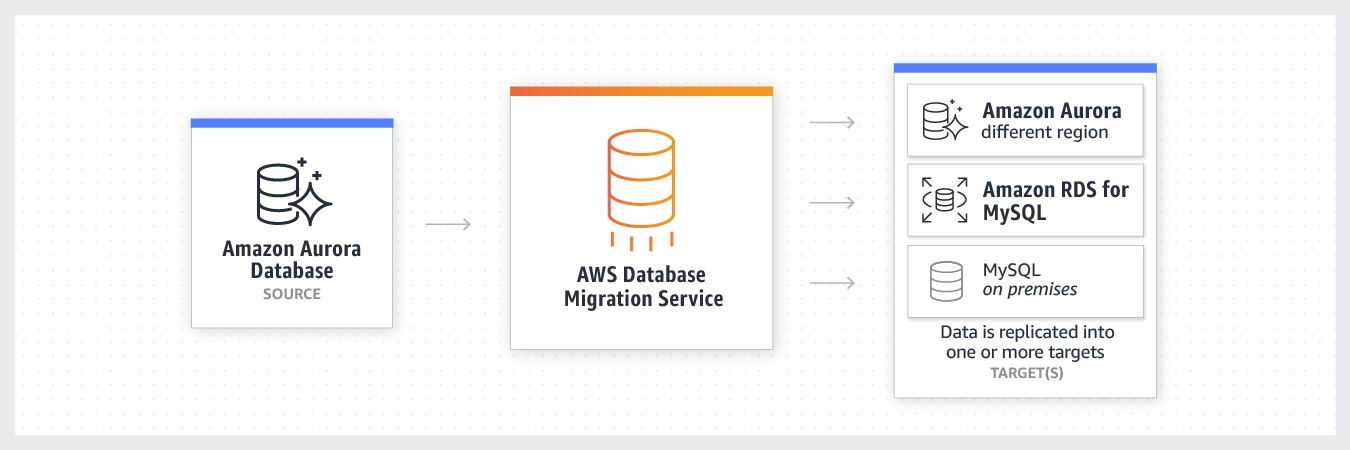
You can directly migrate Microsoft SQL Server from an on-premises server into Amazon RDS using the Microsoft SQL Server database engine. This can be achieved using the native Microsoft SQL Server tools, or using AWS DMS as depicted below:

Given the use-case where the CTO at the company wants to move away from license-based expensive, legacy commercial database solutions deployed at the on-premises data center to more efficient, open-source, and cost-effective options on AWS Cloud, this is an example of heterogeneous database migrations.
Redshift Migration
You can migrate data to Amazon Redshift databases using AWS Database Migration Service. Amazon Redshift is a fully managed, petabyte-scale data warehouse service in the cloud. With an Amazon Redshift database as a target, you can migrate data from all of the other supported source databases.
The Amazon Redshift cluster must be in the same AWS account and the same AWS Region as the replication instance. During a database migration to Amazon Redshift, AWS DMS first moves data to an Amazon S3 bucket. When the files reside in an Amazon S3 bucket, AWS DMS then transfers them to the proper tables in the Amazon Redshift data warehouse. AWS DMS creates the S3 bucket in the same AWS Region as the Amazon Redshift database. The AWS DMS replication instance must be located in that same region.
Aurora Migration
For such a scenario, the source and target databases engines are different, like in the case of Oracle to Amazon Aurora, Oracle to PostgreSQL, or Microsoft SQL Server to MySQL migrations. In this case, the schema structure, data types, and database code of source and target databases can be quite different, requiring a schema and code transformation before the data migration starts.
That makes heterogeneous migrations a two-step process. First use the AWS Schema Conversion Tool to convert the source schema and code to match that of the target database, and then use the AWS Database Migration Service to migrate data from the source database to the target database. All the required data type conversions will automatically be done by the AWS Database Migration Service during the migration. The source database can be located on your on-premises environment outside of AWS, running on an Amazon EC2 instance, or it can be an Amazon RDS database. The target can be a database in Amazon EC2 or Amazon RDS.
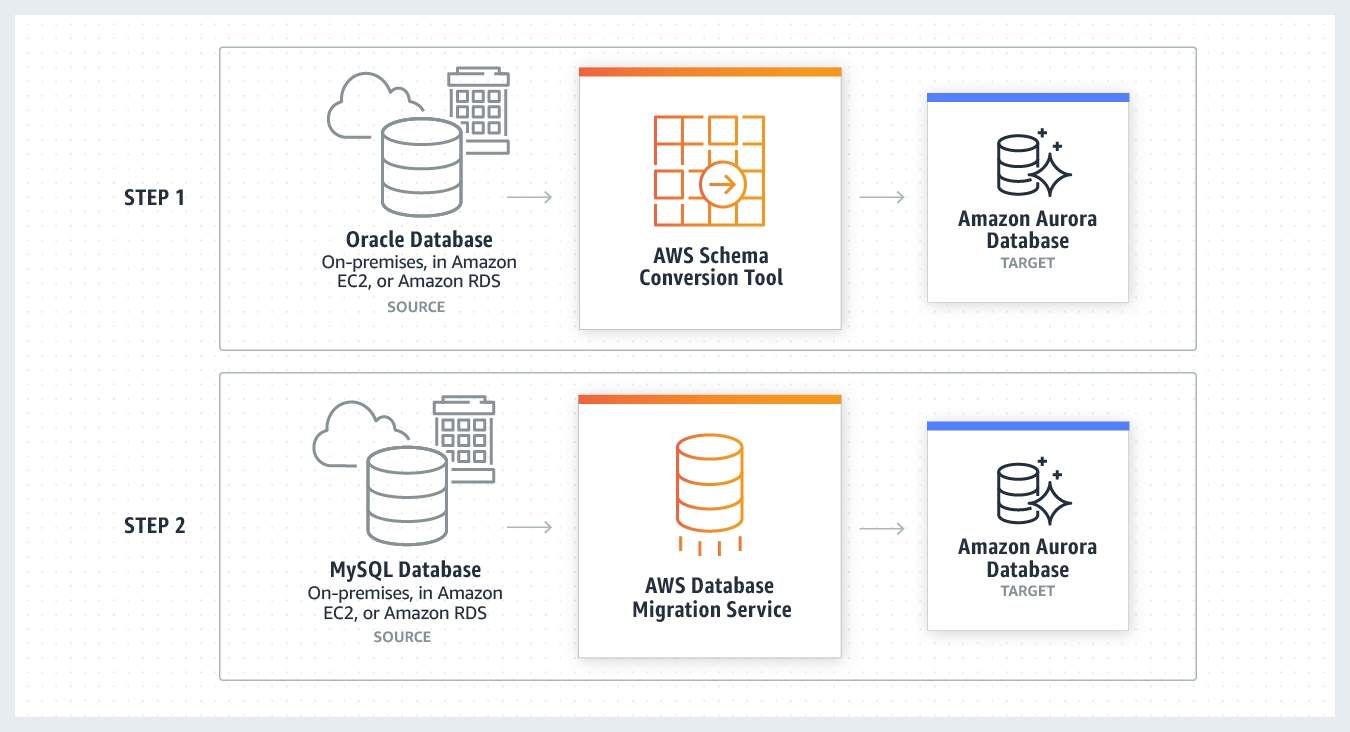
Basic Schema Copy
To quickly migrate a database schema to your target instance you can rely on the Basic Schema Copy feature of AWS Database Migration Service. Basic Schema Copy will automatically create tables and primary keys in the target instance if the target does not already contain tables with the same names. Basic Schema Copy is great for doing a test migration, or when you are migrating databases heterogeneously e.g. Oracle to MySQL or SQL Server to Oracle. Basic Schema Copy will not migrate secondary indexes, foreign keys or stored procedures. When you need to use a more customizable schema migration process (e.g. when you are migrating your production database and need to move your stored procedures and secondary database objects), you must use the AWS Schema Conversion Tool.
With Snowball
Larger data migrations with AWS DMS can include many terabytes of information. This process can be cumbersome due to network bandwidth limits or just the sheer amount of data. AWS DMS can use Snowball Edge and Amazon S3 to migrate large databases more quickly than by other methods.
When you're using an Edge device, the data migration process has the following stages:
You use the AWS Schema Conversion Tool (AWS SCT) to extract the data locally and move it to an Edge device.
You ship the Edge device or devices back to AWS.
After AWS receives your shipment, the Edge device automatically loads its data into an Amazon S3 bucket.
AWS DMS takes the files and migrates the data to the target data store. If you are using change data capture (CDC), those updates are written to the Amazon S3 bucket and then applied to the target data store.
Elasticsearch
Elasticsearch is a search engine based on the Lucene library. It provides a distributed, multitenant-capable full-text search engine with an HTTP web interface and schema-free JSON documents.
Note: ElastiCache / RDS / Neptune are not serverless databases.
References: https://aws.amazon.com/dynamodb/ https://docs.aws.amazon.com/amazondynamodb/latest/developerguide/Streams.html https://aws.amazon.com/neptune/
ElastiCache
Amazon ElastiCache allows you to seamlessly set up, run, and scale popular open-Source compatible in-memory data stores in the cloud. Build data-intensive apps or boost the performance of your existing databases by retrieving data from high throughput and low latency in-memory data stores. Amazon ElastiCache is a popular choice for real-time use cases like Caching, Session Stores, Gaming, Geospatial Services, Real-Time Analytics, and Queuing.
Memcached
Amazon ElastiCache for Memcached is an ideal front-end for data stores like Amazon RDS or Amazon DynamoDB, providing a high-performance middle tier for applications with extremely high request rates and/or low latency requirements.
Amazon ElastiCache for Memcached is a Memcached-compatible in-memory key-value store service that can be used as a cache or a data store. Amazon ElastiCache for Memcached is a great choice for implementing an in-memory cache to decrease access latency, increase throughput, and ease the load off your relational or NoSQL database. Session stores are easy to create with Amazon ElastiCache for Memcached. ElastiCache for Memcached does not support replication and archival snapshots.
Amazon ElastiCache in-transit encryption is an optional feature that allows you to increase the security of your data at its most vulnerable points—when it is in transit from one location to another. Because there is some processing needed to encrypt and decrypt the data at the endpoints, enabling in-transit encryption can have some performance impact. You should benchmark your data with and without in-transit encryption to determine the performance impact for your use cases.
ElastiCache in-transit encryption implements the following features:
Encrypted connections - both the server and client connections are Secure Socket Layer (SSL) encrypted.
Encrypted replication - data moving between a primary node and replica nodes is encrypted.
Server authentication - clients can authenticate that they are connecting to the right server.
Client authentication - using the Redis AUTH feature, the server can authenticate the clients.
Redis
Amazon ElastiCache for Redis is a blazing fast in-memory data store that provides sub-millisecond latency to power internet-scale real-time applications. Amazon ElastiCache for Redis is a great choice for real-time transactional and analytical processing use cases such as caching, chat/messaging, gaming leaderboards, geospatial, machine learning, media streaming, queues, real-time analytics, and session store. ElastiCache for Redis supports replication and archival snapshots right out of the box.
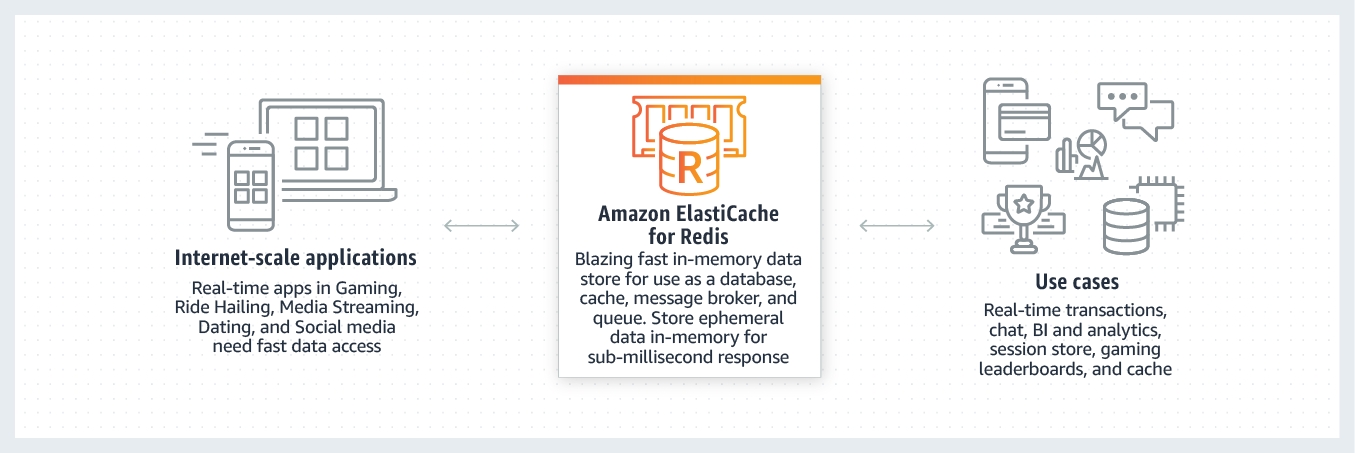
Redis authentication tokens enable Redis to require a token (password) before allowing clients to execute commands, thereby improving data security.
You can require that users enter a token on a token-protected Redis server. To do this, include the parameter --auth-token (API: AuthToken) with the correct token when you create your replication group or cluster. Also include it in all subsequent commands to the replication group or cluster.
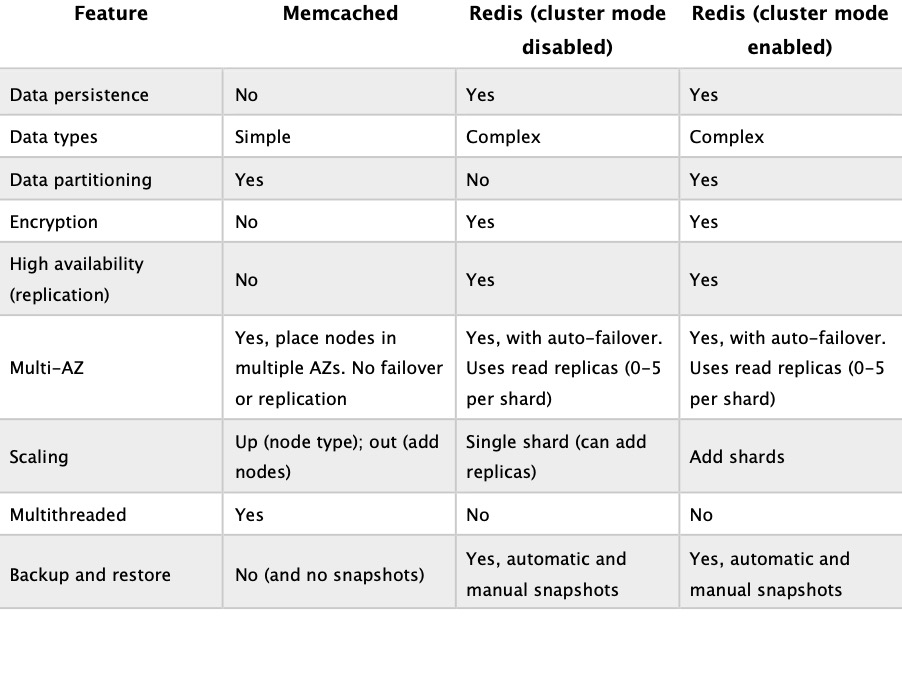
Choosing between Redis and Memcached
Amazon ElastiCache is an in-memory database. With ElastiCache Memcached there is no data replication or high availability. As you can see in the diagram, each node is a separate partition of data:
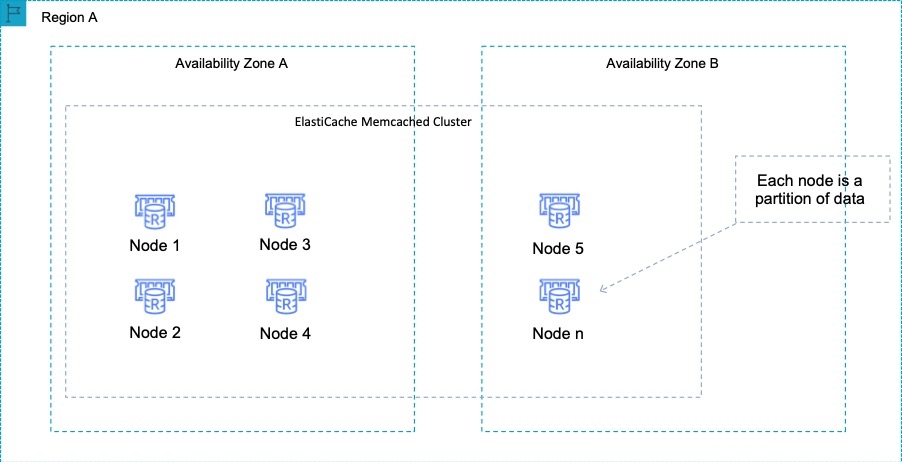
Therefore, the Redis engine must be used which does support both data replication and clustering. The following diagram shows a Redis architecture with cluster mode enabled:
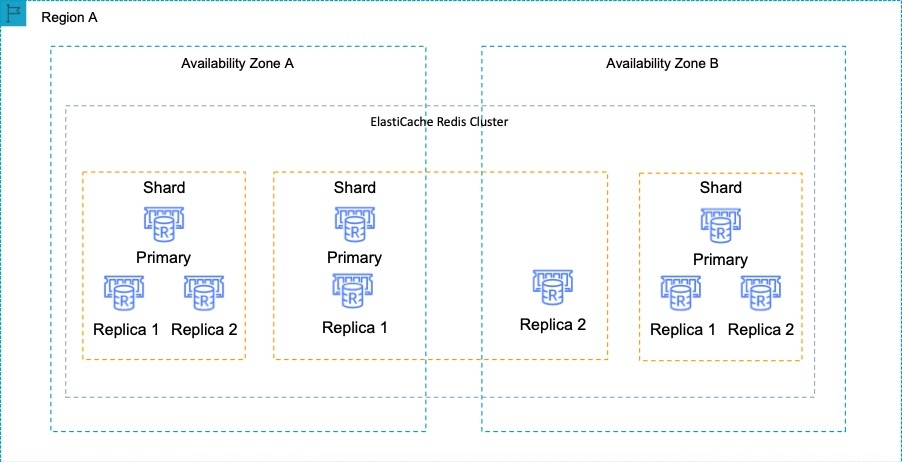
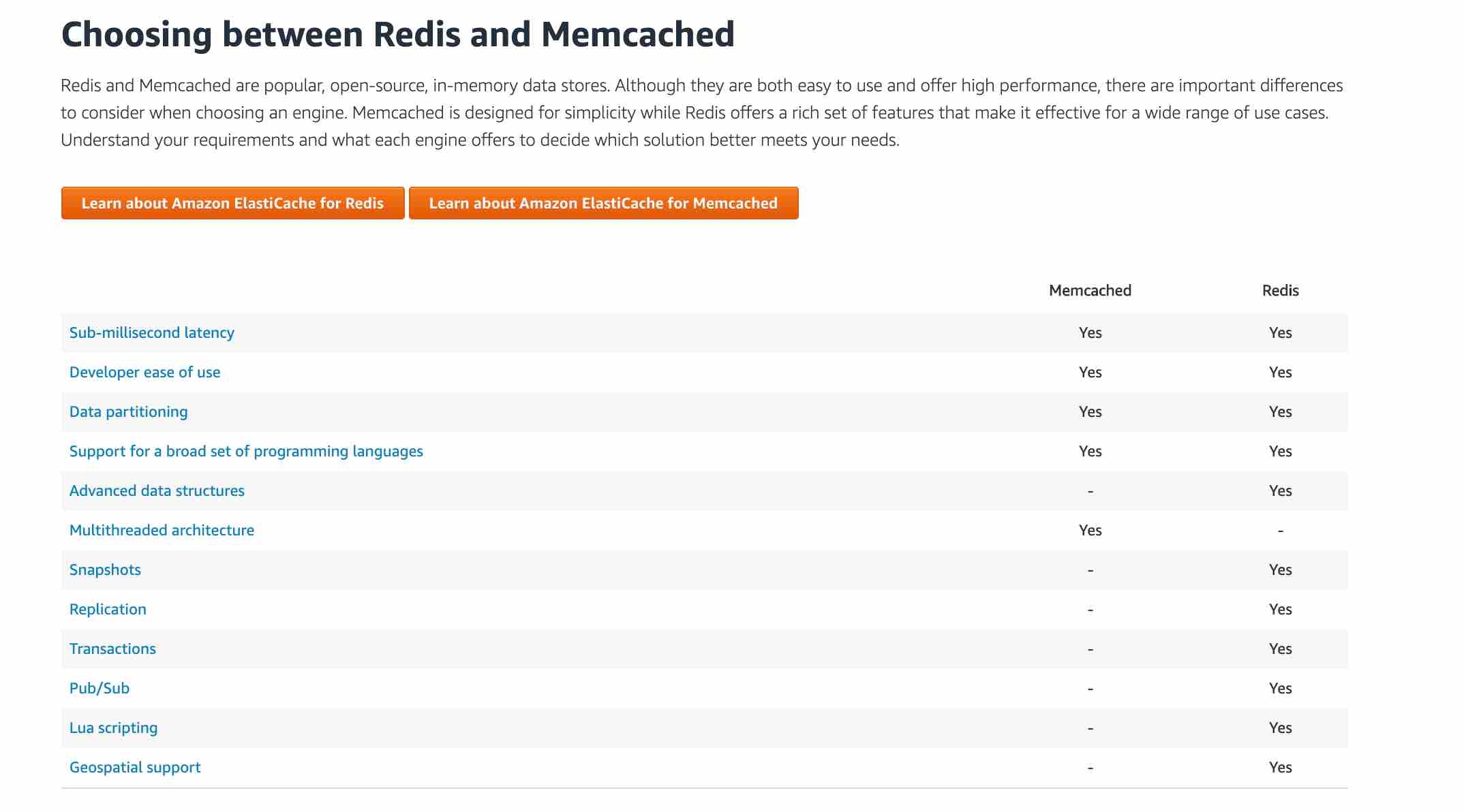
https://aws.amazon.com/elasticache/ https://aws.amazon.com/elasticache/faqs/
Elastic Map Reduce (EMR)
Amazon EMR is the industry-leading cloud big data platform for processing vast amounts of data using open source tools such as Apache Spark, Apache Hive, Apache HBase, Apache Flink, Apache Hudi, and Presto. With EMR you can run Petabyte-scale analysis at less than half of the cost of traditional on-premises solutions and over 3x faster than standard Apache Spark. For short-running jobs, you can spin up and spin down clusters and pay per second for the instances used. For long-running workloads, you can create highly available clusters that automatically scale to meet demand. Amazon EMR uses Hadoop, an open source framework, to distribute your data and processing across a resizable cluster of Amazon EC2 instances.
EMR does not offer the same storage and processing speed as FSx for Lustre.
AWS Glue
AWS Glue is a fully managed extract, transform, and load (ETL) service that makes it easy for customers to prepare and load their data for analytics. AWS Glue job is meant to be used for batch ETL data processing and it's not the right fit for a near real-time data processing use-case.
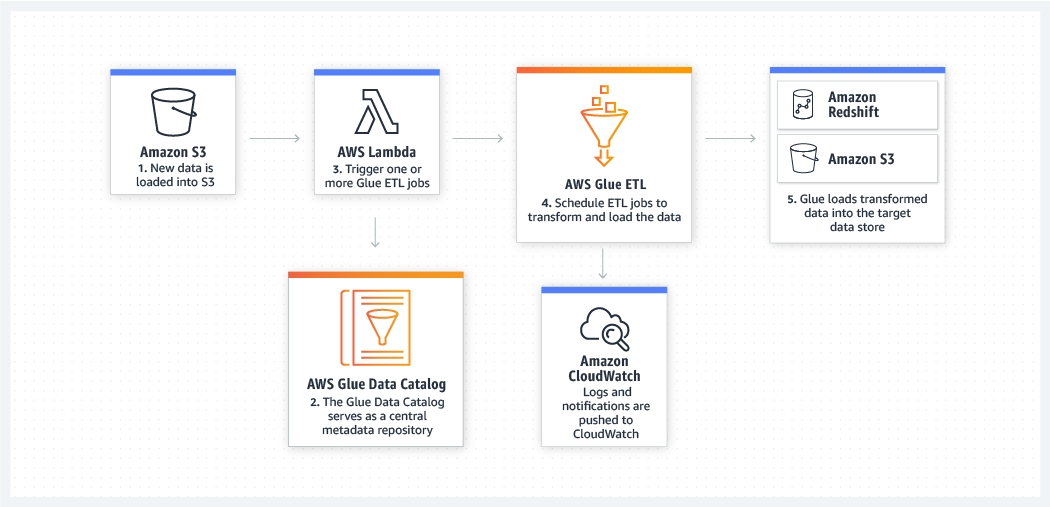
Storage
S3
S3 Standard offers high durability, availability, and performance object storage for frequently accessed data. Because it delivers low latency and high throughput, S3 Standard is appropriate for a wide variety of use cases, including cloud applications, dynamic websites, content distribution, mobile and gaming applications, and big data analytics. As there is no minimum storage duration charge and no retrieval fee (remember that intermediary query results are heavily referenced by other parts of the analytics pipeline), this is the MOST cost effective storage class amongst the given options.
Amazon S3 is a simple key-value store designed to store as many objects as you want. You store these objects in one or more buckets, and each object can be up to 5 TB in size.
An object consists of the following:
Key – The name that you assign to an object. You use the object key to retrieve the object.
Version ID – Within a bucket, a key and version ID uniquely identify an object.
Value – The content that you are storing.
Metadata – A set of name-value pairs with which you can store information regarding the object.
Subresources – Amazon S3 uses the subresource mechanism to store object-specific additional information.
Access Control Information – You can control access to the objects you store in Amazon S3.
Metadata, which can be included with the object, is not encrypted while being stored on Amazon S3. Therefore, AWS recommends that customers not place sensitive information in Amazon S3 metadata.
Amazon S3 inventory helps you manage your storage by creating lists of the objects in an S3 bucket on a defined schedule.
The Amazon S3 event notification feature enables you to receive notifications when certain events happen in your bucket. To enable notifications, you must first add a notification configuration that identifies the events you want Amazon S3 to publish and the destinations where you want Amazon S3 to send the notifications.
Amazon S3 supports the following destinations where it can publish events:
Amazon Simple Notification Service (Amazon SNS) topic
Amazon Simple Queue Service (Amazon SQS) queue
AWS Lambda
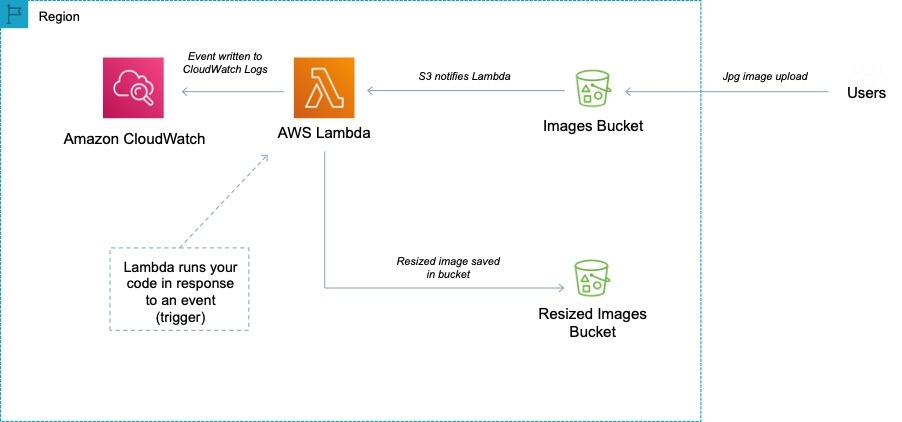
Currently, the Standard SQS queue is only allowed as an Amazon S3 event notification destination, whereas the FIFO SQS queue is not allowed.
Amazon S3 provides read-after-write consistency for PUTS of new objects in your S3 bucket in all Regions with one caveat. The caveat is that if you make a HEAD or GET request to a key name before the object is created, then create the object shortly after that, a subsequent GET might not return the object due to eventual consistency. Amazon S3 offers eventual consistency for overwrite PUTS and DELETES in all Regions.
Amazon S3 achieves high availability by replicating data across multiple servers within AWS data centers. If a PUT request is successful, your data is safely stored. However, information about the changes must replicate across Amazon S3, which can take some time, and so you might observe the following behaviors: A process writes a new object to Amazon S3 and immediately lists keys within its bucket. Until the change is fully propagated, the object might not appear in the list. A process replaces an existing object and immediately tries to read it. Until the change is fully propagated, Amazon S3 might return the previous data. A process deletes an existing object and immediately tries to read it. Until the deletion is fully propagated, Amazon S3 might return the deleted data. A process deletes an existing object and immediately lists keys within its bucket. Until the deletion is fully propagated, Amazon S3 might list the deleted object.
Amazon S3 access control lists (ACLs) enable you to manage access to buckets and objects. It cannot be used to enforce compliance controls.
Versioning
Versioning is a means of keeping multiple variants of an object in the same bucket. You can use versioning to preserve, retrieve, and restore every version of every object stored in your Amazon S3 bucket. Versioning-enabled buckets enable you to recover objects from accidental deletion or overwrite.
For example:
If you overwrite an object, it results in a new object version in the bucket. You can always restore the previous version. If you delete an object, instead of removing it permanently, Amazon S3 inserts a delete marker, which becomes the current object version. You can always restore the previous version. Hence, this is the correct option.
Once you version-enable a bucket, it can never return to an unversioned state. Versioning can only be suspended once it has been enabled.
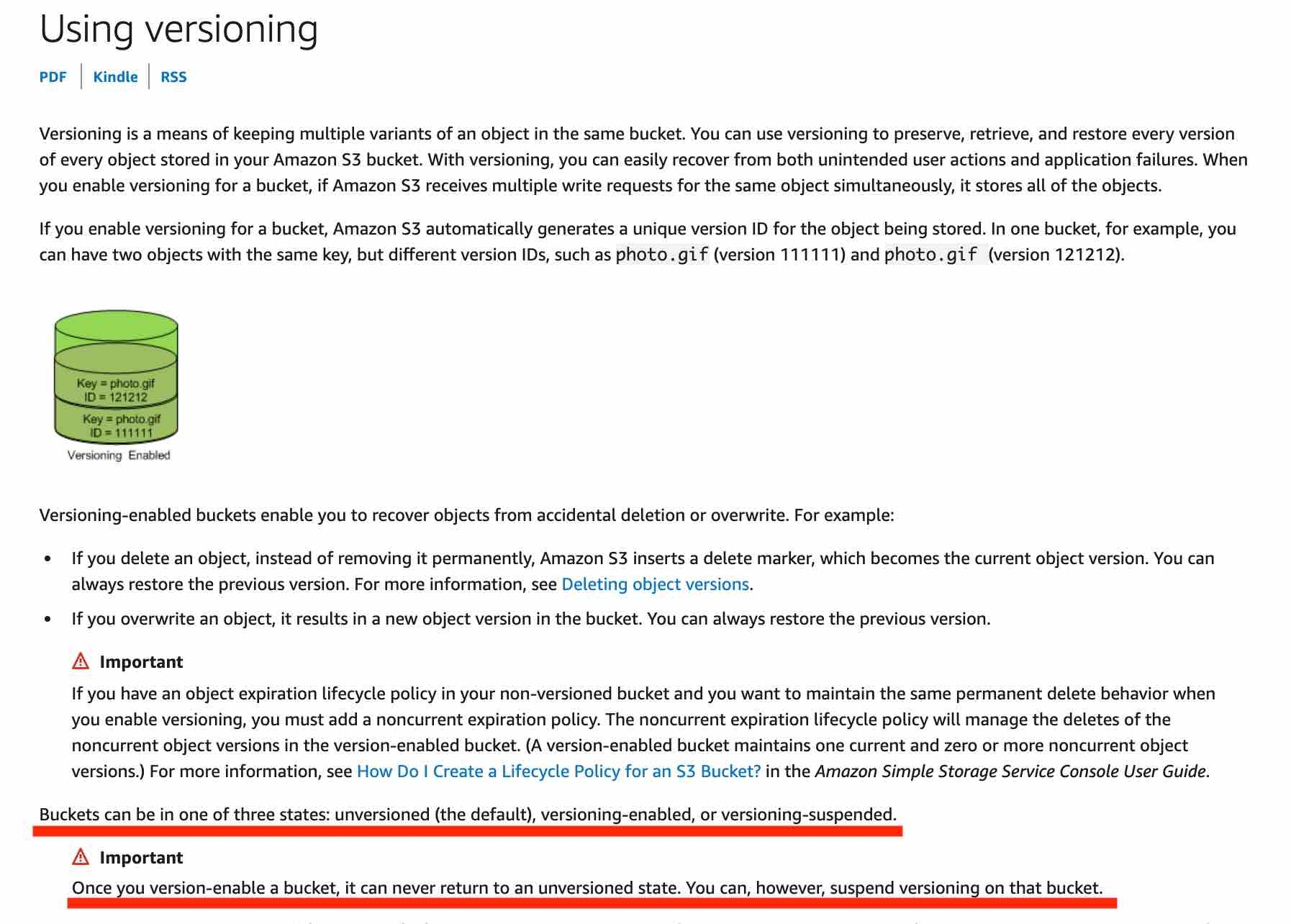
Performance and Scale
Amazon S3 automatically scales to high request rates. For example, your application can achieve at least 3,500 PUT/COPY/POST/DELETE or 5,500 GET/HEAD requests per second per prefix in a bucket.
There are no limits to the number of prefixes in a bucket. You can increase your read or write performance by parallelizing reads. For example, if you create 10 prefixes in an Amazon S3 bucket to parallelize reads, you could scale your read performance to 55,000 read requests per second. Please see this example for more clarity on prefixes: if you have a file f1 stored in an S3 object path like so s3://your_bucket_name/folder1/sub_folder_1/f1, then /folder1/sub_folder_1/ becomes the prefix for file f1.
Some data lake applications on Amazon S3 scan millions or billions of objects for queries that run over petabytes of data. These data lake applications achieve single-instance transfer rates that maximize the network interface used for their Amazon EC2 instance, which can be up to 100 Gb/s on a single instance. These applications then aggregate throughput across multiple instances to get multiple terabits per second. Therefore creating customer-specific custom prefixes within the single bucket and then uploading the daily files into those prefixed locations is the BEST solution for the given constraints.
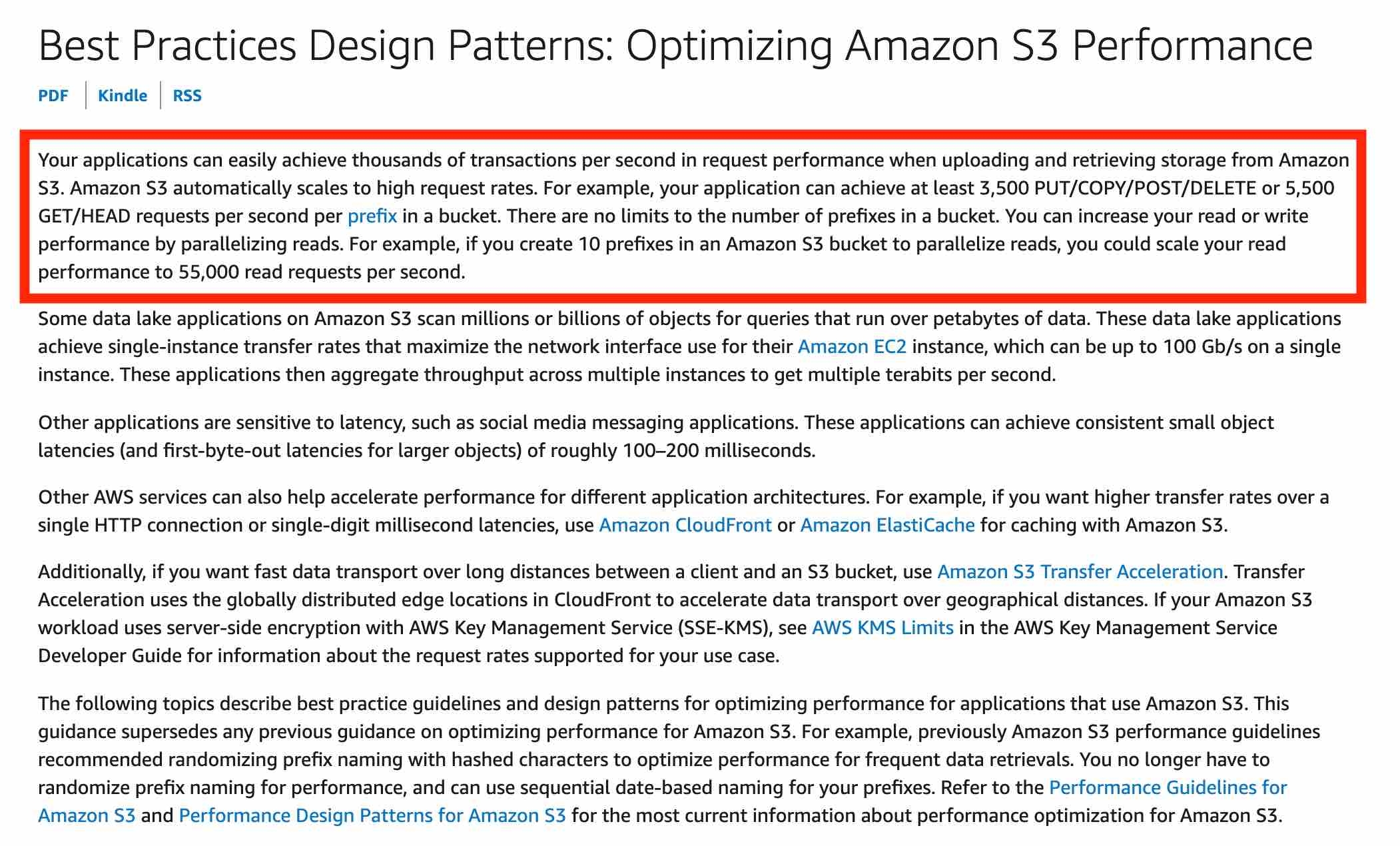
S3 Storage Classes
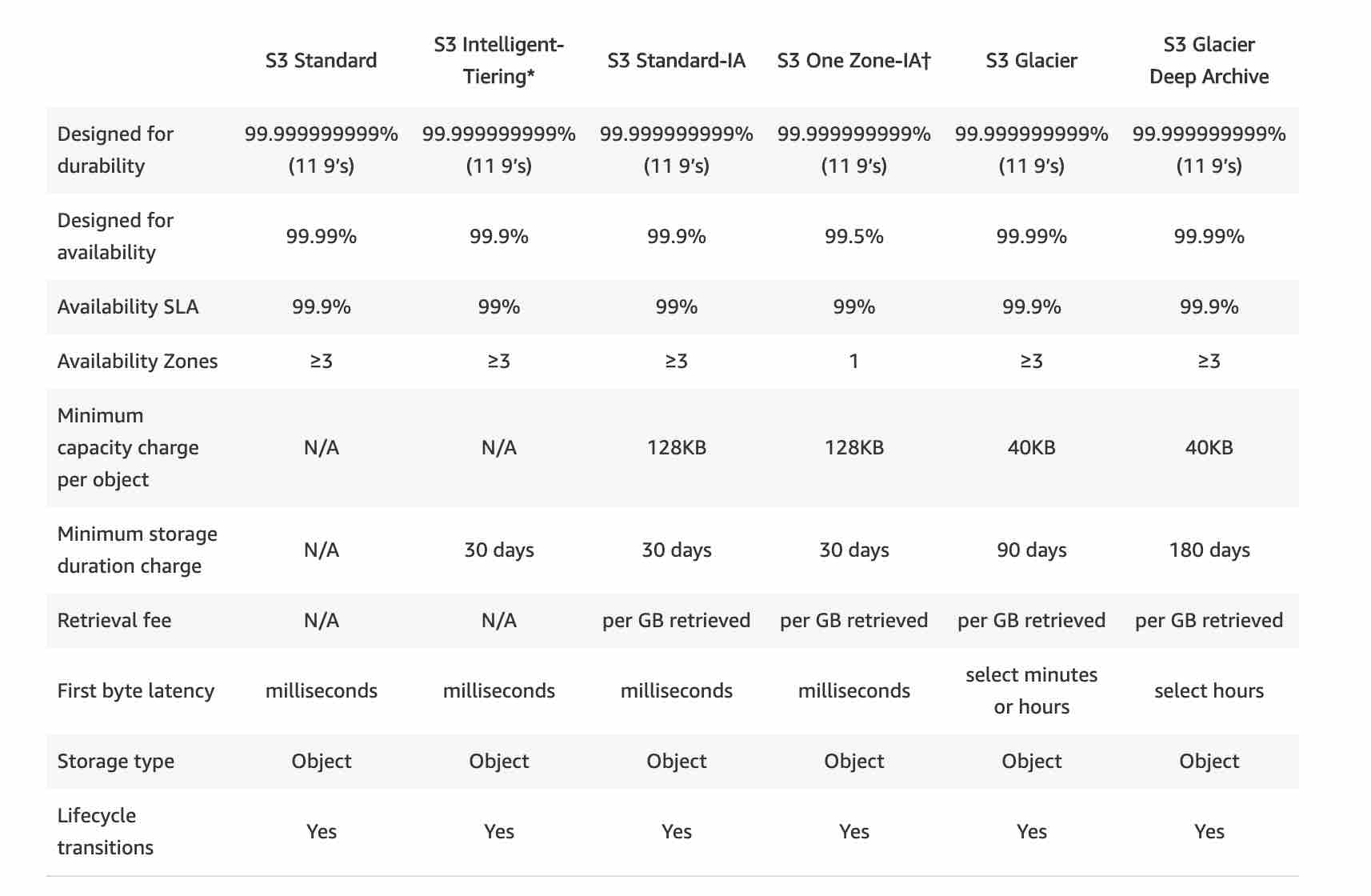
S3 Intelligent-Tiering
The S3 Intelligent-Tiering storage class is designed to optimize costs by automatically moving data to the most cost-effective access tier, without performance impact or operational overhead. It works by storing objects in two access tiers: one tier that is optimized for frequent access and another lower-cost tier that is optimized for infrequent access. The minimum storage duration charge is 30 days.
S3 Standard-IA
S3 Standard-IA is for data that is accessed less frequently, but requires rapid access when needed. S3 Standard-IA offers the high durability, high throughput, and low latency of S3 Standard, with a low per GB storage price and per GB retrieval fee. This combination of low cost and high performance make S3 Standard-IA ideal for long-term storage, backups, and as a data store for disaster recovery files. The minimum storage duration charge is 30 days.
S3 Standard-IA matches the high durability, high throughput, and low latency of S3 Standard, with a low per GB storage price and per GB retrieval fee. Standard-IA is designed for 99.9% availability compared to 99.99% availability of S3 Standard.
S3 One Zone-IA
S3 One Zone-IA is for data that is accessed less frequently, but requires rapid access when needed. Unlike other S3 Storage Classes which store data in a minimum of three Availability Zones (AZs), S3 One Zone-IA stores data in a single AZ and costs 20% less than S3 Standard-IA. The minimum storage duration charge is 30 days.
S3 Glacier
Amazon S3 Glacier and S3 Glacier Deep Archive are secure, durable, and extremely low-cost Amazon S3 cloud storage classes for data archiving and long-term backup. They are designed to deliver 99.999999999% durability, and provide comprehensive security and compliance capabilities that can help meet even the most stringent regulatory requirements.
Glacier is designed for durability of 99.999999999% of objects across multiple Availability Zones. Data is resilient in the event of one entire Availability Zone destruction. Glacier supports SSL for data in transit and encryption of data at rest. Glacier is extremely low cost and is ideal for long-term archival.
Amazon S3 Glacier automatically encrypts data at rest using Advanced Encryption Standard (AES) 256-bit symmetric keys and supports secure transfer of your data over Secure Sockets Layer (SSL).
https://aws.amazon.com/glacier/
S3 Glacier Vault
An S3 Glacier Vault is a container for storing archives. When you create a vault, you specify a vault name and the AWS Region in which you want to create the vault. S3 Glacier Vault Lock allows you to easily deploy and enforce compliance controls for individual S3 Glacier vaults with a vault lock policy. You can specify controls such as “write once read many” (WORM) in a vault lock policy and lock the policy from future edits.
https://docs.aws.amazon.com/amazonglacier/latest/dev/working-with-vaults.html https://docs.aws.amazon.com/amazonglacier/latest/dev/vault-lock.html
S3 Lifecycle Management
To manage your S3 objects so that they are stored cost effectively throughout their lifecycle, configure their Amazon S3 Lifecycle. An S3 Lifecycle configuration is a set of rules that define actions that Amazon S3 applies to a group of objects. There are two types of actions: Transition actions — Define when objects transition to another storage class. For example, you might choose to transition objects to the S3 Standard-IA storage class 30 days after you created them, or archive objects to the S3 Glacier storage class one year after creating them. Expiration actions — Define when objects expire. Amazon S3 deletes expired objects on your behalf.
Here prefixes must be used in order not to transfer the wrong objects after 45 days, whereas after 180 days all the objects can be transferred to Glacier (no prefixes needed). Finally, S3 One Zone IA would not achieve the necessary availability in case an AZ goes down.
Valid Transitions:
S3 Standard => S3 Intelligent-Tiering-
S3 Standard-IA => S3 Intelligent-Tiering
S3 Standard-IA => S3 One Zone-IA

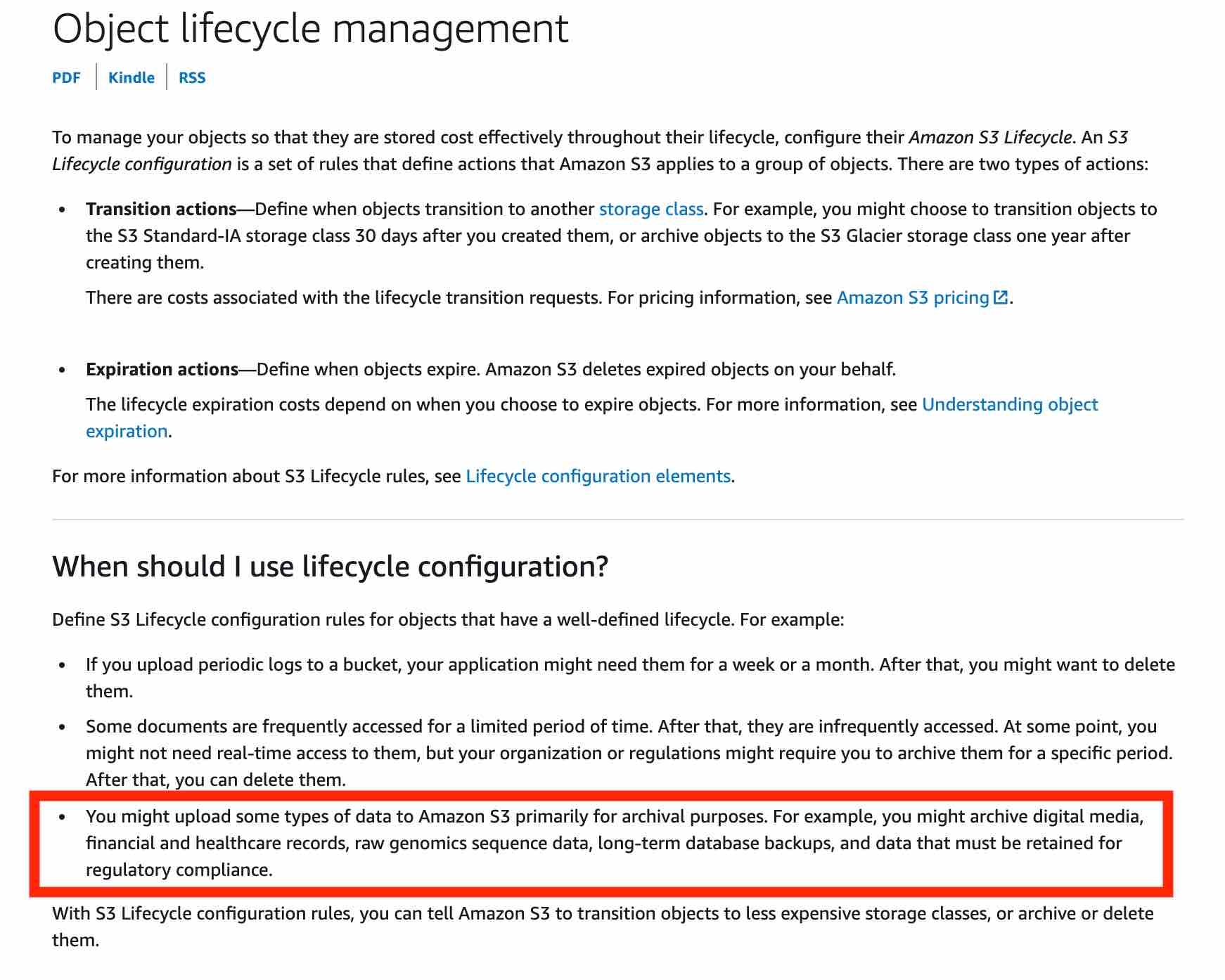
S3 Select
S3 Select is a new Amazon S3 capability designed to pull out only the data you need from an object, which can dramatically improve the performance and reduce the cost of applications that need to access data in S3.
Amazon S3 Select is designed to help analyze and process data within an object in Amazon S3 buckets, faster and cheaper. It works by providing the ability to retrieve a subset of data from an object in Amazon S3 using simple SQL expressions.
S3 select cannot be used to get the first bytes of a file, unfortunately.
S3 Access Control
To grant access to user specific folders:
Byte Range Request
Using the Range HTTP header in a GET Object request, you can fetch a byte-range from an object, transferring only the specified portion. You can use concurrent connections to Amazon S3 to fetch different byte ranges from within the same object. This helps you achieve higher aggregate throughput versus a single whole-object request. Fetching smaller ranges of a large object also allows your application to improve retry times when requests are interrupted.
A byte-range request is a perfect way to get the beginning of a file and ensuring we remain efficient during our scan of our S3 bucket.
Using the Range HTTP header in a GET Object request, you can fetch a byte-range from an object, transferring only the specified portion. You can use concurrent connections to Amazon S3 to fetch different byte ranges from within the same object. This helps you achieve higher aggregate throughput versus a single whole-object request. Fetching smaller ranges of a large object also allows your application to improve retry times when requests are interrupted.
References: https://aws.amazon.com/s3/storage-classes/ https://docs.aws.amazon.com/AmazonS3/latest/dev/object-lifecycle-mgmt.html https://docs.aws.amazon.com/AmazonS3/latest/dev/optimizing-performance-guidelines.html#optimizing-performance-guidelines-get-range
Multipart Upload
Multipart upload allows you to upload a single object as a set of parts. Each part is a contiguous portion of the object's data. You can upload these object parts independently and in any order. If transmission of any part fails, you can retransmit that part without affecting other parts. After all parts of your object are uploaded, Amazon S3 assembles these parts and creates the object.
We recommend that you use multipart uploading in the following ways: If you're uploading large objects over a stable high-bandwidth network, use multipart uploading to maximize the use of your available bandwidth by uploading object parts in parallel for multi-threaded performance. If you're uploading over a spotty network, use multipart uploading to increase resiliency to network errors by avoiding upload restarts. When using multipart uploading, you need to retry uploading only parts that are interrupted during the upload. You don't need to restart uploading your object from the beginning.
In general, when your object size reaches 100 MB, you should consider using multipart uploads instead of uploading the object in a single operation.
If the file is greater than 5GB in size, you must use Multi Part upload to upload that file to S3.
S3 Transfer Acceleration
Amazon S3 Transfer Acceleration enables fast, easy, and secure transfers of files over long distances between your client and an S3 bucket. Transfer Acceleration takes advantage of Amazon CloudFront’s globally distributed edge locations. As the data arrives at an edge location, data is routed to Amazon S3 over an optimized network path.
There are no S3 data transfer charges when data is transferred in from the internet. Also with S3TA, you pay only for transfers that are accelerated. Therefore the junior scientist does not need to pay any transfer charges for the image upload because S3TA did not result in an accelerated transfer.
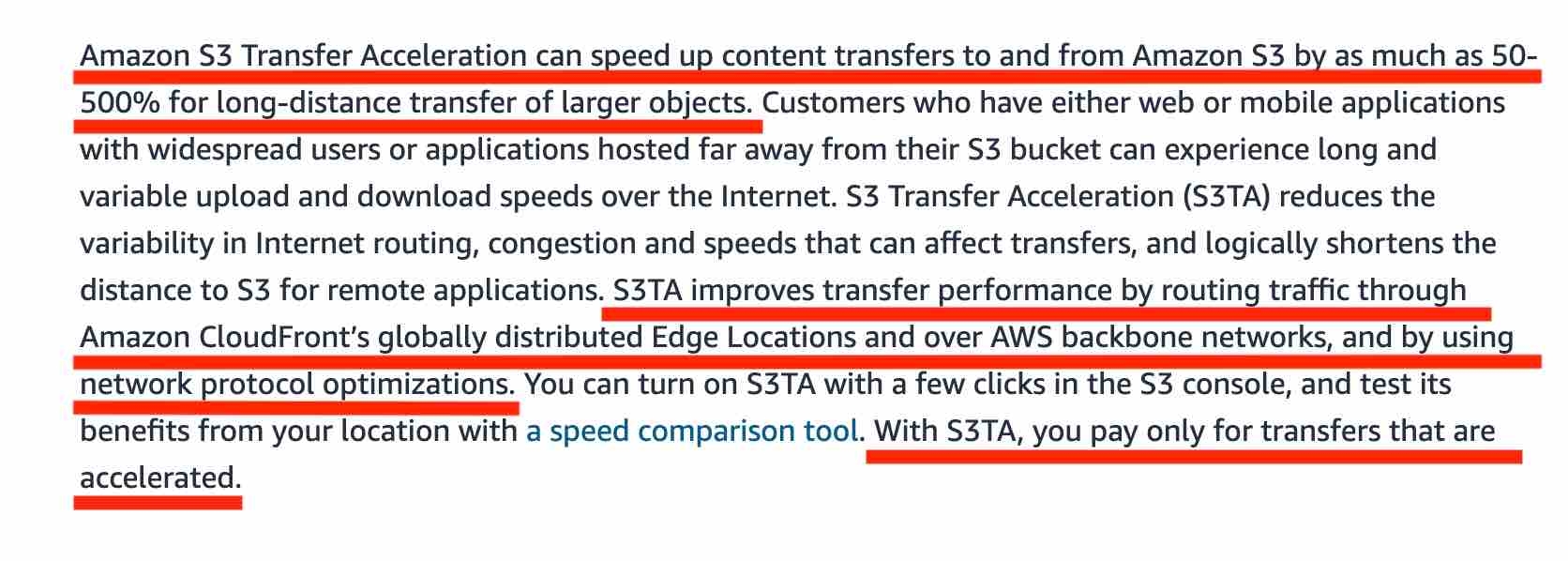
Amazon S3 Transfer Acceleration is used for speeding up uploads of data to Amazon S3 by using the CloudFront network. It is not used for downloading data.
https://docs.aws.amazon.com/AmazonS3/latest/dev/transfer-acceleration.html
AWS DataSync
AWS DataSync is an online data transfer service that simplifies, automates, and accelerates copying large amounts of data to and from AWS storage services over the internet or AWS Direct Connect.
AWS DataSync fully automates and accelerates moving large active datasets to AWS, up to 10 times faster than command-line tools. It is natively integrated with Amazon S3, Amazon EFS, Amazon FSx for Windows File Server, Amazon CloudWatch, and AWS CloudTrail, which provides seamless and secure access to your storage services, as well as detailed monitoring of the transfer. DataSync uses a purpose-built network protocol and scale-out architecture to transfer data. A single DataSync agent is capable of saturating a 10 Gbps network link.
DataSync fully automates the data transfer. It comes with retry and network resiliency mechanisms, network optimizations, built-in task scheduling, monitoring via the DataSync API and Console, and CloudWatch metrics, events, and logs that provide granular visibility into the transfer process. DataSync performs data integrity verification both during the transfer and at the end of the transfer.

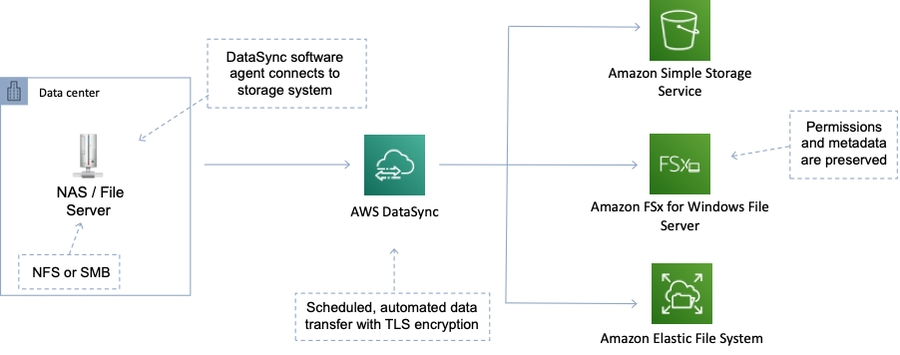
S3 Websites
To host a static website on Amazon S3, you configure an Amazon S3 bucket for website hosting and then upload your website content to the bucket. When you configure a bucket as a static website, you enable static website hosting, set permissions, and add an index document. Depending on your website requirements, you can also configure other options, including redirects, web traffic logging, and custom error documents.
When you configure your bucket as a static website, the website is available at the AWS Region-specific website endpoint of the bucket.
Depending on your Region, your Amazon S3 website endpoints follow one of these two formats.
s3-website dash (-) Region ‐ http://bucket-name.s3-website.Region.amazonaws.com
s3-website dot (.) Region ‐ http://bucket-name.s3-website-Region.amazonaws.com
These URLs return the default index document that you configure for the website.
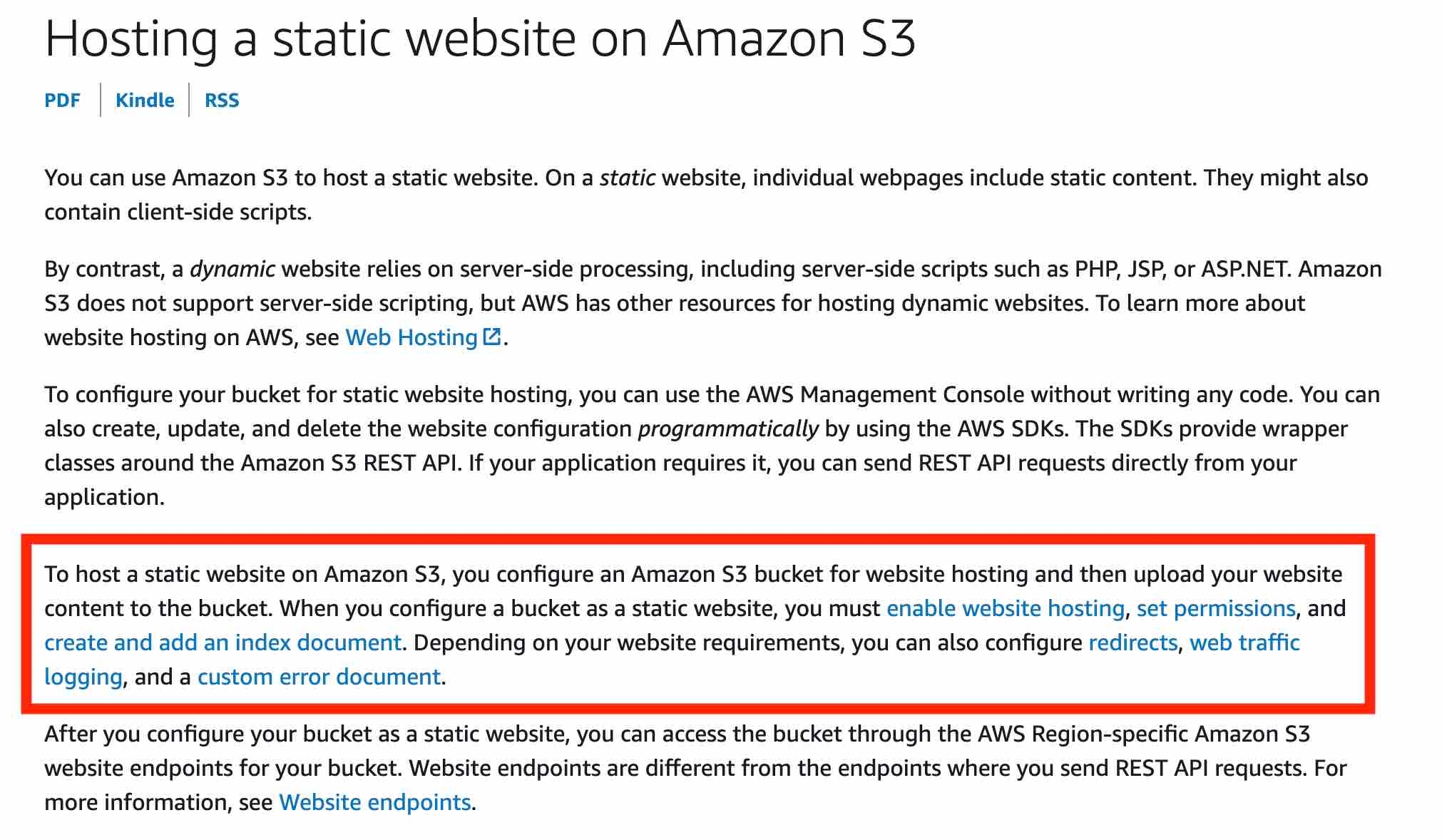
To allow read access to the S3 video assets from the public-facing web application, you can add a bucket policy that allows s3:GetObject permission with a condition, using the aws:referer key, that the get request must originate from specific webpages.
CORS (Cross-Origin Resource Sharing)
Cross-origin resource sharing (CORS) is a browser security feature that restricts cross-origin HTTP requests that are initiated from scripts running in the browser. If your REST API's resources receive non-simple cross-origin HTTP requests, you need to enable CORS support.
A cross-origin HTTP request is one that is made to:
A different domain (for example, from example.com to amazondomains.com)
A different subdomain (for example, from example.com to petstore.example.com)
A different port (for example, from example.com to example.com:10777)
A different protocol (for example, from https://example.com to http://example.com)
To support CORS, therefore, a REST API resource needs to implement an OPTIONS method that can respond to the OPTIONS preflight request with at least the following response headers mandated by the Fetch standard:
Access-Control-Allow-Methods
Access-Control-Allow-Headers
Access-Control-Allow-Origin
https://docs.aws.amazon.com/AmazonS3/latest/dev/cors.html
CloudFront and S3
To restrict access to content that you serve from Amazon S3 buckets, follow these steps: Create a special CloudFront user called an origin access identity (OAI) and associate it with your distribution. Configure your S3 bucket permissions so that CloudFront can use the OAI to access the files in your bucket and serve them to your users. Make sure that users can’t use a direct URL to the S3 bucket to access a file there.
After you take these steps, users can only access your files through CloudFront, not directly from the S3 bucket. In general, if you’re using an Amazon S3 bucket as the origin for a CloudFront distribution, you can either allow everyone to have access to the files there, or you can restrict access. If you restrict access by using, for example, CloudFront signed URLs or signed cookies, you also won’t want people to be able to view files by simply using the direct Amazon S3 URL for the file. Instead, you want them to only access the files by using the CloudFront URL, so your protections work.
Generating S3 pre-signed URLs would bypass CloudFront, therefore we should use CloudFront signed URLs. To generate that URL we must code, and Lambda is the perfect tool for running that code on the fly.
DynamoDB triggers or API Gateway as services cannot be used to generate these pre-signed URLs.
When an object from S3 that is set up with CloudFront CDN is requested, the request would come through the Edge Location transfer paths only for the first request. Thereafter, it would be served from the nearest edge location to the users until it expires. So in this way, you can speed up uploads as well as downloads for files.
Cost of Storage
With Amazon EFS, you pay only for the resources that you use. The EFS Standard Storage pricing is $0.30 per GB per month. Therefore the cost for storing the test file on EFS is $0.30 for the month.
For EBS General Purpose SSD (gp2) volumes, the charges are $0.10 per GB-month of provisioned storage. Therefore, for a provisioned storage of 100GB for this use-case, the monthly cost on EBS is $0.10*100 = $10. This cost is irrespective of how much storage is actually consumed by the test file.
For S3 Standard storage, the pricing is $0.023 per GB per month. Therefore, the monthly storage cost on S3 for the test file is $0.023.
Cost of test file storage on S3 Standard < Cost of test file storage on EFS < Cost of test file storage on EBS
Athena
Amazon Athena is an interactive query service that makes it easy to analyze data directly in Amazon S3 using standard SQL. Athena is serverless, so there is no infrastructure to set up or manage, and customers pay only for the queries they run. You can use Athena to process logs, perform ad-hoc analysis, and run interactive queries.
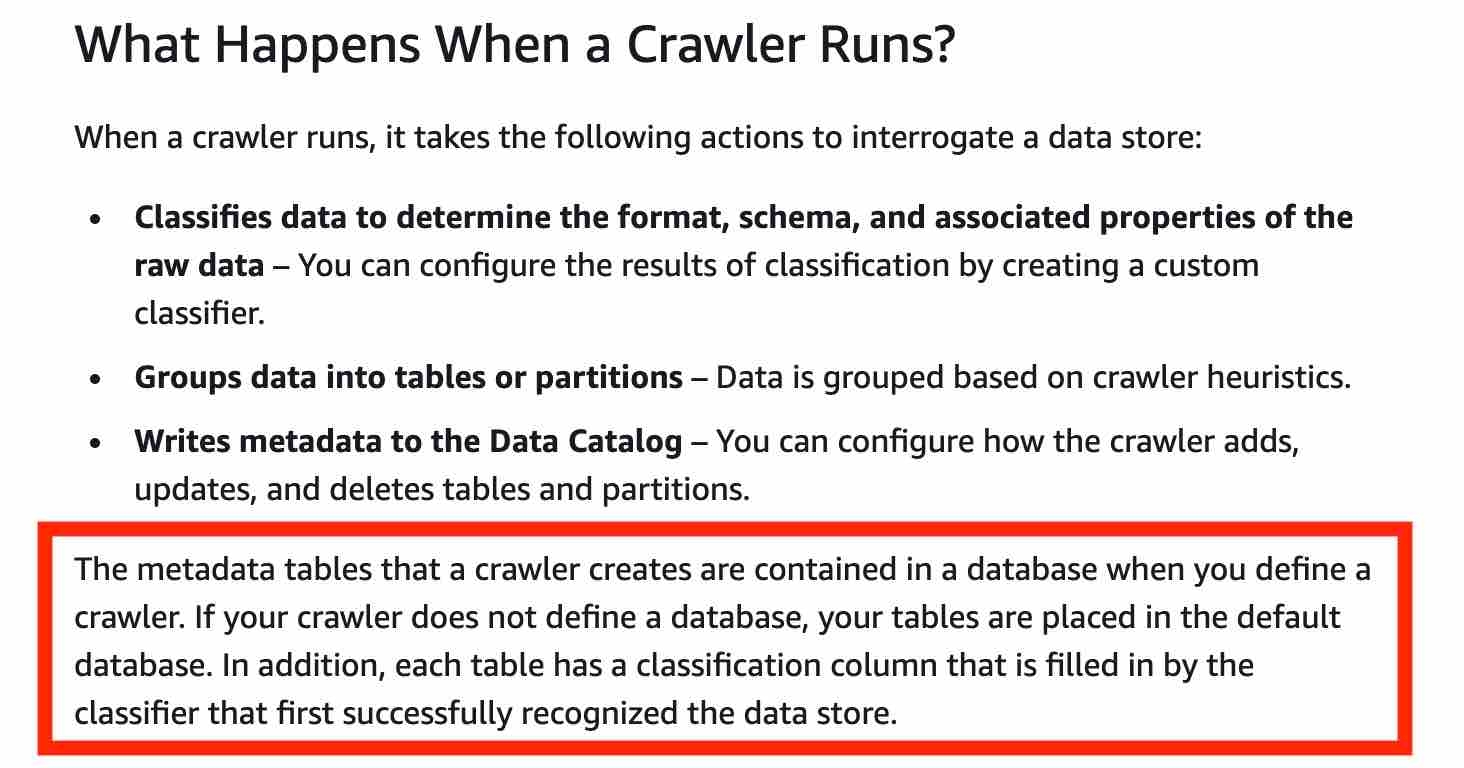
https://aws.amazon.com/athena/
Snowball
AWS Snowball, a part of the AWS Snow Family, is a data migration and edge computing device that comes in two options. Snowball Edge Storage Optimized devices provide both block storage and Amazon S3-compatible object storage, and 40 vCPUs. They are well suited for local storage and large scale-data transfer. Snowball Edge Compute Optimized devices provide 52 vCPUs, block and object storage, and an optional GPU for use cases like advanced machine learning and full motion video analysis in disconnected environments.
Snowball Edge Storage Optimized is the optimal choice if you need to securely and quickly transfer dozens of terabytes to petabytes of data to AWS. It provides up to 80 TB of usable HDD storage, 40 vCPUs, 1 TB of SATA SSD storage, and up to 40 Gb network connectivity to address large scale data transfer and pre-processing use cases. As each Snowball Edge Storage Optimized device can handle 80TB of data, you can order 10 such devices to take care of the data transfer for all applications.
Exam Alert: The original Snowball devices were transitioned out of service and Snowball Edge Storage Optimized are now the primary devices used for data transfer. You may see the Snowball device on the exam, just remember that the original Snowball device had 80TB of storage space.
You can't move data directly from Snowball into Glacier, you need to go through S3 first, and use a lifecycle policy.
Amazon S3 Glacier and S3 Glacier Deep Archive are a secure, durable, and extremely low-cost Amazon S3 cloud storage classes for data archiving and long-term backup. They are designed to deliver 99.999999999% durability, and provide comprehensive security and compliance capabilities that can help meet even the most stringent regulatory requirements. Finally, Glacier Deep Archive provides more cost savings than Glacier.
S3 Glacier can be used retrieve data within 1-5 minutes using Expedited retrieval.
S3 Glacier Deep Archive is up to 75% less expensive than S3 Glacier and provides retrieval within 12 hours using the Standard retrieval speed. You may also reduce retrieval costs by selecting Bulk retrieval, which will return data within 48 hours.
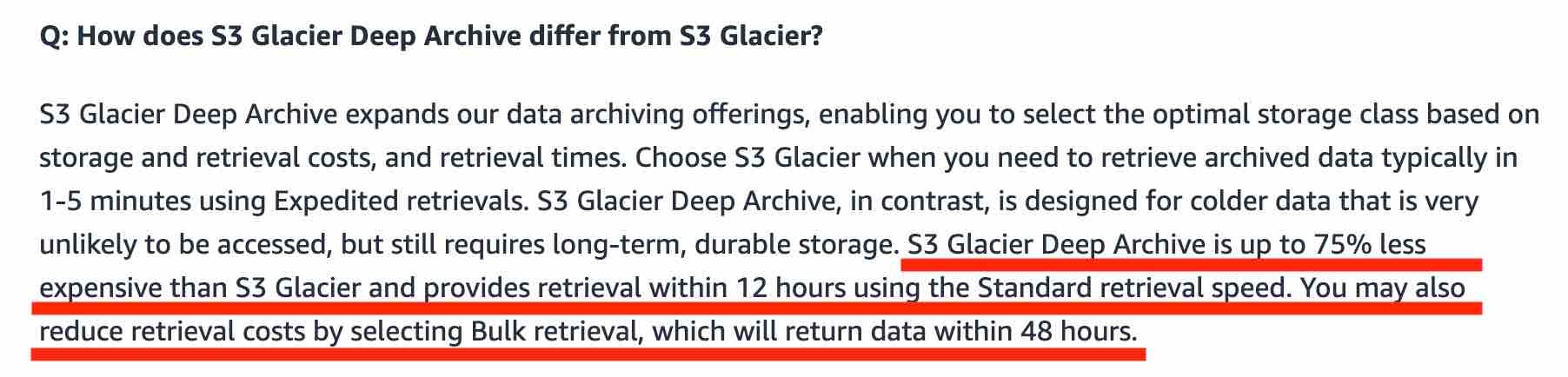
References: https://aws.amazon.com/snowball/features/
AWS Snowmobile
AWS Snowmobile is an Exabyte-scale data transfer service used to move extremely large amounts of data to AWS. You can transfer up to 100PB per Snowmobile, a 45-foot long ruggedized shipping container, pulled by a semi-trailer truck. Snowmobile makes it easy to move massive volumes of data to the cloud, including video libraries, image repositories, or even a complete data center migration. Transferring data with Snowmobile is more secure, fast, and cost-effective. AWS recommends using Snowmobile to migrate large datasets of 10PB or more in a single location. For datasets less than 10PB or distributed in multiple locations, you should use Snowball.
Storage Gateway
AWS Storage Gateway is a hybrid cloud storage service that gives you on-premises access to virtually unlimited cloud storage. The service provides three different types of gateways - Tape Gateway, File Gateway, and Volume Gateway - that seamlessly connect on-premises applications to cloud storage, caching data locally for low-latency access. Your applications connect to the service through a virtual machine or hardware gateway appliance using standard storage protocols, such as NFS, SMB, and iSCSI.
Volume Gateway
You can configure the AWS Storage Gateway service as a Volume Gateway to present cloud-based iSCSI block storage volumes to your on-premises applications. With cached volumes, the AWS Volume Gateway stores the full volume in its Amazon S3 service bucket, and just the recently accessed data is retained in the gateway’s local cache for low-latency access. With stored volumes, your entire data volume is available locally in the gateway, for fast read access. Volume Gateway also maintains an asynchronous copy of your stored volume in the service’s Amazon S3 bucket.
Tape Gateway
AWS Storage Gateway - Tape Gateway allows moving tape backups to the cloud.
File Gateway
AWS Storage Gateway's file interface, or File Gateway, offers you a seamless way to connect to the cloud in order to store application data files and backup images as durable objects on Amazon S3 cloud storage. File gateway offers SMB or NFS-based access to data in Amazon S3 with local caching.

File gateway provides a virtual on-premises file server, which enables you to store and retrieve files as objects in Amazon S3. It can be used for on-premises applications, and for Amazon EC2-resident applications that need file storage in S3 for object based workloads. Used for flat files only, stored directly on S3. File gateway offers SMB or NFS-based access to data in Amazon S3 with local caching.
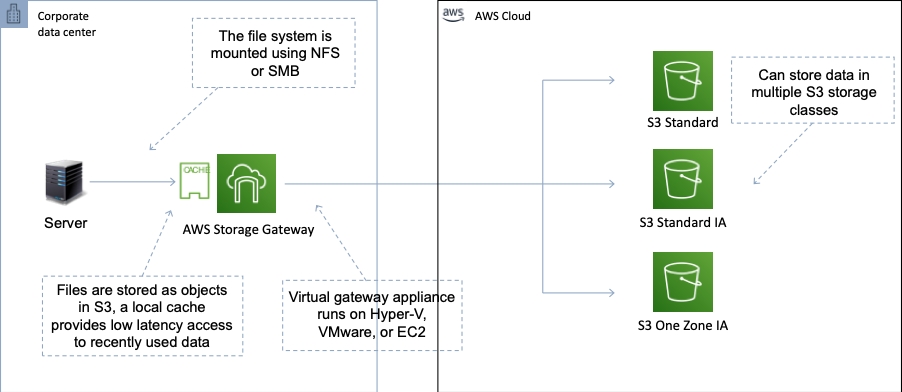
https://aws.amazon.com/storagegateway/ https://aws.amazon.com/storagegateway/volume/ https://aws.amazon.com/storagegateway/file
Elastic File System (EFS)
Amazon Elastic File System (Amazon EFS) provides a simple, scalable, fully managed elastic NFS file system for use with AWS Cloud services and on-premises resources. It is built to scale on demand to petabytes without disrupting applications, growing and shrinking automatically as you add and remove files, eliminating the need to provision and manage capacity to accommodate growth. Amazon EFS is designed to provide massively parallel shared access to thousands of Amazon EC2 instances, enabling your applications to achieve high levels of aggregate throughput and IOPS with consistent low latencies.
EFS is not explicitly backed by S3 (but it could still work with on-premise instances).
Amazon EFS is a regional service storing data within and across multiple Availability Zones (AZs) for high availability and durability. Amazon EC2 instances can access your file system across AZs, regions, and VPCs, while on-premises servers can access using AWS Direct Connect or AWS VPN.
You can connect to Amazon EFS file systems from EC2 instances in other AWS regions using an inter-region VPC peering connection, and from on-premises servers using an AWS VPN connection.
Amazon EFS file systems in the Max I/O mode can scale to higher levels of aggregate throughput and operations per second with a tradeoff of slightly higher latencies for file operations. You can also mount EFS filesystems to up to thousands of EC2 instances across multiple AZs.
You can control who can administer your file system using IAM. You can control access to files and directories with POSIX-compliant user and group-level permissions. POSIX permissions allows you to restrict access from hosts by user and group. EFS Security Groups act as a firewall, and the rules you add define the traffic flow.
EFS-IA
Amazon EFS Infrequent Access (EFS IA) is a storage class that provides price/performance that is cost-optimized for files, not accessed every day, with storage prices up to 92% lower compared to Amazon EFS Standard. The EFS IA storage class costs only $0.025/GB-month. To get started with EFS IA, simply enable EFS Lifecycle Management for your file system by selecting a lifecycle policy that matches your needs.
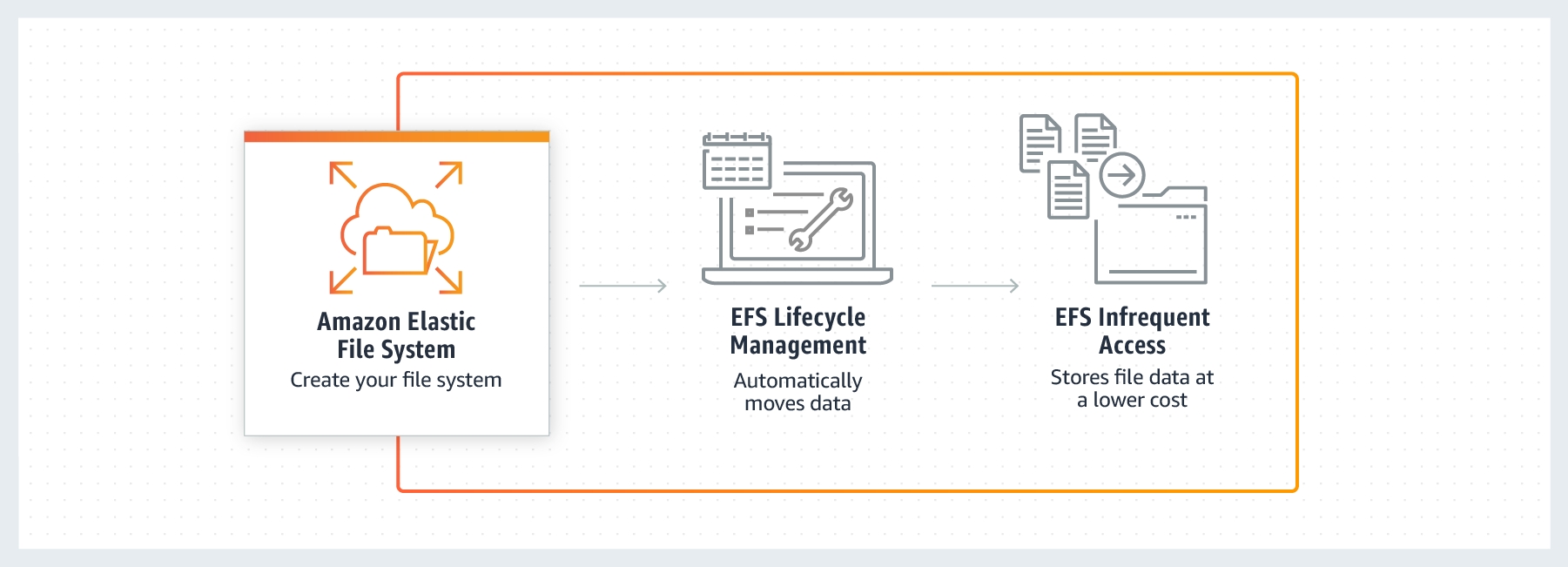
https://docs.aws.amazon.com/efs https://aws.amazon.com/efs/features/infrequent-access/
Elastic Block Store (EBS)
Amazon Elastic Block Store (EBS) is an easy to use, high performance block storage service designed for use with Amazon Elastic Compute Cloud (EC2) for both throughput and transaction intensive workloads at any scale. With Amazon EBS, you can use any of the standard RAID configurations that you can use with a traditional bare metal server, as long as that particular RAID configuration is supported by the operating system for your instance. This is because all RAID is accomplished at the software level. For greater I/O performance than you can achieve with a single volume, RAID 0 can stripe multiple volumes together; for on-instance redundancy, RAID 1 can mirror two volumes together.
Amazon EBS provides the following volume types, which differ in performance characteristics and price, so that you can tailor your storage performance and cost to the needs of your applications. The volumes types fall into two categories: SSD-backed volumes optimized for transactional workloads involving frequent read/write operations with small I/O size, where the dominant performance attribute is IOPS HDD-backed volumes optimized for large streaming workloads where throughput (measured in MiB/s) is a better performance measure than IOPS.
The EBS volume types fall into two categories:
SSD-backed volumes optimized for transactional workloads involving frequent read/write operations with small I/O size, where the dominant performance attribute is IOPS.
HDD-backed volumes optimized for large streaming workloads where throughput (measured in MiB/s) is a better performance measure than IOPS.
When you launch an instance, the root device volume contains the image used to boot the instance. You can choose between AMIs backed by Amazon EC2 instance store and AMIs backed by Amazon EBS.
By default, the root volume for an AMI backed by Amazon EBS is deleted when the instance terminates. You can change the default behavior to ensure that the volume persists after the instance terminates. Non-root EBS volumes remain available even after you terminate an instance to which the volumes were attached.
An EC2 instance can be launched from either an instance store-backed AMI or an Amazon EBS-backed AMI. Instances that use Amazon EBS for the root device automatically have an Amazon EBS volume attached. By default, the root volume for an AMI backed by Amazon EBS is deleted when the instance terminates. The default behavior can be changed to ensure that the volume persists after the instance terminates. To change the default behavior, set the DeleteOnTermination attribute to false using a block device mapping.
The possible values are ok, impaired, warning, or insufficient-data. If all checks pass, the overall status of the volume is ok. If the check fails, the overall status is impaired. If the status is insufficient-data, then the checks may still be taking place on your volume at the time.
Throughput Optimized HDD (st1) and Cold HDD (sc1) volume types CANNOT be used as a boot volume.
Throughput Optimized HDD is the most cost-effective storage option and for a small DB with low traffic volumes it may be sufficient. Note that the volume must be at least 500 GB in size.
EBS Throughput Optimized HDD is good for the following use cases:
Frequently accessed, throughput intensive workloads with large datasets and large I/O sizes, such as MapReduce, Kafka, log processing, data warehouse, and ETL workloads.
Throughput is measured in MB/s, and includes the ability to burst up to 250 MB/s per TB, with a baseline throughput of 40 MB/s per TB and a maximum throughput of 500 MB/s per volume.
The cold HDD (sc1) EBS volume type is the lowest cost option that is suitable for this use case. The sc1 volume type is suitable for infrequently accessed data and use cases that are oriented towards throughput like sequential data access.
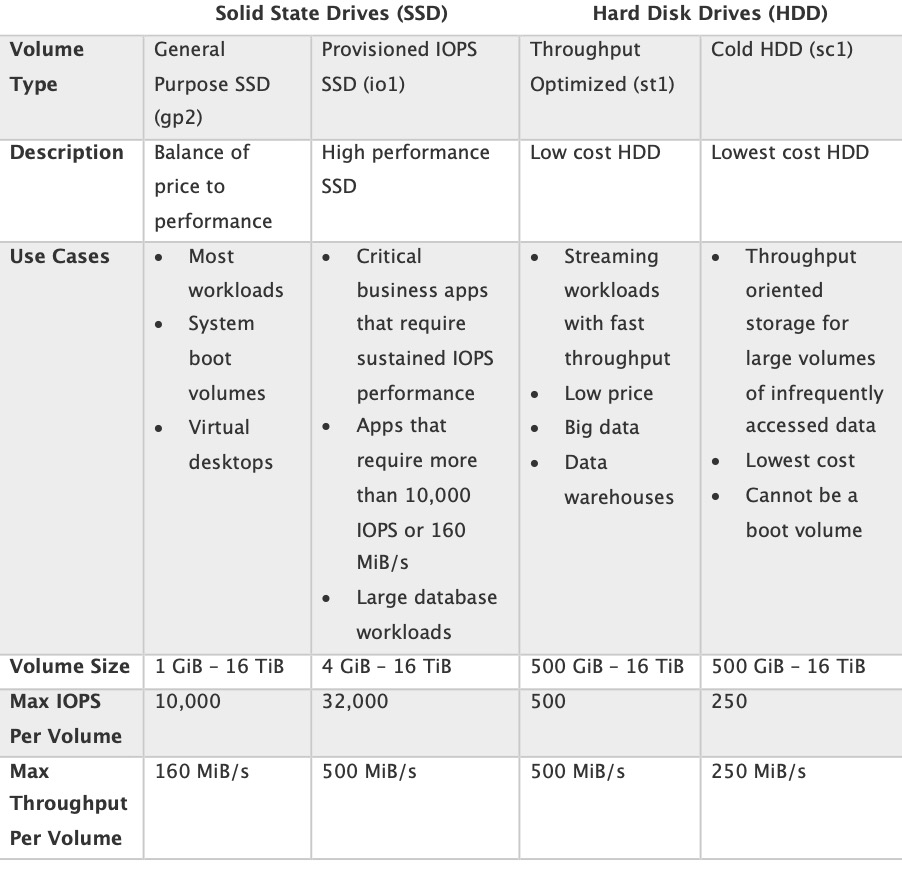
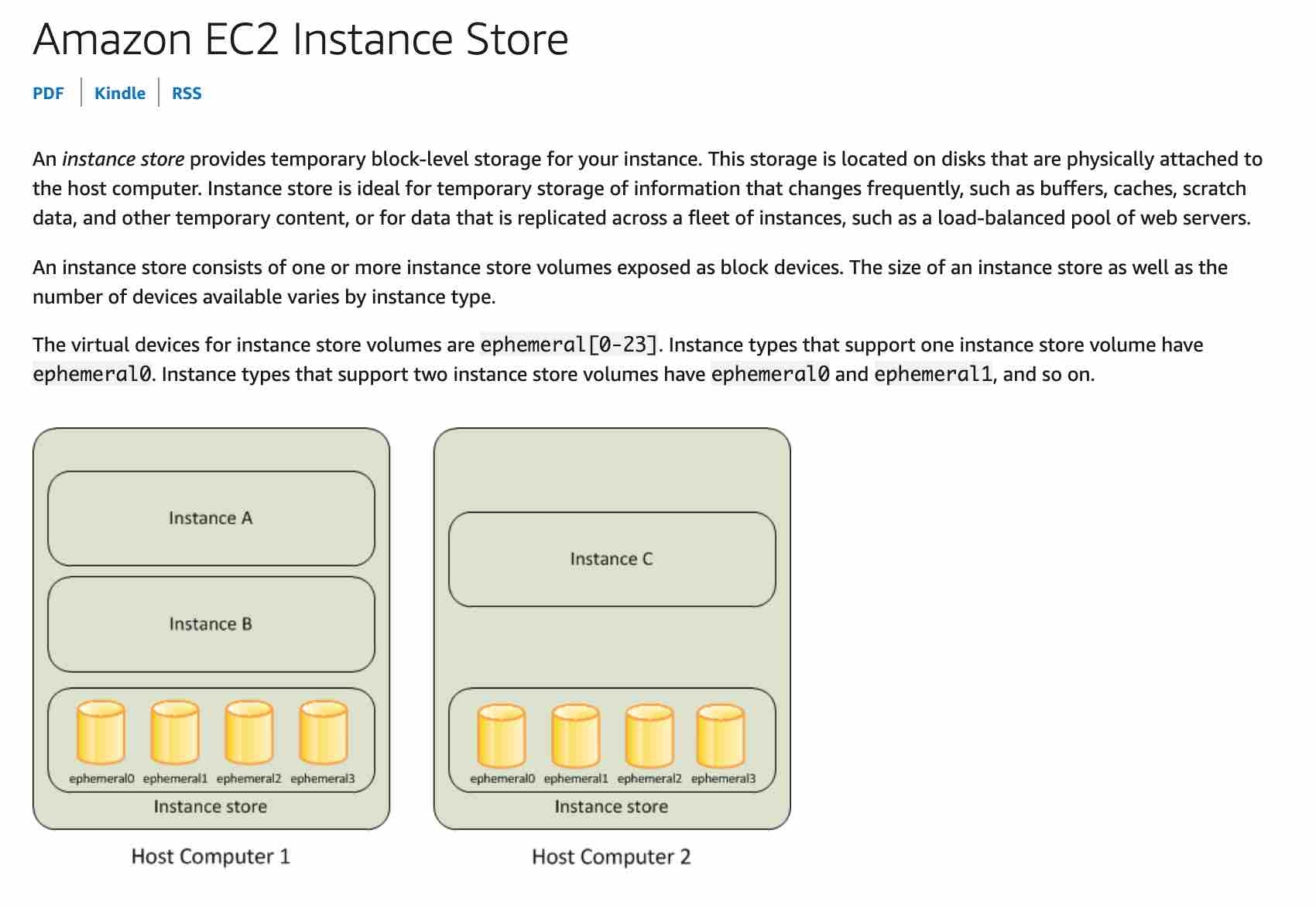
EBS Backups
You can back up the data on your Amazon EBS volumes to Amazon S3 by taking point-in-time snapshots. Snapshots are incremental backups, which means that only the blocks on the device that have changed after your most recent snapshot are saved. This minimizes the time required to create the snapshot and saves on storage costs by not duplicating data. When you delete a snapshot, only the data unique to that snapshot is removed. Each snapshot contains all of the information that is needed to restore your data (from the moment when the snapshot was taken) to a new EBS volume.
You backup EBS volumes by taking snapshots. This can be automated via the AWS CLI command “create-snapshot”.
Snapshots capture a point-in-time state of an instance. If you make periodic snapshots of a volume, the snapshots are incremental, which means that only the blocks on the device that have changed after your last snapshot are saved in the new snapshot.
Even though snapshots are saved incrementally, the snapshot deletion process is designed so that you need to retain only the most recent snapshot in order to restore the volume.
EBS Data Lifecycle Manager (DLM)
The EBS Data Lifecycle Manager (DLM) can automate all of the actions for you, such as creation of snapshot, retention, and deletion, and this can be performed centrally from within the management console.
EBS Encryption
When you create an encrypted EBS volume and attach it to a supported instance type, data stored at rest on the volume, data moving between the volume and the instance, snapshots created from the volume and volumes created from those snapshots are all encrypted. It uses AWS Key Management Service (AWS KMS) customer master keys (CMK) when creating encrypted volumes and snapshots. Encryption operations occur on the servers that host EC2 instances, ensuring the security of both data-at-rest and data-in-transit between an instance and its attached EBS storage.
Some facts about Amazon EBS encrypted volumes and snapshots:
All EBS types support encryption and all instance families now support encryption.
Not all instance types support encryption.
Data in transit between an instance and an encrypted volume is also encrypted (data is encrypted in transit).
You can have encrypted an unencrypted EBS volumes attached to an instance at the same time.
Snapshots of encrypted volumes are encrypted automatically.
EBS volumes restored from encrypted snapshots are encrypted automatically.
EBS volumes created from encrypted snapshots are also encrypted.
There is no direct way to change the encryption state of a volume.
When an EBS volume is encrypted with a custom key you must share the custom key with the other account that you are copying to. You also need to modify the permissions on the snapshot to share it with the other account. The other account must copy the snapshot before they can then create volumes from the snapshot.
Note that you cannot share encrypted volumes created using a default CMK key and you cannot change the CMK key that is used to encrypt a volume.
https://docs.aws.amazon.com/AWSEC2/latest/UserGuide/EBSEncryption.html
io1
Provisioned IOPS SSD (io1) volumes are designed to meet the needs of I/O-intensive workloads, particularly database workloads, that are sensitive to storage performance and consistency. Unlike gp2, which uses a bucket and credit model to calculate performance, an io1 volume allows you to specify a consistent IOPS rate when you create the volume, and Amazon EBS delivers the provisioned performance 99.9 percent of the time.
Provisioned IOPS type supports critical business applications that require sustained IOPS performance, or more than 16,000 IOPS or 250 MiB/s of throughput per volume. Examples are large database workloads, such as: MongoDB Cassandra Microsoft SQL Server MySQL PostgreSQL Oracle.
gp2
General Purpose SSD (gp2) volumes offer cost-effective storage that is ideal for a broad range of workloads. These volumes deliver single-digit millisecond latencies and the ability to burst to 3,000 IOPS for extended periods of time. Between a minimum of 100 IOPS (at 33.33 GiB and below) and a maximum of 16,000 IOPS (at 5,334 GiB and above), baseline performance scales linearly at 3 IOPS per GiB of volume size. AWS designs gp2 volumes to deliver their provisioned performance 99% of the time. A gp2 volume can range in size from 1 GiB to 16 TiB.
IOPS cannot be directly increased on a gp2 volume without increasing its size.
https://docs.aws.amazon.com/AWSEC2/latest/UserGuide/AmazonEBS.html https://docs.aws.amazon.com/AWSEC2/latest/UserGuide/ebs-volume-types.html#EBSVolumeTypes_gp2 https://docs.aws.amazon.com/AWSEC2/latest/UserGuide/ebs-volume-types.html#EBSVolumeTypes_piops
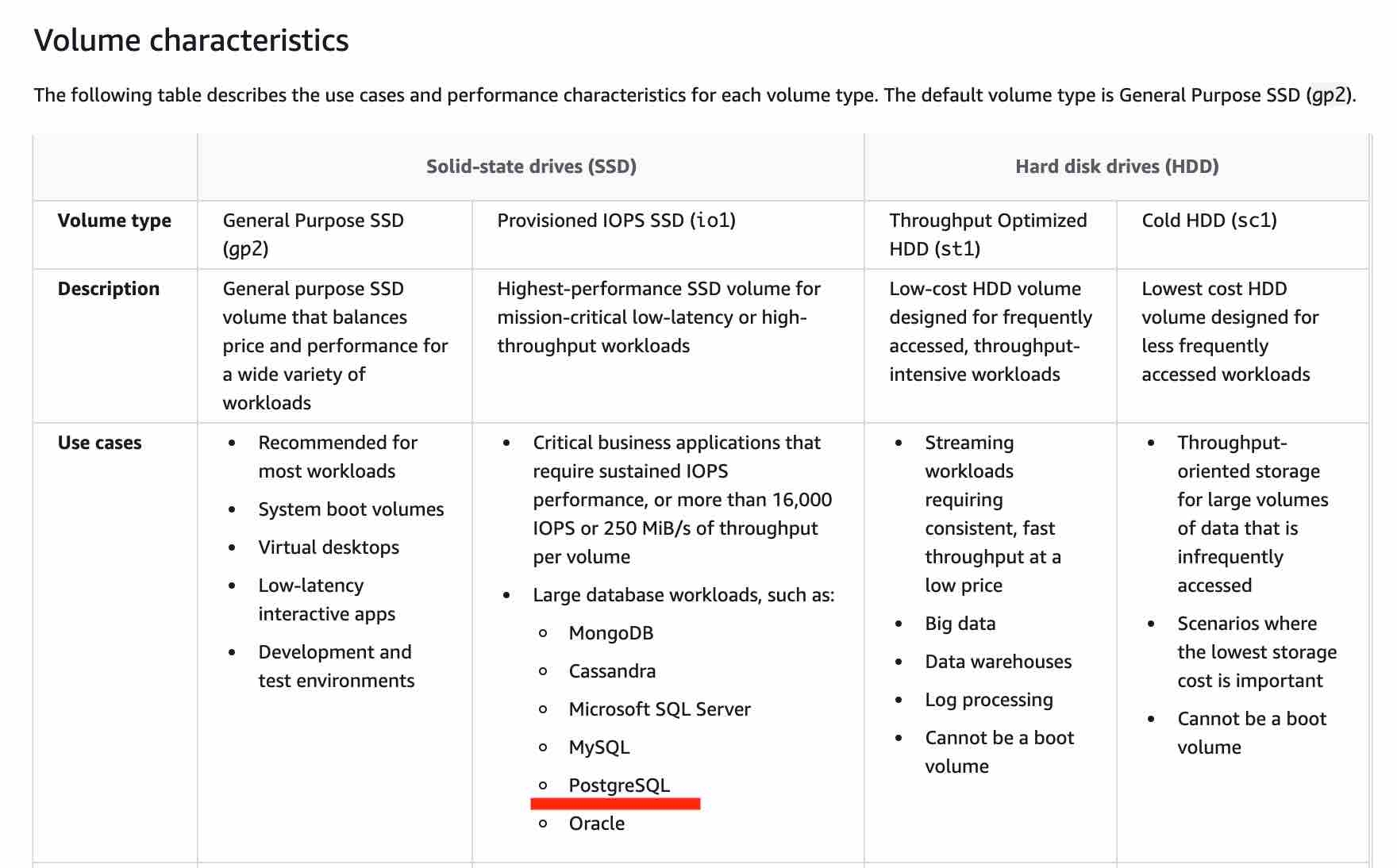
RAID Configurations
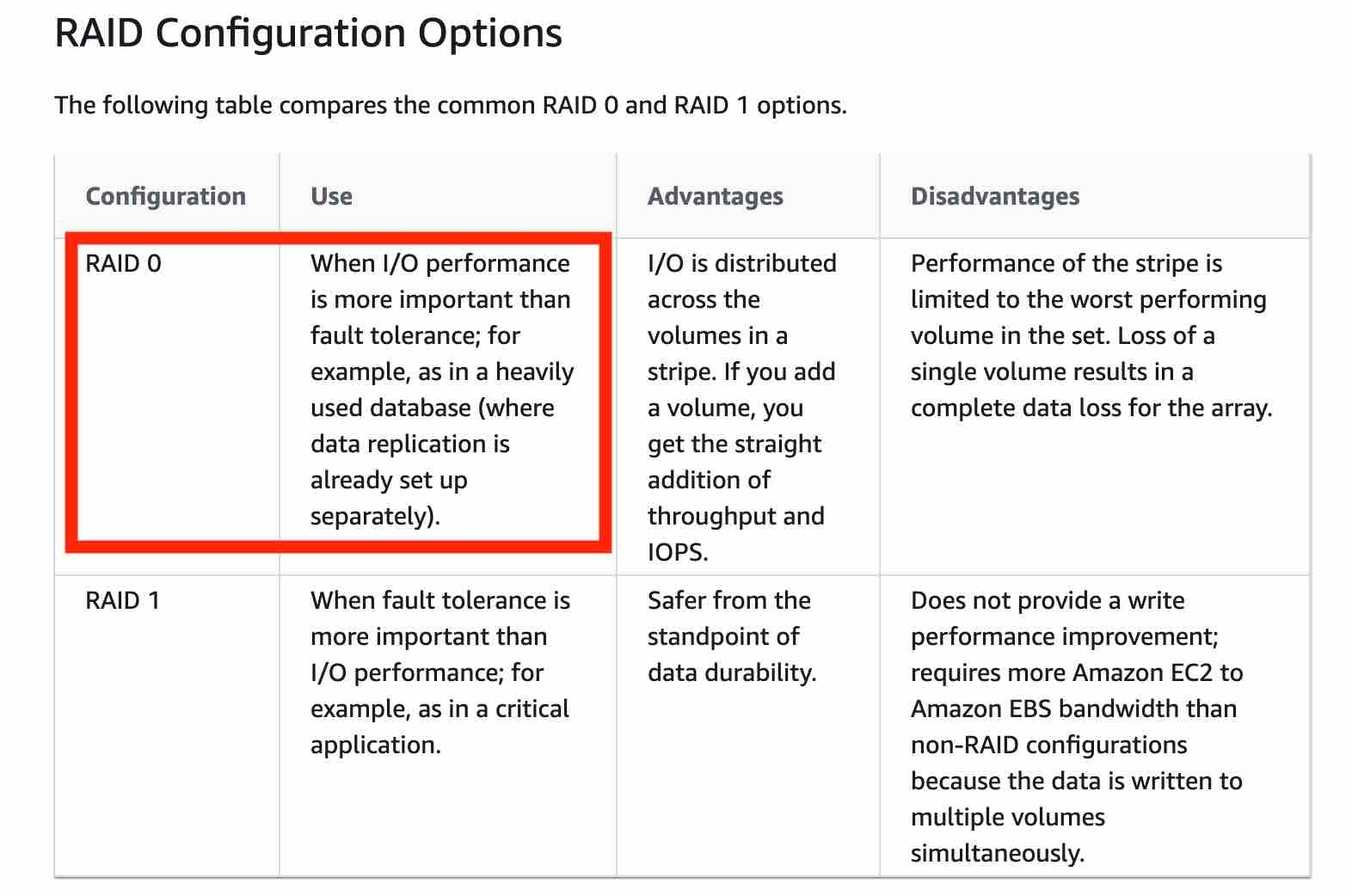
https://docs.aws.amazon.com/AWSEC2/latest/UserGuide/raid-config.html
Instance Store
An instance store provides temporary block-level storage for your instance. This storage is located on disks that are physically attached to the host computer. Instance store is ideal for temporary storage of information that changes frequently, such as buffers, caches, scratch data, and other temporary content, or for data that is replicated across a fleet of instances, such as a load-balanced pool of web servers.
You can specify the instance store volumes for your instance only when you launch an instance. You can’t attach instance store volumes to an instance after you’ve launched it.
Instance store volumes are included as part of the instance's usage cost. Some instance types use NVMe or SATA-based solid state drives (SSD) to deliver high random I/O performance. This is a good option when you need storage with very low latency, but you don't need the data to persist when the instance terminates.
Instance Stores or EBS volumes (irrespective of the RAID types) are local disks and cannot be shared across instances.
https://docs.aws.amazon.com/AWSEC2/latest/UserGuide/raid-config.html
Amazon FSx for Lustre
Amazon FSx for Lustre makes it easy and cost effective to launch and run the world’s most popular high-performance file system. It is used for workloads such as machine learning, high performance computing (HPC), video processing, and financial modeling. Amazon FSx enables you to use Lustre file systems for any workload where storage speed matters.
FSx for Lustre is a file system better suited for distributed computing for HPC (high-performance computing).
These workloads commonly require data to be presented via a fast and scalable file system interface, and typically have data sets stored on long-term data stores like Amazon S3.

Amazon FSx works natively with Amazon S3, making it easy to access your S3 data to run data processing workloads. Your S3 objects are presented as files in your file system, and you can write your results back to S3. This lets you run data processing workloads on FSx for Lustre and store your long-term data on S3 or on-premises data stores.
https://aws.amazon.com/fsx/lustre/
FSx for Windows File Server
Amazon FSx for Windows File Server provides fully managed, highly reliable file storage that is accessible over the industry-standard Service Message Block (SMB) protocol. It is built on Windows Server, delivering a wide range of administrative features such as user quotas, end-user file restore, and Microsoft Active Directory (AD) integration.
The Distributed File System Replication (DFSR) service is a new multi-master replication engine that is used to keep folders synchronized on multiple servers.
FSx for Windows is a perfect distribute file system, with replication capability, and can be mounted on Windows.
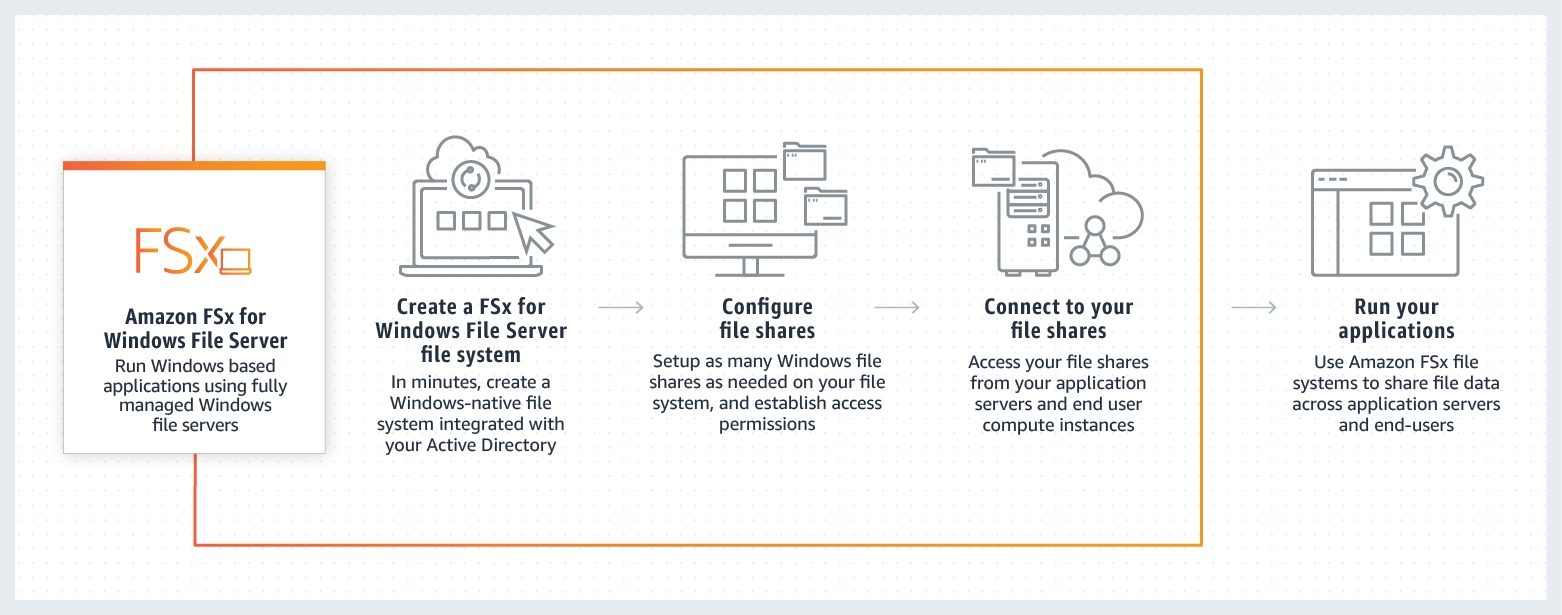
https://docs.microsoft.com/en-us/previous-versions/windows/desktop/dfsr/dfsr-overview https://aws.amazon.com/fsx/windows/
Networking
VPCs
The Amazon VPC console wizard provides the following four configurations:
VPC with a single public subnet - The configuration for this scenario includes a virtual private cloud (VPC) with a single public subnet, and an internet gateway to enable communication over the internet. We recommend this configuration if you need to run a single-tier, public-facing web application, such as a blog or a simple website.

VPC with public and private subnets (NAT) - The configuration for this scenario includes a virtual private cloud (VPC) with a public subnet and a private subnet. We recommend this scenario if you want to run a public-facing web application while maintaining back-end servers that aren't publicly accessible. A common example is a multi-tier website, with the web servers in a public subnet and the database servers in a private subnet. You can set up security and routing so that the web servers can communicate with the database servers.

VPC with public and private subnets and AWS Site-to-Site VPN access - The configuration for this scenario includes a virtual private cloud (VPC) with a public subnet and a private subnet, and a virtual private gateway to enable communication with your network over an IPsec VPN tunnel. We recommend this scenario if you want to extend your network into the cloud and also directly access the Internet from your VPC. This scenario enables you to run a multi-tiered application with a scalable web front end in a public subnet and to house your data in a private subnet that is connected to your network by an IPsec AWS Site-to-Site VPN connection.

VPC with a private subnet only and AWS Site-to-Site VPN access - The configuration for this scenario includes a virtual private cloud (VPC) with a single private subnet, and a virtual private gateway to enable communication with your network over an IPsec VPN tunnel. There is no Internet gateway to enable communication over the Internet. We recommend this scenario if you want to extend your network into the cloud using Amazon's infrastructure without exposing your network to the Internet.

https://docs.aws.amazon.com/vpc/latest/userguide/VPC_wizard.html
VPC Peering
A VPC peering connection is a networking connection between two VPCs that enables you to route traffic between them using private IPv4 addresses or IPv6 addresses. Instances in either VPC can communicate with each other as if they are within the same network. You can create a VPC peering connection between your own VPCs, or with a VPC in another AWS account. The VPCs can be in different regions (also known as an inter-region VPC peering connection). VPC Peering helps connect two VPCs and is not transitive.
In order to connect VPCs together, your best option is to use VPC peering.You can create a VPC peering connection between your own VPCs, or with a VPC in another AWS account.
Reference: https://docs.aws.amazon.com/vpc/latest/peering/what-is-vpc-peering.html
Transit Gateway
AWS Transit Gateway is a service that enables customers to connect their Amazon Virtual Private Clouds (VPCs) and their on-premises networks to a single gateway. With AWS Transit Gateway, you only have to create and manage a single connection from the central gateway in to each Amazon VPC, on-premises data center, or remote office across your network. Transit Gateway acts as a hub that controls how traffic is routed among all the connected networks which act like spokes. Here, this is a perfect use case for the Transit Gateway.

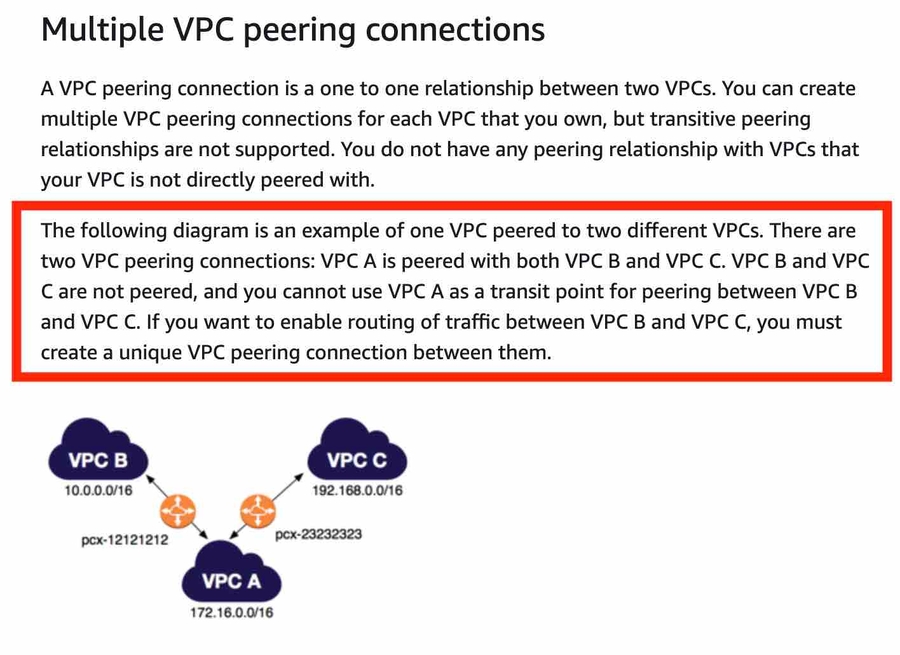
https://aws.amazon.com/transit-gateway/ https://docs.aws.amazon.com/vpc/latest/tgw/what-is-transit-gateway.html
Internet Gateway
An internet gateway is a horizontally scaled, redundant, and highly available VPC component that allows communication between instances in your VPC and the internet. It therefore imposes no availability risks or bandwidth constraints on your network traffic.
AWS Direct Connect
AWS Direct Connect is a cloud service solution that makes it easy to establish a dedicated network connection from your premises to AWS. AWS Direct Connect lets you establish a dedicated network connection between your network and one of the AWS Direct Connect locations. Using industry standard 802.1q VLANs, this dedicated connection can be partitioned into multiple virtual interfaces.
With AWS Direct Connect plus VPN, you can combine one or more AWS Direct Connect dedicated network connections with the Amazon VPC VPN. This combination provides an IPsec-encrypted private connection that also reduces network costs, increases bandwidth throughput, and provides a more consistent network experience than internet-based VPN connections. This solution combines the AWS managed benefits of the VPN solution with low latency, increased bandwidth, more consistent benefits of the AWS Direct Connect solution, and an end-to-end, secure IPsec connection.
Direct Connect gateway provides a grouping of Virtual Private Gateways (VGWs) and Private Virtual Interfaces (VIFs) that belong to the same AWS account and enables you to interface with VPCs in any AWS Region (except AWS China Region).
You can share a private virtual interface to interface with more than one Virtual Private Cloud (VPC) reducing the number of BGP sessions required.
AWS PrivateLink
AWS PrivateLink simplifies the security of data shared with cloud-based applications by eliminating the exposure of data to the public Internet. AWS PrivateLink provides private connectivity between VPCs, AWS services, and on-premises applications, securely on the Amazon network.
Private Link is leveraged to create a private connection between an application that is fronted by an NLB in an account, and an Elastic Network Interface (ENI) in another account, without the need of VPC peering and allowing the connections between the two to remain within the AWS network.
VPCs can be shared among multiple AWS accounts. Resources can then be shared amongst those accounts. However, to restrict access so that consumers cannot connect to other instances in the VPC the best solution is to use PrivateLink to create an endpoint for the application. The endpoint type will be an interface endpoint and it uses an NLB in the shared services VPC.
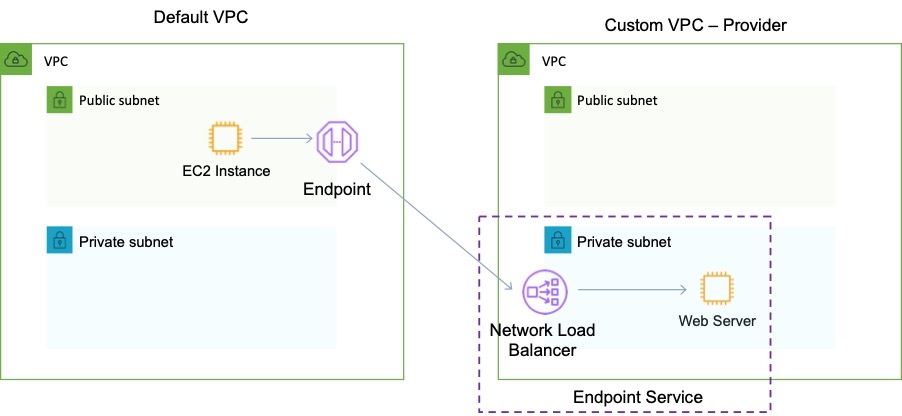
https://aws.amazon.com/privatelink/
NAT Gateway
You can use a network address translation (NAT) gateway to enable instances in a private subnet to connect to the internet or other AWS services, but prevent the internet from initiating a connection with those instances.
You are charged for creating and using a NAT gateway in your account. NAT gateway hourly usage and data processing rates apply. Amazon EC2 charges for data transfer also apply.
A NAT gateway has the following characteristics and limitations:
A NAT gateway supports 5 Gbps of bandwidth and automatically scales up to 45 Gbps.
You can associate exactly one Elastic IP address with a NAT gateway.
A NAT gateway supports the following protocols: TCP, UDP, and ICMP.
You cannot associate a security group with a NAT gateway.
You can use a network ACL to control the traffic to and from the subnet in which the NAT gateway is located.
A NAT gateway can support up to 55,000 simultaneous connections to each unique destination.
NAT Instance
A NAT instance or a NAT Gateway can be used in a public subnet in your VPC to enable instances in the private subnet to initiate outbound IPv4 traffic to the Internet.

https://docs.aws.amazon.com/vpc/latest/userguide/VPC_NAT_Instance.html
Difference between NAT Instance / Gateway
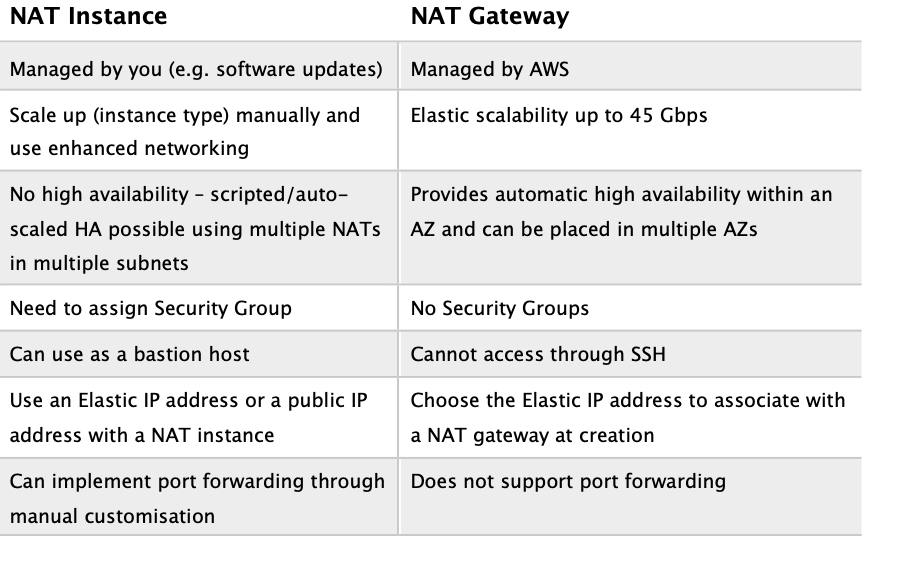
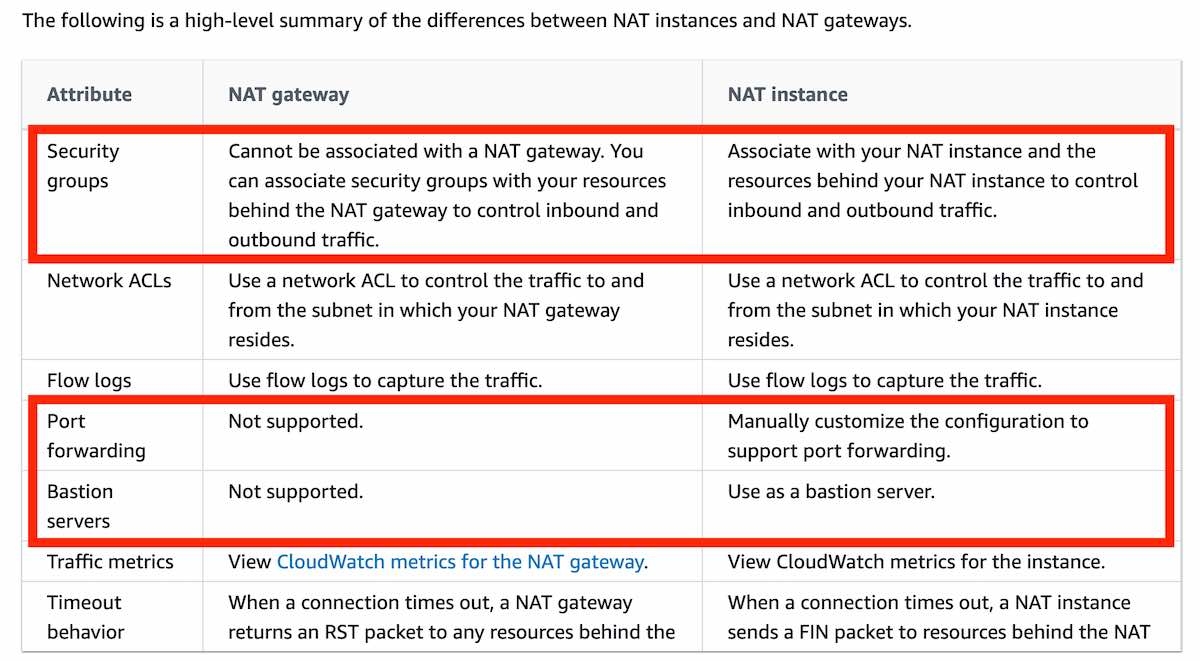
AWS Global Accelerator
AWS Global Accelerator is a networking service that helps you improve the availability and performance of the applications that you offer to your global users. AWS Global Accelerator is easy to set up, configure, and manage. It provides static IP addresses that provide a fixed entry point to your applications and eliminate the complexity of managing specific IP addresses for different AWS Regions and Availability Zones. AWS Global Accelerator always routes user traffic to the optimal endpoint based on performance, reacting instantly to changes in application health, your user’s location, and policies that you configure. Global Accelerator is a good fit for non-HTTP use cases, such as gaming (UDP), IoT (MQTT), or Voice over IP.
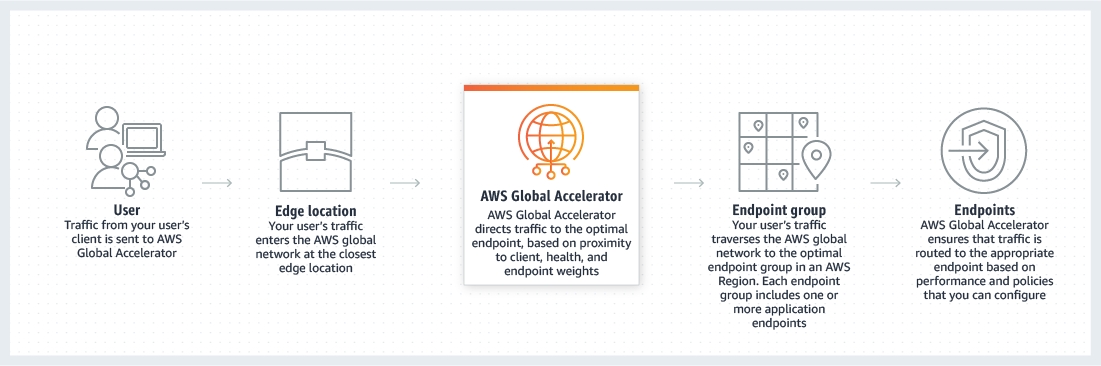
AWS Global Accelerator uses the vast, congestion-free AWS global network to route TCP and UDP traffic to a healthy application endpoint in the closest AWS Region to the user.
This means it will intelligently route traffic to the closest point of presence (reducing latency). Seamless failover is ensured as AWS Global Accelerator uses anycast IP address which means the IP does not change when failing over between regions so there are no issues with client caches having incorrect entries that need to expire.
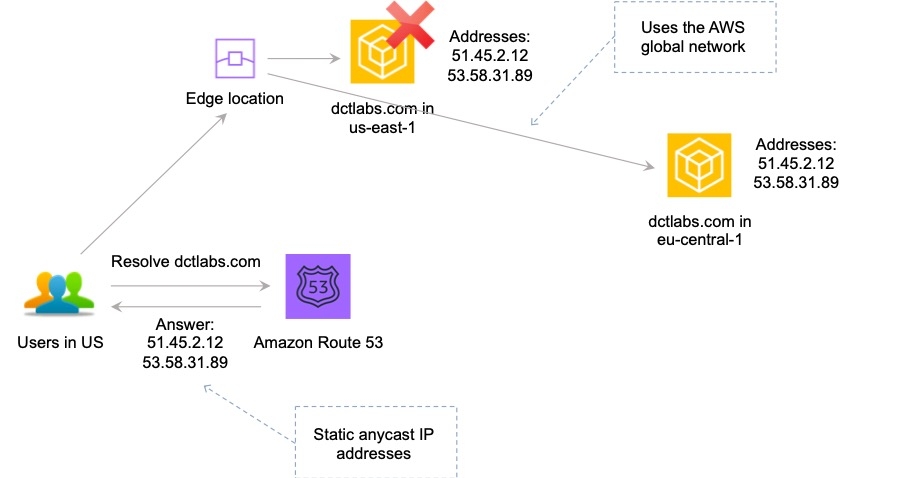
https://aws.amazon.com/global-accelerator/
Difference between Global Accelerator and CloudFront
AWS Global Accelerator and Amazon CloudFront are separate services that use the AWS global network and its edge locations around the world. CloudFront improves performance for both cacheable content (such as images and videos) and dynamic content (such as API acceleration and dynamic site delivery). Global Accelerator improves performance for a wide range of applications over TCP or UDP by proxying packets at the edge to applications running in one or more AWS Regions.
Global Accelerator is a good fit for non-HTTP use cases, such as gaming (UDP), IoT (MQTT), or Voice over IP, as well as for HTTP use cases that specifically require static IP addresses or deterministic, fast regional failover. Both services integrate with AWS Shield for DDoS protection.
Network ACLs
Network ACL’s function at the subnet level and you can have permit and deny rules. Network ACLs have separate inbound and outbound rules and each rule can allow or deny traffic.
Network ACLs are stateless so responses are subject to the rules for the direction of traffic. NACLs only apply to traffic that is ingress or egress to the subnet not to traffic within the subnet.
A VPC automatically comes with a default network ACL which allows all inbound/outbound traffic. A custom NACL denies all traffic both inbound and outbound by default.
VPN
Site-to-site VPN
AWS Site-to-Site VPN enables you to securely connect your on-premises network or branch office site to your Amazon Virtual Private Cloud (Amazon VPC). You can securely extend your data center or branch office network to the cloud with an AWS Site-to-Site VPN connection. A VPC VPN Connection utilizes IPSec to establish encrypted network connectivity between your on-premises network and Amazon VPC over the Internet. IPsec is a protocol suite for securing IP communications by authenticating and encrypting each IP packet in a data stream.
Amazon VPC provides the facility to create an IPsec VPN connection (also known as site-to-site VPN) between remote customer networks and their Amazon VPC over the internet. The following are the key concepts for a site-to-site VPN:
Virtual private gateway: A Virtual Private Gateway (also known as a VPN Gateway) is the endpoint on the AWS VPC side of your VPN connection.
VPN connection: A secure connection between your on-premises equipment and your VPCs.
VPN tunnel: An encrypted link where data can pass from the customer network to or from AWS.
Customer Gateway: An AWS resource that provides information to AWS about your Customer Gateway device.
Customer Gateway device: A physical device or software application on the customer side of the Site-to-Site VPN connection.
VPN CloubHub
If you have multiple AWS Site-to-Site VPN connections, you can provide secure communication between sites using the AWS VPN CloudHub. This enables your remote sites to communicate with each other, and not just with the VPC. Sites that use AWS Direct Connect connections to the virtual private gateway can also be part of the AWS VPN CloudHub. The VPN CloudHub operates on a simple hub-and-spoke model that you can use with or without a VPC. This design is suitable if you have multiple branch offices and existing internet connections and would like to implement a convenient, potentially low-cost hub-and-spoke model for primary or backup connectivity between these remote offices.

Software VPN
Amazon VPC offers you the flexibility to fully manage both sides of your Amazon VPC connectivity by creating a VPN connection between your remote network and a software VPN appliance running in your Amazon VPC network.
VPC Endpoints
A VPC endpoint enables you to privately connect your VPC to supported AWS services and VPC endpoint services powered by AWS PrivateLink without requiring an internet gateway, NAT device, VPN connection, or AWS Direct Connect connection. Instances in your VPC do not require public IP addresses to communicate with resources in the service. Traffic between your VPC and the other service does not leave the Amazon network.
Endpoints are virtual devices. They are horizontally scaled, redundant, and highly available VPC components. They allow communication between instances in your VPC and services without imposing availability risks or bandwidth constraints on your network traffic.
There are two types of VPC endpoints: interface endpoints and gateway endpoints.
Interface Endpoint
An Interface endpoint uses AWS PrivateLink and is an elastic network interface (ENI) with a private IP address that serves as an entry point for traffic destined to a supported service. Using PrivateLink you can connect your VPC to supported AWS services, services hosted by other AWS accounts (VPC endpoint services), and supported AWS Marketplace partner services.
Gateway Endpoints
A gateway endpoint is a gateway that you specify as a target for a route in your route table for traffic destined to a supported AWS service. The following AWS services are supported: Amazon S3 DynamoDB.
With a gateway endpoint you create the endpoint in the VPC, attach a policy allowing access to the service, and then specify the route table to create a route table entry in.
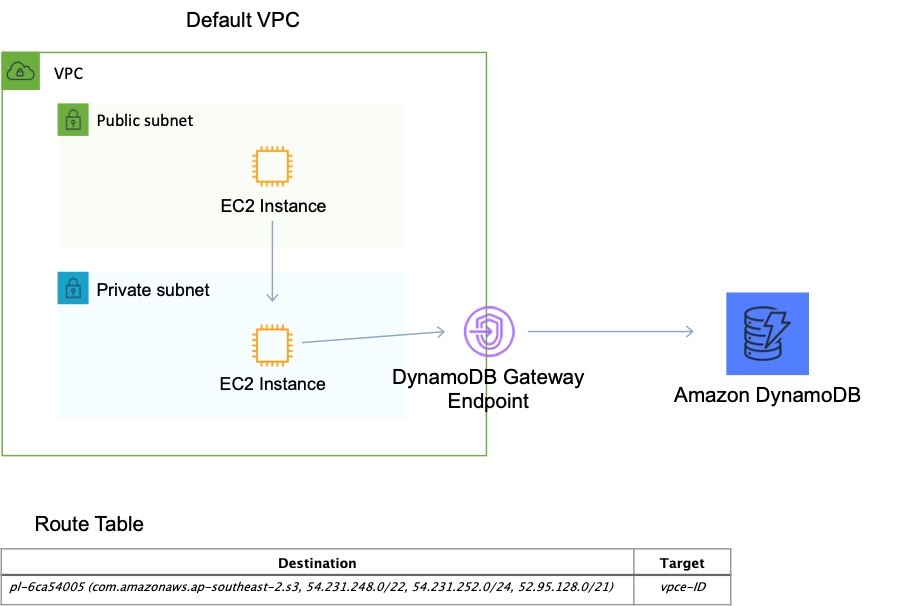
You must remember that only these two services use a VPC gateway endpoint. The rest of the AWS services use VPC interface endpoints.
Reference: https://docs.aws.amazon.com/vpc/latest/userguide/vpc-endpoints.html
Elastic Load-balancing (ELB)
Elastic Load Balancing stops sending requests to targets that are deregistering. By default, Elastic Load Balancing waits 300 seconds before completing the deregistration process, which can help in-flight requests to the target to complete.
Connection Draining
To ensure that an Elastic Load Balancer stops sending requests to instances that are de-registering or unhealthy while keeping the existing connections open, use connection draining. This enables the load balancer to complete in-flight requests made to instances that are de-registering or unhealthy. The maximum timeout value can be set between 1 and 3,600 seconds (the default is 300 seconds). When the maximum time limit is reached, the load balancer forcibly closes connections to the de-registering instance.
Cross-Zone Load-Balancing
The nodes for your load balancer distribute requests from clients to registered targets. When cross-zone load balancing is enabled, each load balancer node distributes traffic across the registered targets in all enabled Availability Zones. Cross Zone load balancing cannot be used to complete in-flight requests made to instances that are de-registering or unhealthy.
Network Load Balancer (NLB)
Network Load Balancer is best suited for use-cases involving low latency and high throughput workloads that involve scaling to millions of requests per second. Network Load Balancer operates at the connection level (Layer 4), routing connections to targets - Amazon EC2 instances, microservices, and containers - within Amazon Virtual Private Cloud (Amazon VPC) based on IP protocol data.
If you specify targets using an instance ID, traffic is routed to instances using the primary private IP address specified in the primary network interface for the instance. The load balancer rewrites the destination IP address from the data packet before forwarding it to the target instance.
If you specify targets using IP addresses, you can route traffic to an instance using any private IP address from one or more network interfaces. This enables multiple applications on an instance to use the same port. Note that each network interface can have its security group. The load balancer rewrites the destination IP address before forwarding it to the target.
Classic Load Balancer (CLB)
Classic Load Balancer provides basic load balancing across multiple Amazon EC2 instances and operates at both the request level and connection level. Classic Load Balancer is intended for applications that were built within the EC2-Classic network.
Application Load Balancer (ALB)
Application Load Balancer can automatically distribute incoming application traffic across multiple targets, such as Amazon EC2 instances, containers, IP addresses, and Lambda functions. It can handle the varying load of your application traffic in a single Availability Zone or across multiple Availability Zones. If your application is composed of several individual services, an Application Load Balancer can route a request to a service based on the content of the request.
Dynamic port mapping with an Application Load Balancer makes it easier to run multiple tasks on the same Amazon ECS service on an Amazon ECS cluster. With the Classic Load Balancer, you must statically map port numbers on a container instance. The Classic Load Balancer does not allow you to run multiple copies of a task on the same instance because the ports conflict. An Application Load Balancer uses dynamic port mapping so that you can run multiple tasks from a single service on the same container instance.
Dynamic Port Mapping is available for the Application Load Balancer. A reverse proxy solution would work but would be too much work to manage. Here the ALB has a feature that provides a direct dynamic port mapping feature and integration with the ECS service so we will leverage that.
ALB supports authentication from OIDC compliant identity providers such as Google, Facebook and Amazon. It is implemented through an authentication action on a listener rule that integrates with Amazon Cognito to create user pools.
SAML can be used with Amazon Cognito but this is not the only option.
https://aws.amazon.com/premiumsupport/knowledge-center/dynamic-port-mapping-ecs/
Here are the different types -
Host-based Routing
You can route a client request based on the Host field of the HTTP header allowing you to route to multiple domains from the same load balancer. You can use host conditions to define rules that route requests based on the host name in the host header (also known as host-based routing). This enables you to support multiple domains using a single load balancer. Example hostnames: example.com test.example.com .example.com. The rule .example.com matches test.example.com but doesn't match example.com.
Path-based Routing
You can route a client request based on the URL path of the HTTP header. You can use path conditions to define rules that route requests based on the URL in the request (also known as path-based routing). Example path patterns: /img/* /img//pics The path pattern is used to route requests but does not alter them. For example, if a rule has a path pattern of /img/, the rule would forward a request for /img/picture.jpg to the specified target group as a request for /img/picture.jpg. The path pattern is applied only to the path of the URL, not to its query parameters.
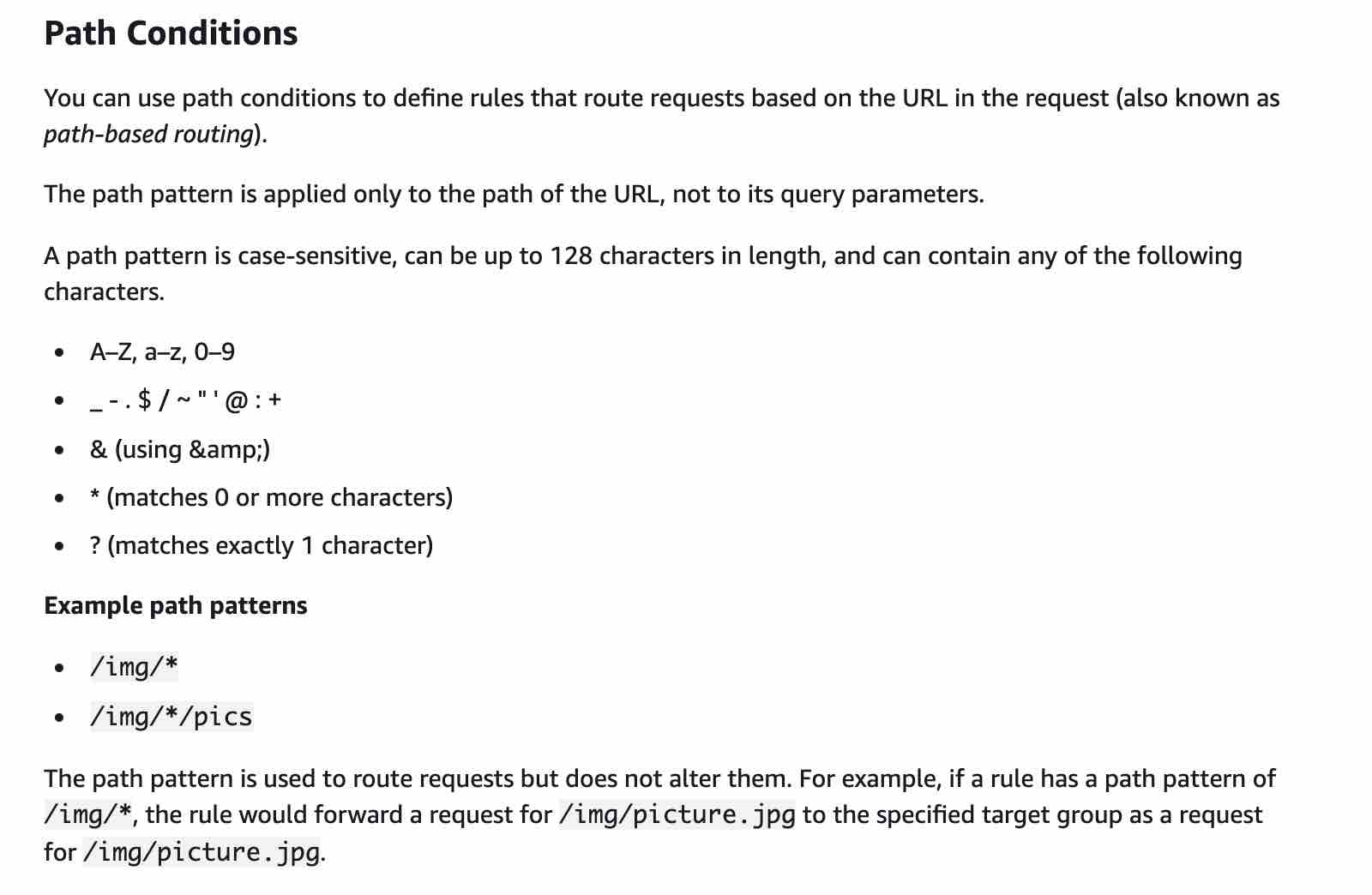
HTTP header-based routing
You can route a client request based on the value of any standard or custom HTTP header.
HTTP method-based routing
You can route a client request based on any standard or custom HTTP method.
Query string parameter-based routing
You can route a client request based on query string or query parameters.
Source IP address CIDR-based routing
You can route a client request based on source IP address CIDR from where the request originates.
Path based routing and host based routing are only available for the Application Load Balancer (ALB). Deploying an NGINX load balancer on EC2 would work but would suffer management and scaling issues.
By default, cross-zone load balancing is enabled for Application Load Balancer and disabled for Network Load Balancer. When cross-zone load balancing is enabled, each load balancer node distributes traffic across the registered targets in all the enabled Availability Zones. When cross-zone load balancing is disabled, each load balancer node distributes traffic only across the registered targets in its Availability Zone.
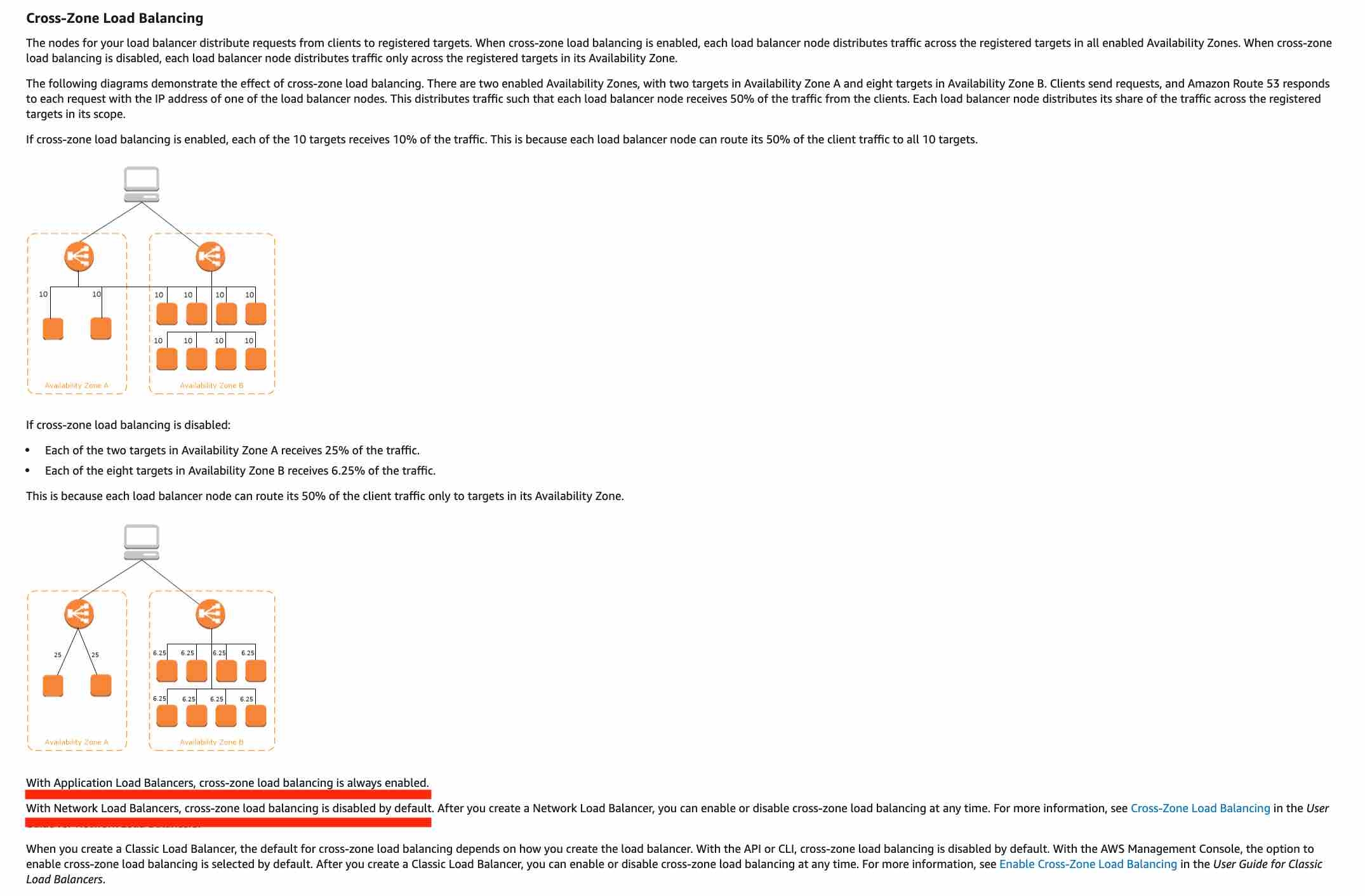
References: https://docs.aws.amazon.com/elasticloadbalancing/latest/application/load-balancer-listeners.html https://aws.amazon.com/blogs/aws/new-host-based-routing-support-for-aws-application-load-balancers/
Cloudfront
Amazon CloudFront is a fast content delivery network (CDN) service that securely delivers data, videos, applications, and APIs to customers globally with low latency, high transfer speeds, all within a developer-friendly environment.
CloudFront points of presence (POPs) (edge locations) make sure that popular content can be served quickly to your viewers. CloudFront also has regional edge caches that bring more of your content closer to your viewers, even when the content is not popular enough to stay at a POP, to help improve performance for that content.
Field-level encryption adds an additional layer of security that lets you protect specific data throughout system processing so that only certain applications can see it.
Field-level encryption allows you to enable your users to securely upload sensitive information to your web servers. The sensitive information provided by your users is encrypted at the edge, close to the user, and remains encrypted throughout your entire application stack. This encryption ensures that only applications that need the data—and have the credentials to decrypt it—are able to do so.
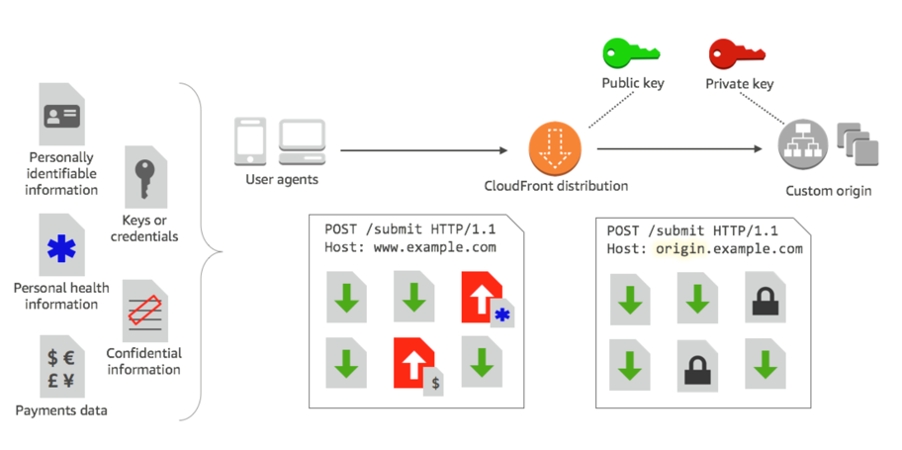
Dynamic content, as determined at request time (cache-behavior configured to forward all headers), does not flow through regional edge caches, but goes directly to the origin.
See CloudFront with S3.
Proxy methods PUT/POST/PATCH/OPTIONS/DELETE go directly to the origin from the POPs and do not proxy through the regional edge caches.
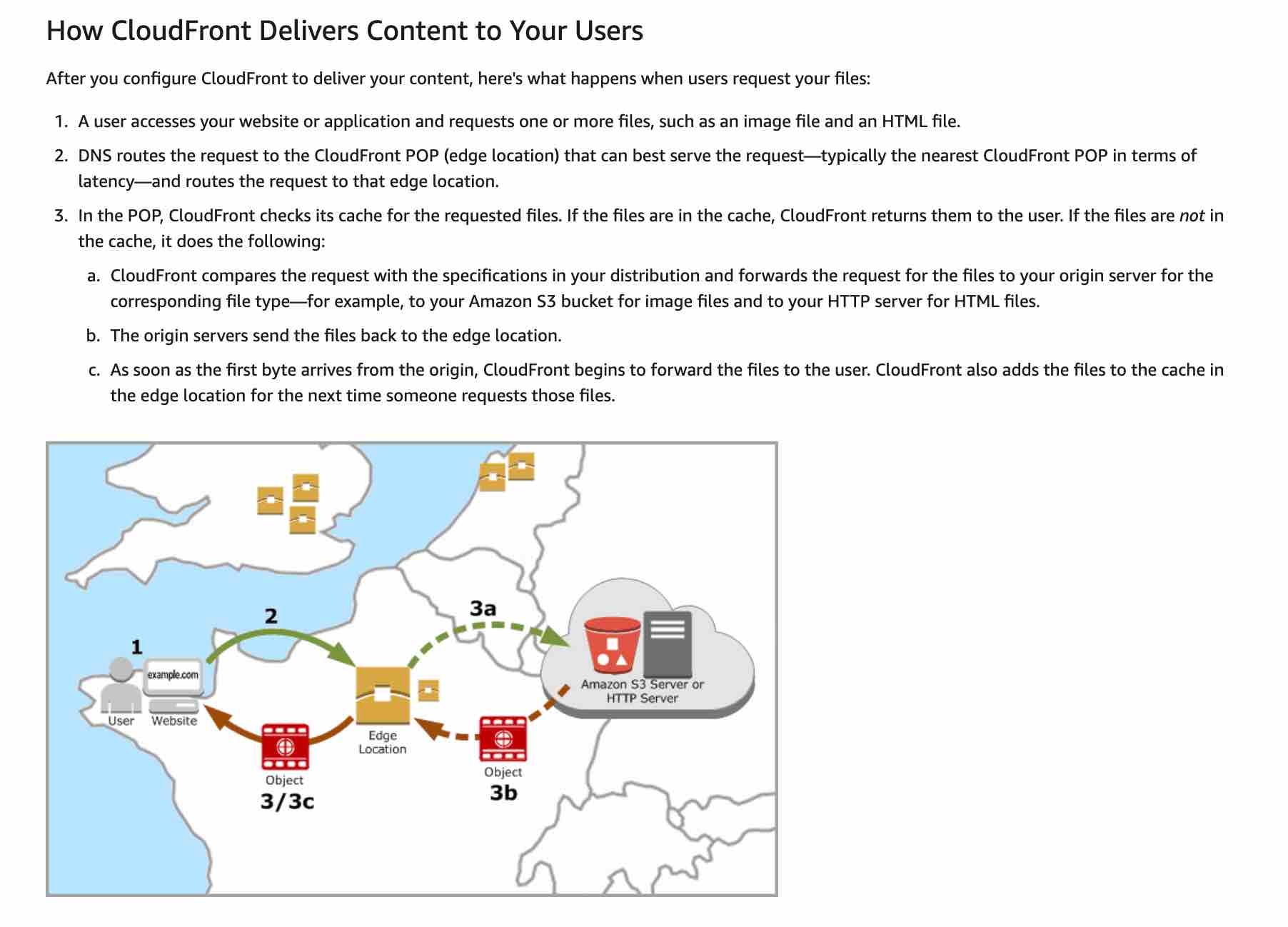
Using Amazon CloudFront as the front-end provides the option to specify a custom message instead of the default message. To specify the specific file that you want to return and the errors for which the file should be returned, you update your CloudFront distribution to specify those values.
For example, the following is a customized error message:

An origin is the origin of the files that the CDN will distribute. Origins can be either an S3 bucket, an EC2 instance, and Elastic Load Balancer, or Route 53 – can also be external (non-AWS).
The CloudFront distribution can use the ALB as the origin, which will cause the website content to be cached on the CloudFront edge caches.
This solution represents the most operationally efficient choice as no action is required in the event of an issue, other than troubleshooting the root cause.
For RTMP CloudFront distributions files must be stored in an S3 bucket.
https://docs.aws.amazon.com/AmazonCloudFront/latest/DeveloperGuide/HowCloudFrontWorks.html
Signed URLs
Many companies that distribute content over the internet want to restrict access to documents, business data, media streams, or content that is intended for selected users, for example, users who have paid a fee.
To securely serve this private content by using CloudFront, you can do the following:
Require that your users access your private content by using special CloudFront signed URLs or signed cookies.
A signed URL includes additional information, for example, expiration date and time, that gives you more control over access to your content.
If you use CloudFront signed URLs (or signed cookies) to limit access to files in your Amazon S3 bucket, you may also want to prevent users from directly accessing your S3 files by using Amazon S3 URLs. To achieve this you can create an origin access identity (OAI), which is a special CloudFront user, and associate the OAI with your distribution.
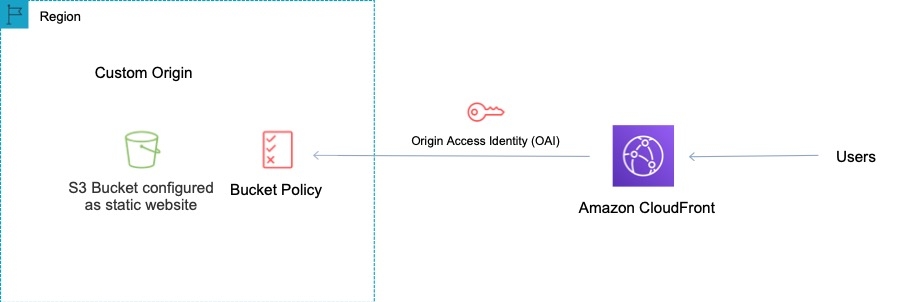
You can then change the permissions either on your Amazon S3 bucket or on the files in your bucket so that only the origin access identity has read permission (or read and download permission).
https://docs.aws.amazon.com/AmazonCloudFront/latest/DeveloperGuide/private-content-signed-urls.html
Signed Cookies
CloudFront signed cookies allow you to control who can access your content when you don't want to change your current URLs or when you want to provide access to multiple restricted files, for example, all of the files in the subscribers' area of a website.
Route 53
Amazon Route 53 is a highly available and scalable cloud Domain Name System (DNS) web service. Amazon Route 53 effectively connects user requests to infrastructure running in AWS - such as Amazon EC2 instances, Elastic Load Balancing load balancers, or Amazon S3 buckets - and can also be used to route users to infrastructure outside of AWS. You can use Amazon Route 53 to configure DNS health checks to route traffic to healthy endpoints or to independently monitor the health of your application and its endpoints. Amazon Route 53 Traffic Flow makes it easy for you to manage traffic globally through a variety of routing types, including Latency Based Routing, Geo DNS, Geoproximity, and Weighted Round Robin—all of which can be combined with DNS Failover in order to enable a variety of low-latency, fault-tolerant architectures.
A CNAME record can redirect DNS queries to any DNS record. For example, you can create a CNAME record that redirects queries from acme.example.com to zenith.example.com or to acme.example.org. You don't need to use Route 53 as the DNS service for the domain that you're redirecting queries to.
Amazon Route 53 alias records provide a Route 53-specific extension to DNS functionality. Alias records let you route traffic to selected AWS resources, such as CloudFront distributions and Amazon S3 buckets. They also let you route traffic from one record in a hosted zone to another record. Unlike a CNAME record, you can create an alias record at the top node of a DNS namespace, also known as the zone apex. For example, if you register the DNS name example.com, the zone apex is example.com. You can't create a CNAME record for example.com, but you can create an alias record for example.com that routes traffic to www.example.com.
Alias records are used to map resource record sets in your hosted zone to Amazon Elastic Load Balancing load balancers, API Gateway custom regional APIs and edge-optimized APIs, CloudFront Distributions, AWS Elastic Beanstalk environments, Amazon S3 buckets that are configured as website endpoints, Amazon VPC interface endpoints, and to other records in the same Hosted Zone.
TTL (time to live) - The amount of time, in seconds, that you want DNS recursive resolvers to cache information about this record. If you specify a longer value (for example, 172800 seconds, or two days), you reduce the number of calls that DNS recursive resolvers must make to Route 53 to get the latest information in this record. This has the effect of reducing latency and reducing your bill for Route 53 service.
Simple Records do not have health checks, here the most likely issue is that the TTL is still in effect so you have to wait until it expires for the new users to perform another DNS query and get the value for your new Load Balancer.
Geolocation routing lets you choose the resources that serve your traffic based on the geographic location of your users, meaning the location that DNS queries originate from. For example, you might want all queries from Europe to be routed to an ELB load balancer in the Frankfurt region. You can also use geolocation routing to restrict the distribution of content to only the locations in which you have distribution rights.
Amazon Route 53 is a highly available and scalable cloud Domain Name System (DNS) web service. Use latency based routing when you have resources in multiple AWS Regions and you want to route traffic to the region that provides the lowest latency. To use latency-based routing, you create latency records for your resources in multiple AWS Regions. When Route 53 receives a DNS query for your domain or subdomain (example.com or acme.example.com), it determines which AWS Regions you've created latency records for, determines which region gives the user the lowest latency, and then selects a latency record for that region. Route 53 responds with the value from the selected record, such as the IP address for a web server.
You can use Route 53 to check the health of your resources and only return healthy resources in response to DNS queries. There are three types of DNS failover configurations:
Active-passive: Route 53 actively returns a primary resource. In case of failure, Route 53 returns the backup resource. Configured using a failover policy.
Active-active: Route 53 actively returns more than one resource. In case of failure, Route 53 fails back to the healthy resource. Configured using any routing policy besides failover.
Combination: Multiple routing policies (such as latency-based, weighted, etc.) are combined into a tree to configure more complex DNS failover.
In this case an alias already exists for the secondary ALB. Therefore, the solutions architect just needs to enable a failover configuration with an Amazon Route 53 health check.
Exam Alert
You should also note that Route 53 doesn't charge for alias queries to AWS resources but Route 53 does charge for CNAME queries. Additionally, an alias record can only redirect queries to selected AWS resources such as S3 buckets, CloudFront distributions, and another record in the same Route 53 hosted zone; however a CNAME record can redirect DNS queries to any DNS record. So, you can create a CNAME record that redirects queries from app.covid19survey.com to app.covid19survey.net.
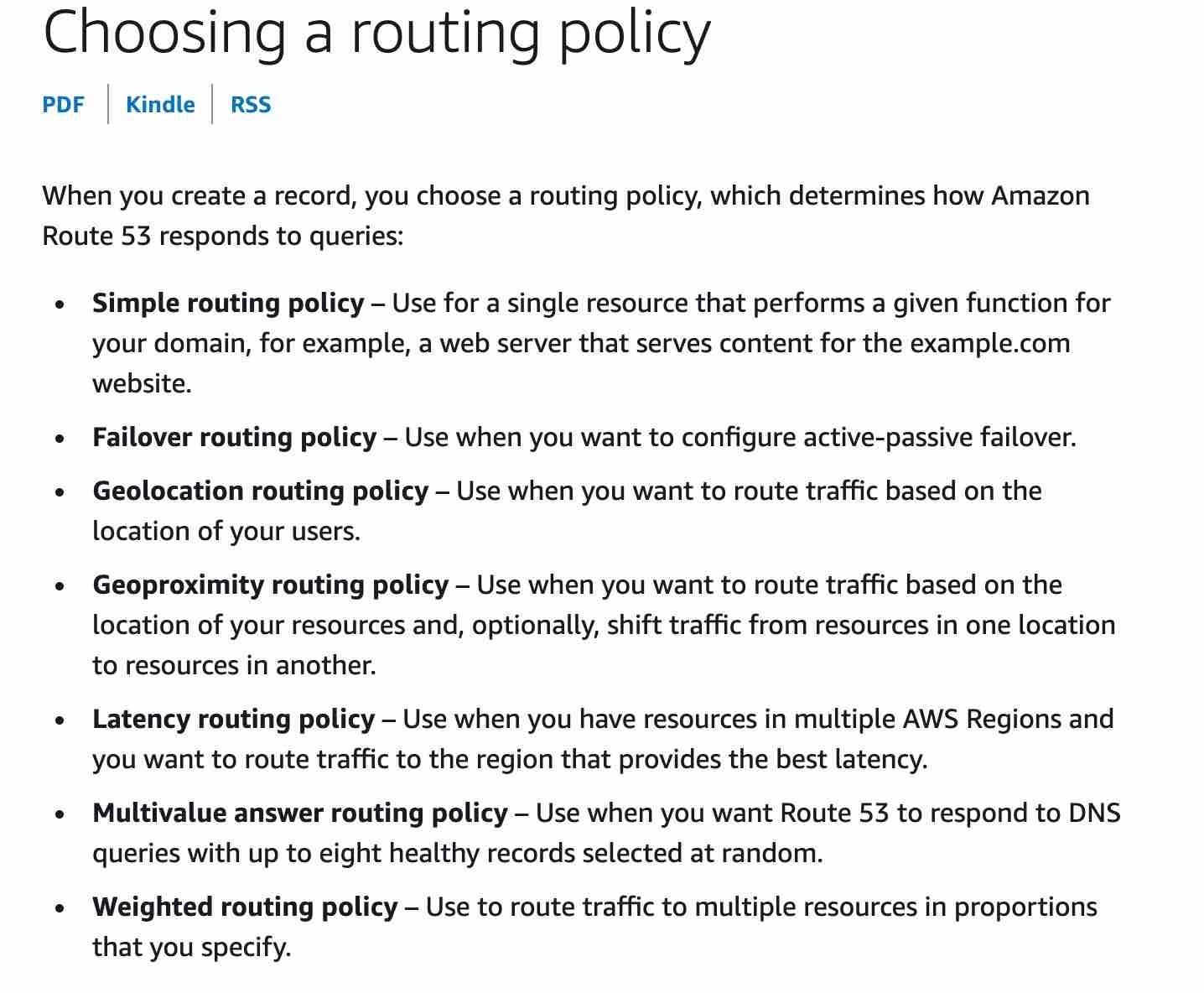
Private Hosted Zone
A private hosted zone is a container for records for a domain that you host in one or more Amazon virtual private clouds (VPCs). You create a hosted zone for a domain (such as example.com), and then you create records to tell Amazon Route 53 how you want traffic to be routed for that domain within and among your VPCs.
For each VPC that you want to associate with the Route 53 hosted zone, change the following VPC settings to true:
enableDnsHostnames
enableDnsSupport
References: https://aws.amazon.com/route53/ https://docs.aws.amazon.com/Route53/latest/DeveloperGuide/resource-record-sets-values-basic.html https://docs.aws.amazon.com/Route53/latest/DeveloperGuide/resource-record-sets-choosing-alias-non-alias.html
Security
CloudTrail
With CloudTrail, you can log, continuously monitor, and retain account activity related to actions across your AWS infrastructure. You can use AWS CloudTrail to answer questions such as - “Who made an API call to modify this resource?”. CloudTrail provides an event history of your AWS account activity thereby enabling governance, compliance, operational auditing, and risk auditing of your AWS account. You cannot use CloudTrail to maintain a history of resource configuration changes.
Amazon CloudTrail can be used to log activity on the reports. The key difference between the two answers that include CloudTrail is that one references data events whereas the other references management events.
Trails can be configured to log Data events and management events:
Data events: These events provide insight into the resource operations performed on or within a resource. These are also known as data plane operations.
Management events: Management events provide insight into management operations that are performed on resources in your AWS account. These are also known as control plane operations. Management events can also include non-API events that occur in your account.
Data events provide visibility into the resource operations performed on or within a resource. These are also known as data plane operations. Data events are often high-volume activities.
Example data events include:
Amazon S3 object-level API activity (for example, GetObject, DeleteObject, and PutObject API operations).
AWS Lambda function execution activity (the Invoke API).
Management events provide visibility into management operations that are performed on resources in your AWS account. These are also known as control plane operations. Example management events include:
Configuring security (for example, IAM
AttachRolePolicyAPI operations)Registering devices (for example, Amazon EC2
CreateDefaultVpcAPI operations).
Therefore, to log data about access to the S3 objects the solutions architect should log read and write data events.
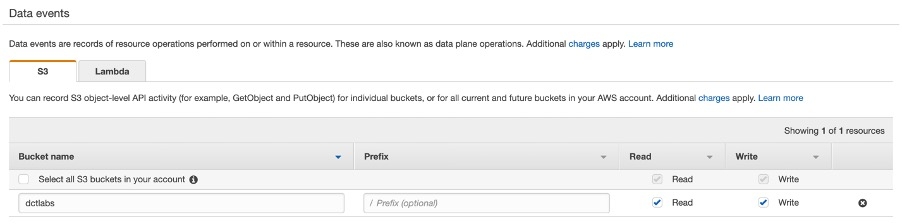
Log file validation:
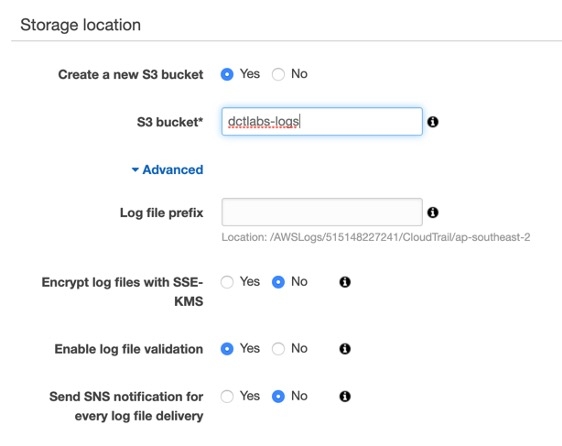
https://aws.amazon.com/cloudtrail/
CloudWatch
Using Amazon CloudWatch alarm actions, you can create alarms that automatically stop, terminate, reboot, or recover your EC2 instances. You can use the stop or terminate actions to help you save money when you no longer need an instance to be running. You can use the reboot and recover actions to automatically reboot those instances or recover them onto new hardware if a system impairment occurs.
You can create an Amazon CloudWatch alarm that monitors an Amazon EC2 instance and automatically reboots the instance. The reboot alarm action is recommended for Instance Health Check failures (as opposed to the recover alarm action, which is suited for System Health Check failures).
CloudWatch Events cannot invoke applications on EC2 instances. Amazon CloudWatch Events delivers a near real-time stream of system events that describe changes in Amazon Web Services (AWS) resources. Though you can generate custom application-level events and publish them to CloudWatch Events this is not the best tool for monitoring application logs.
A CloudWatch Events rule can be used to set up automatic email notifications for Medium to High Severity findings to the email address of your choice. You simply create an Amazon SNS topic and then associate it with an Amazon CloudWatch events rule. See here for detailed steps with GuardDuty.
You can use CloudWatch Logs to monitor applications and systems using log data. For example, CloudWatch Logs can track the number of errors that occur in your application logs and send you a notification whenever the rate of errors exceeds a threshold you specify.
https://aws.amazon.com/cloudwatch/
Encryption
When you encrypt your data, your data is protected, but you have to protect your encryption key. One strategy is to encrypt it. Envelope encryption is the practice of encrypting plaintext data with a data key, and then encrypting the data key under another key.
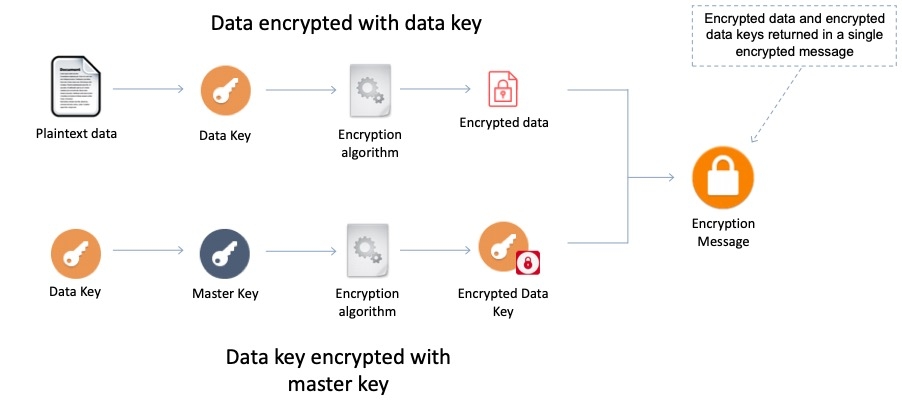
Envelope encryption offers several benefits:
Protecting data keys: When you encrypt a data key, you don't have to worry about storing the encrypted data key, because the data key is inherently protected by encryption. You can safely store the encrypted data key alongside the encrypted data.
Encrypting the same data under multiple master keys: Encryption operations can be time consuming, particularly when the data being encrypted are large objects. Instead of re-encrypting raw data multiple times with different keys, you can re-encrypt only the data keys that protect the raw data.
Combining the strengths of multiple algorithms: In general, symmetric key algorithms are faster and produce smaller ciphertexts than public key algorithms. But public key algorithms provide inherent separation of roles and easier key management. Envelope encryption lets you combine the strengths of each strategy.
Key Management Services (KMS)
AWS Key Management Service (AWS KMS) is a service that combines secure, highly available hardware and software to provide a key management system scaled for the cloud.
AWS Key Management Service (KMS) makes it easy for you to create and manage cryptographic keys and control their use across a wide range of AWS services and in your applications. AWS KMS is a secure and resilient service that uses hardware security modules that have been validated under FIPS 140-2.
SSE-KMS
When you use server-side encryption with AWS KMS (SSE-KMS), you can specify a customer managed CMK that you have already created. SSE-KMS provides you with an audit trail that shows when your CMK was used and by whom.
Deleting a customer master key (CMK) in AWS Key Management Service (AWS KMS) is destructive and potentially dangerous. Therefore, AWS KMS enforces a waiting period. To delete a CMK in AWS KMS you schedule key deletion. You can set the waiting period from a minimum of 7 days up to a maximum of 30 days. The default waiting period is 30 days. During the waiting period, the CMK status and key state is Pending deletion. To recover the CMK, you can cancel key deletion before the waiting period ends. After the waiting period ends you cannot cancel key deletion, and AWS KMS deletes the CMK.
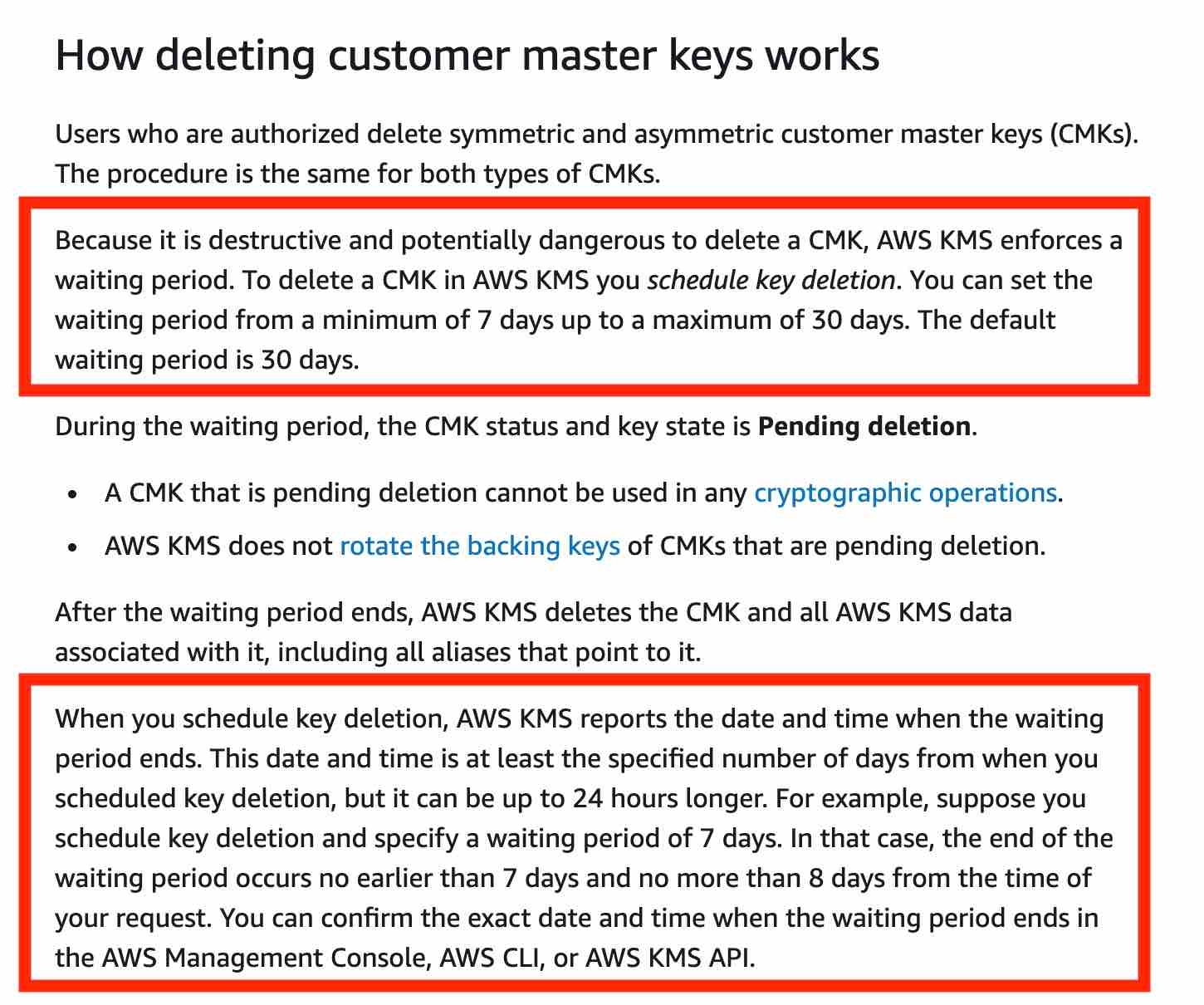
SSE-S3
When you use Server-Side Encryption with Amazon S3-Managed Keys (SSE-S3), each object is encrypted with a unique key. However this option does not provide the ability to audit trail the usage of the encryption keys.
SSE-C
With Server-Side Encryption with Customer-Provided Keys (SSE-C), you manage the encryption keys and Amazon S3 manages the encryption, as it writes to disks, and decryption, when you access your objects.
With SSE-C, the startup can still provide the encryption key but let AWS do the encryption. Therefore, this is the correct option.
Client-side Encryption
Client-side encryption is the act of encrypting data before sending it to Amazon S3. To enable client-side encryption, you have the following options: Use a customer master key (CMK) stored in AWS Key Management Service (AWS KMS). Use a master key you store within your application.
AWS CloudHSM
AWS CloudHSM is a cloud-based hardware security module (HSM) that enables you to easily generate and use your own encryption keys on the AWS Cloud. With CloudHSM, you can manage your own encryption keys using FIPS 140-2 Level 3 validated HSMs. CloudHSM is standards-compliant and enables you to export all of your keys to most other commercially-available HSMs, subject to your configurations. It is a fully-managed service that automates time-consuming administrative tasks for you, such as hardware provisioning, software patching, high-availability, and backups.
CloudHSM is also an encryption service, not a secrets store.
References: https://docs.aws.amazon.com/AmazonS3/latest/dev/UsingKMSEncryption.html https://docs.aws.amazon.com/AmazonS3/latest/dev/UsingClientSideEncryption.html https://docs.aws.amazon.com/AmazonS3/latest/dev/serv-side-encryption.html
AWS Config
AWS Config is a service that enables you to assess, audit, and evaluate the configurations of your AWS resources. With Config, you can review changes in configurations and relationships between AWS resources, dive into detailed resource configuration histories, and determine your overall compliance against the configurations specified in your internal guidelines. You can use Config to answer questions such as - “What did my AWS resource look like at xyz point in time?”.
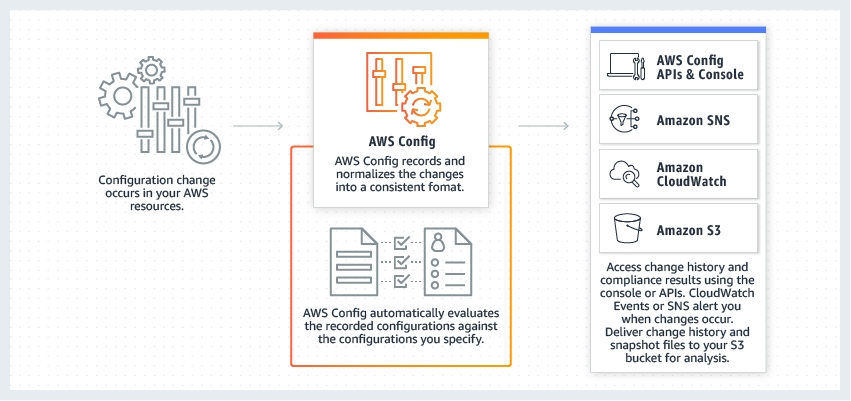
https://aws.amazon.com/config/
AWS Trusted Advisor
AWS Trusted Advisor is an online tool that provides you real time guidance to help you provision your resources following AWS best practices. Whether establishing new workflows, developing applications, or as part of ongoing improvement, you can take advantage of the recommendations provided by Trusted Advisor on a regular basis to help keep your solutions provisioned optimally. Trusted Advisor is to get recommendations regarding the 5 pillars of the well architected framework.
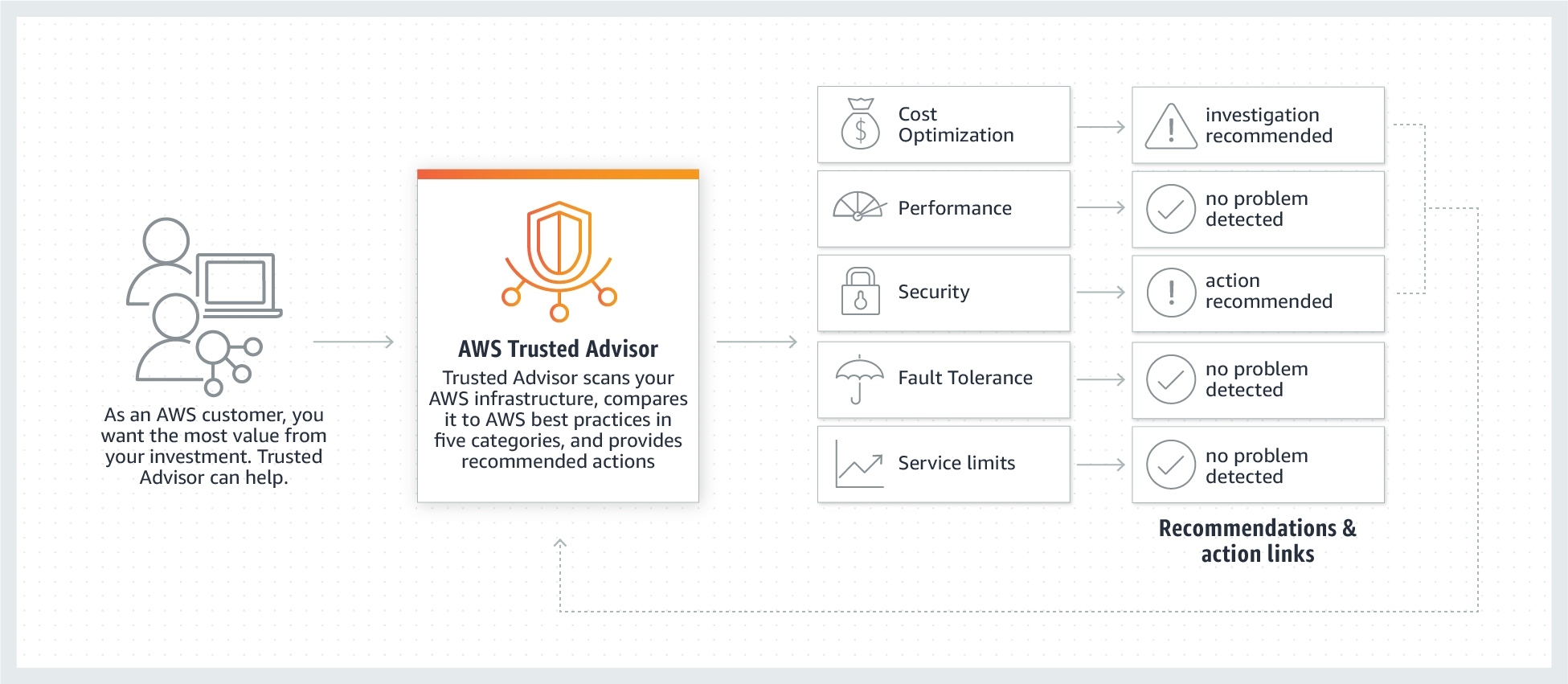
Trusted Advisor is an online resource to help you reduce cost, increase performance, and improve security by optimizing your AWS environment. Trusted Advisor provides real time guidance to help you provision your resources following AWS best practices.
AWS Trusted Advisor offers a Service Limits check (in the Performance category) that displays your usage and limits for some aspects of some services.
https://aws.amazon.com/premiumsupport/technology/trusted-advisor/
Secrets Manager
AWS Secrets Manager helps you protect secrets needed to access your applications, services, and IT resources. The service enables you to easily rotate, manage, and retrieve database credentials, API keys, and other secrets throughout their lifecycle. Users and applications retrieve secrets with a call to Secrets Manager APIs, eliminating the need to hardcode sensitive information in plain text. Secrets Manager offers secret rotation with built-in integration for Amazon RDS, Amazon Redshift, and Amazon DocumentDB.
Amazon Cognito
A user pool is a user directory in Amazon Cognito. With a user pool, your users can sign in to your web or mobile app through Amazon Cognito. Your users can also sign in through social identity providers like Facebook or Amazon, and through SAML identity providers.
You can use MFA with a Cognito user pool (not in IAM) and this satisfies the requirement.
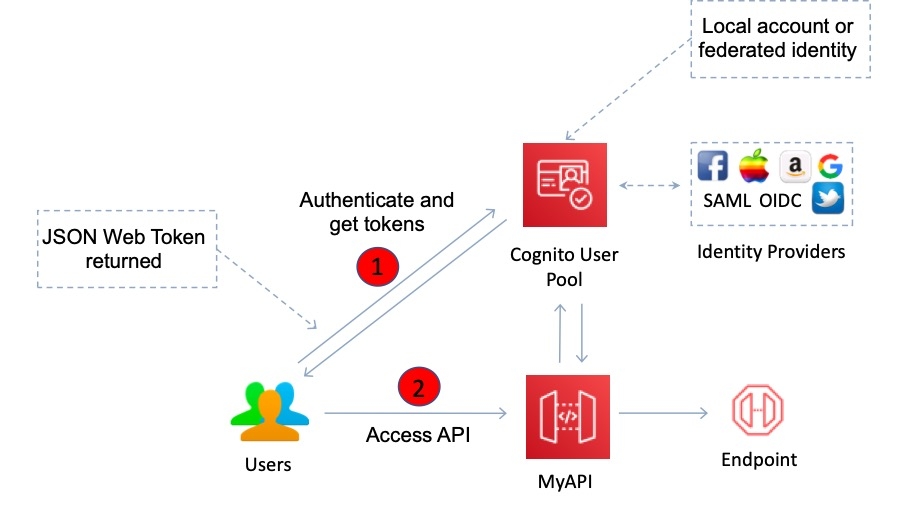
Amazon Cognito identity pools provide temporary AWS credentials for users who are guests (unauthenticated) and for users who have been authenticated and received a token. An identity pool is a store of user identity data specific to your account.
With an identity pool, users can obtain temporary AWS credentials to access AWS services, such as Amazon S3 and DynamoDB.
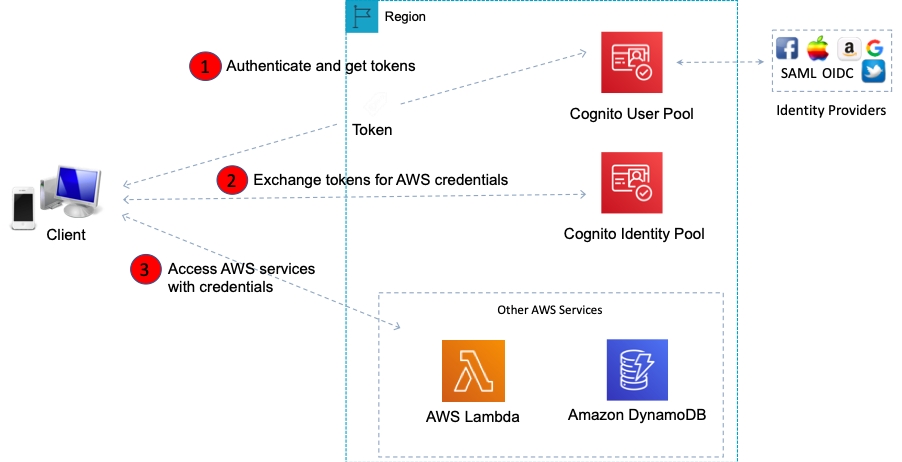
https://docs.aws.amazon.com/cognito/
AWS Secure Token Service (STS)
The AWS Security Token Service (STS) is a web service that enables you to request temporary, limited-privilege credentials for IAM users or for users that you authenticate (federated users).
The steps performed by the custom identity broker to sign users into the AWS management console are:
Verify that the user is authenticated by your local identity system
Call the AWS Security Token Service (AWS STS)
AssumeRoleorGetFederationTokenAPI operations to obtain temporary security credentials for the userCall the AWS federation endpoint and supply the temporary security credentials to request a sign-in token
Construct a URL for the console that includes the token
Give the URL to the user or invoke the URL on the user’s behalf
Single sign-on using federation allows users to login to the AWS console without assigning IAM credentials.
Federation (typically Active Directory) uses SAML 2.0 for authentication and grants temporary access based on the users AD credentials. The user does not need to be a user in IAM.
Amazon GuardDuty
Amazon GuardDuty is a threat detection service that continuously monitors for malicious activity and unauthorized behavior to protect your AWS accounts, workloads, and data stored in Amazon S3. With the cloud, the collection and aggregation of account and network activities is simplified, but it can be time consuming for security teams to continuously analyze event log data for potential threats. With GuardDuty, you now have an intelligent and cost-effective option for continuous threat detection in AWS. The service uses machine learning, anomaly detection, and integrated threat intelligence to identify and prioritize potential threats. GuardDuty analyzes tens of billions of events across multiple AWS data sources, such as AWS CloudTrail event logs, Amazon VPC Flow Logs, and DNS logs. With a few clicks in the AWS Management Console, GuardDuty can be enabled with no software or hardware to deploy or maintain. By integrating with Amazon CloudWatch Events, GuardDuty alerts are actionable, easy to aggregate across multiple accounts, and straightforward to push into existing event management and workflow systems.
https://aws.amazon.com/guardduty/
AWS Shield
AWS Shield is a managed Distributed Denial of Service (DDoS) protection service that safeguards applications running on AWS. AWS Shield provides always-on detection and automatic inline mitigations that minimize application downtime and latency, so there is no need to engage AWS Support to benefit from DDoS protection. There are two tiers of AWS Shield - Standard and Advanced. AWS Shield Advanced provides enhanced resource specific detection and employs advanced mitigation and routing techniques for sophisticated or larger attacks.
AWS Shield Advanced will give you DDoS protection overall, and you cannot set up rate-based rules in Shield.
https://aws.amazon.com/shield/
AWS WAF
AWS WAF is a web application firewall that helps protect your web applications or APIs against common web exploits that may affect availability, compromise security, or consume excessive resources. AWS WAF gives you control over how traffic reaches your applications by enabling you to create security rules that block common attack patterns, such as SQL injection or cross-site scripting, and rules that filter out specific traffic patterns you define.
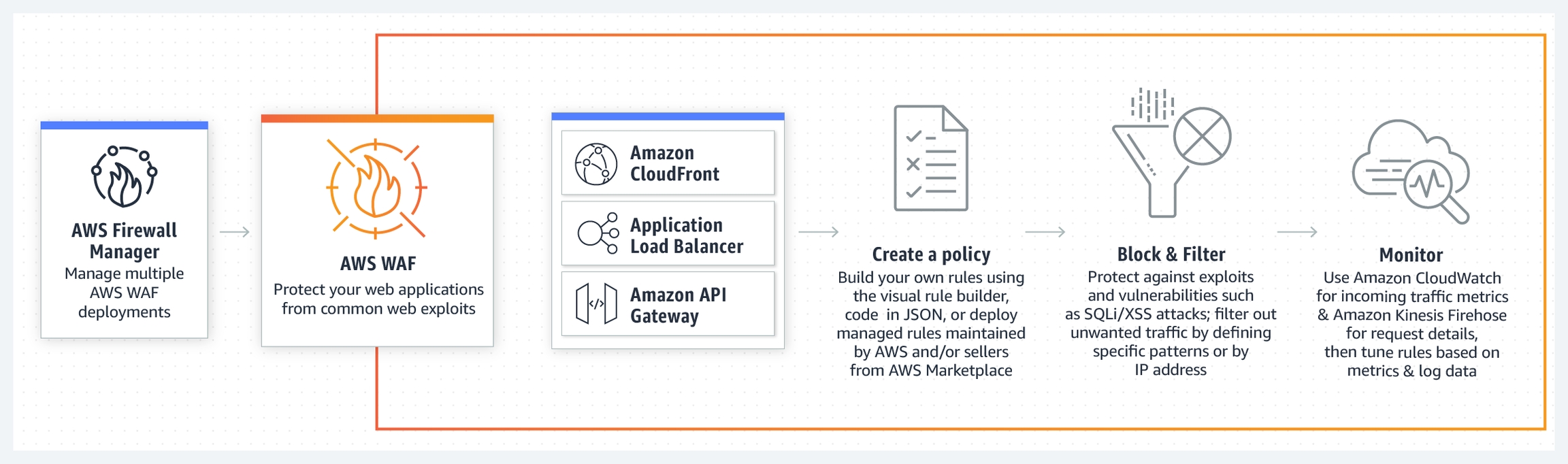
A rate-based rule tracks the rate of requests for each originating IP address, and triggers the rule action on IPs with rates that go over a limit. You set the limit as the number of requests per 5-minutes time span. You can use this type of rule to put a temporary block on requests from an IP address that's sending excessive requests.
To block specific countries, you can create a WAF geo match statement listing the countries that you want to block, and to allow traffic from IPs of the remote development team, you can create a WAF IP set statement that specifies the IP addresses that you want to allow through. You can combine the two rules as shown below:
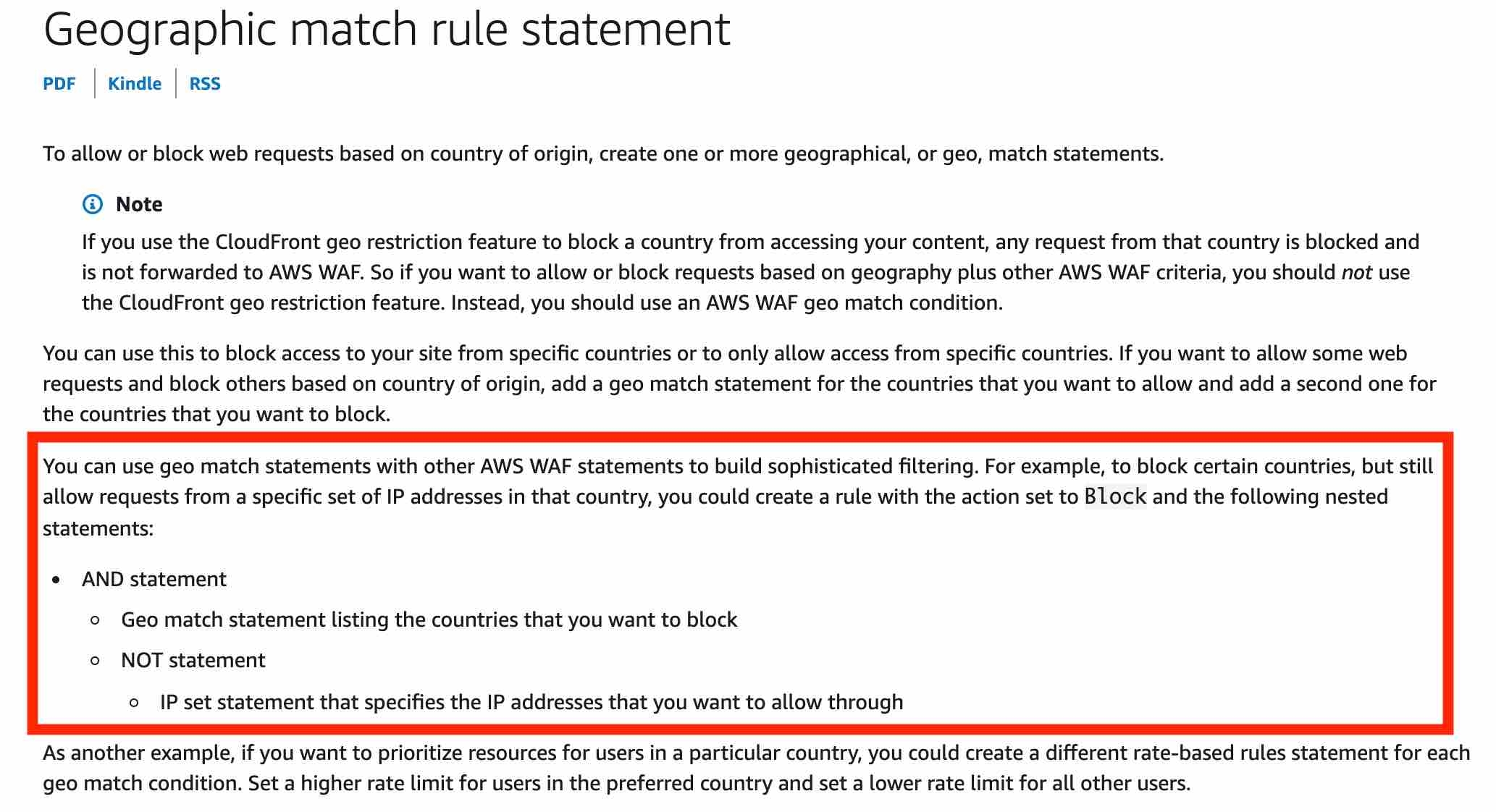
Reference: https://aws.amazon.com/waf/ https://docs.aws.amazon.com/waf/latest/developerguide/waf-rule-statement-type-rate-based.html
AWS Security Hub
AWS Security Hub gives you a comprehensive view of your high-priority security alerts and security posture across your AWS accounts. With Security Hub, you have a single place that aggregates, organizes, and prioritizes your security alerts, or findings, from multiple AWS services, such as Amazon GuardDuty, Amazon Inspector, Amazon Macie, AWS Identity and Access Management (IAM) Access Analyzer, and AWS Firewall Manager, as well as from AWS Partner solutions. You cannot use Security Hub to prevent SQL injection and cross-site scripting attacks.
Amazon Inspector is an automated security assessment service that helps improve the security and compliance of applications deployed on AWS. It is not used to secure the actual deployment of resources, only to assess the deployed state of the resources.
Amazon Macie
AWS Audit Manager
AWS Artifact
Amazon Inspector
Amazon Detective
AWS Resource Access Manager (RAM)
AWS Resource Access Manager (RAM) is a service that enables you to easily and securely share AWS resources with any AWS account or within your AWS Organization. You can share AWS Transit Gateways, Subnets, AWS License Manager configurations, and Amazon Route 53 Resolver rules resources with RAM. RAM eliminates the need to create duplicate resources in multiple accounts, reducing the operational overhead of managing those resources in every single account you own. You can create resources centrally in a multi-account environment, and use RAM to share those resources across accounts in three simple steps: create a Resource Share, specify resources, and specify accounts. RAM is available to you at no additional charge.
To allow for EC2 instances in different accounts in an AWS Organization to communicate privately with each other, share the subnet(s) within a VPC using RAM. This will allow all EC2 instances to be deployed in the same VPC (although from different accounts) and easily communicate with one another.
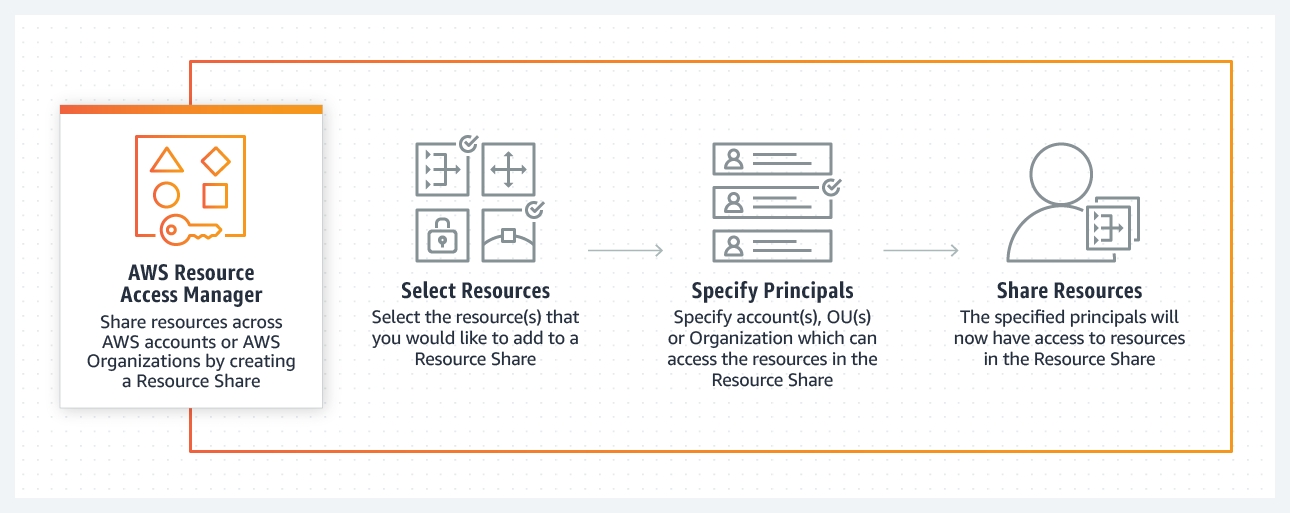
VPC sharing (part of Resource Access Manager) allows multiple AWS accounts to create their application resources such as EC2 instances, RDS databases, Redshift clusters, and Lambda functions, into shared and centrally-managed Amazon Virtual Private Clouds (VPCs). To set this up, the account that owns the VPC (owner) shares one or more subnets with other accounts (participants) that belong to the same organization from AWS Organizations. After a subnet is shared, the participants can view, create, modify, and delete their application resources in the subnets shared with them. Participants cannot view, modify, or delete resources that belong to other participants or the VPC owner.
You can share Amazon VPCs to leverage the implicit routing within a VPC for applications that require a high degree of interconnectivity and are within the same trust boundaries. This reduces the number of VPCs that you create and manage while using separate accounts for billing and access control.
AWS RAM lets you share resources that are provisioned and managed in other AWS services. However, APIs are not shareable resources with AWS RAM.
CloudFormation
AWS CloudFormation provides a common language for you to model and provision AWS and third party application resources in your cloud environment. AWS CloudFormation allows you to use programming languages or a simple text file to model and provision, in an automated and secure manner, all the resources needed for your applications across all regions and accounts. This gives you a single source of truth for your AWS and third party resources.
When you provision your infrastructure with AWS CloudFormation, the AWS CloudFormation template describes exactly what resources are provisioned and their settings. Because these templates are text files, you simply track differences in your templates to track changes to your infrastructure, similar to the way developers control revisions to source code.
For example, you can use a version control system with your templates so that you know exactly what changes were made, who made them, and when. If at any point you need to reverse changes to your infrastructure, you can use a previous version of your template.
CloudFormation Stack is a set of AWS resources that are created and managed as a single unit when AWS CloudFormation instantiates a template. A stack cannot be used to deploy the same template across AWS accounts and regions.
AWS CloudFormation StackSet extends the functionality of stacks by enabling you to create, update, or delete stacks across multiple accounts and regions with a single operation. A stack set lets you create stacks in AWS accounts across regions by using a single AWS CloudFormation template. Using an administrator account of an "AWS Organization", you define and manage an AWS CloudFormation template, and use the template as the basis for provisioning stacks into selected target accounts of an "AWS Organization" across specified regions.

AWS CloudFormation provides two methods for updating stacks: direct update or creating and executing change sets. When you directly update a stack, you submit changes and AWS CloudFormation immediately deploys them.
Use direct updates when you want to quickly deploy your updates. With change sets, you can preview the changes AWS CloudFormation will make to your stack, and then decide whether to apply those changes.
The cloudformation:TemplateURL, lets you specify where the CloudFormation template for a stack action, such as create or update, resides and enforce that it be used.
The logical ID is used to reference the resource in parts of the template. For example, if you want to map an Amazon Elastic Block Store volume to an Amazon EC2 instance, you reference the logical IDs to associate the block stores with the instance.
In addition to the logical ID, certain resources also have a physical ID, which is the actual assigned name for that resource, such as an EC2 instance ID or an S3 bucket name. Use the physical IDs to identify resources outside of AWS CloudFormation templates, but only after the resources have been created.
Think of logical IDs as being used to reference resources within the template and Physical IDs being used to identify resources outside of AWS CloudFormation templates after they have been created.
https://aws.amazon.com/cloudformation/
AWS Serverless Application Model (SAM)
AWS Serverless Application Model (AWS SAM) is an extension of AWS CloudFormation that is used to package, test, and deploy serverless applications.
OpsWorks
AWS OpsWorks is a configuration management service that provides managed instances of Chef and Puppet. Chef and Puppet are automation platforms that allow you to use code to automate the configurations of your servers. OpsWorks lets you use Chef and Puppet to automate how servers are configured, deployed, and managed across your Amazon EC2 instances or on-premises compute environments.
https://aws.amazon.com/opsworks/
AWS CodeDeploy
AWS CodeDeploy is a deployment service that automates application (not infrastructure) deployments to Amazon EC2 instances, on-premises instances, or serverless Lambda functions. This would be a good fit if we were talking about an application environment where code changes need to be managed but not for infrastructure services.
AWS CodeCommit
AWS CodeCommit is a fully-managed source control service that hosts secure Git-based repositories. It makes it easy for teams to collaborate on code in a secure and highly scalable ecosystem. CodeCommit eliminates the need to operate your own source control system or worry about scaling its infrastructure. You can use CodeCommit to securely store anything from source code to binaries, and it works seamlessly with your existing Git tools.
AWS Step Functions
AWS Step Functions lets you coordinate and orchestrate multiple AWS services such as AWS Lambda and AWS Glue into serverless workflows. Workflows are made up of a series of steps, with the output of one step acting as input into the next. A Step Function automatically triggers and tracks each step, and retries when there are errors, so your application executes in order and as expected. The Step Function can ensure that the Glue ETL job and the lambda functions execute in order and complete successfully as per the workflow defined in the given use-case.
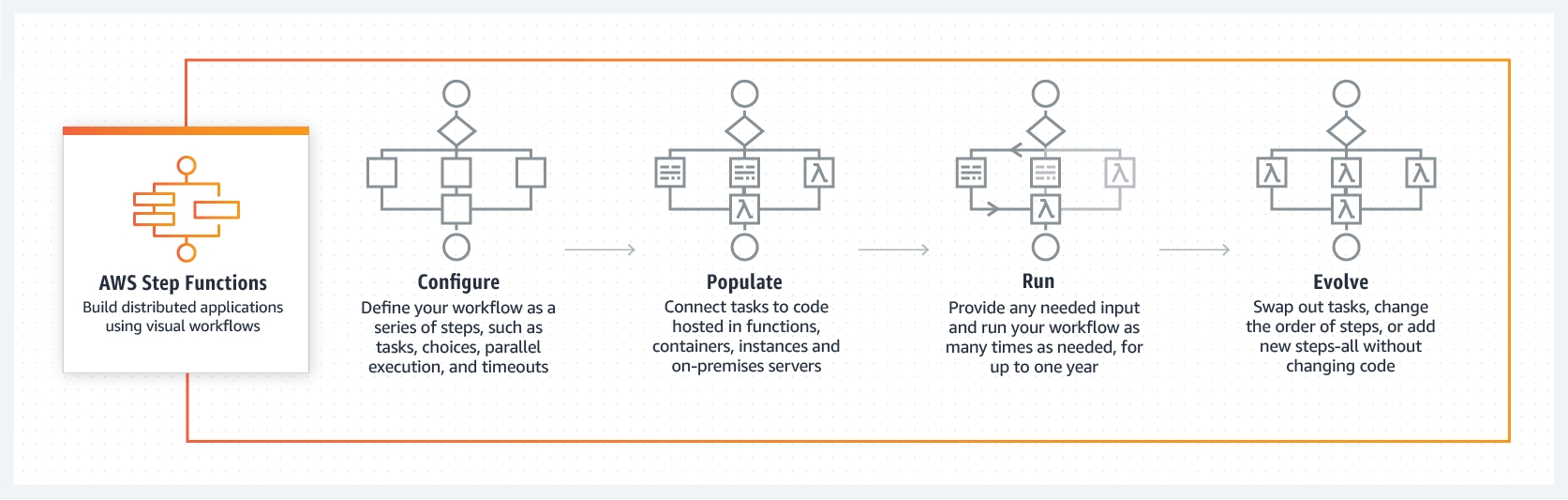
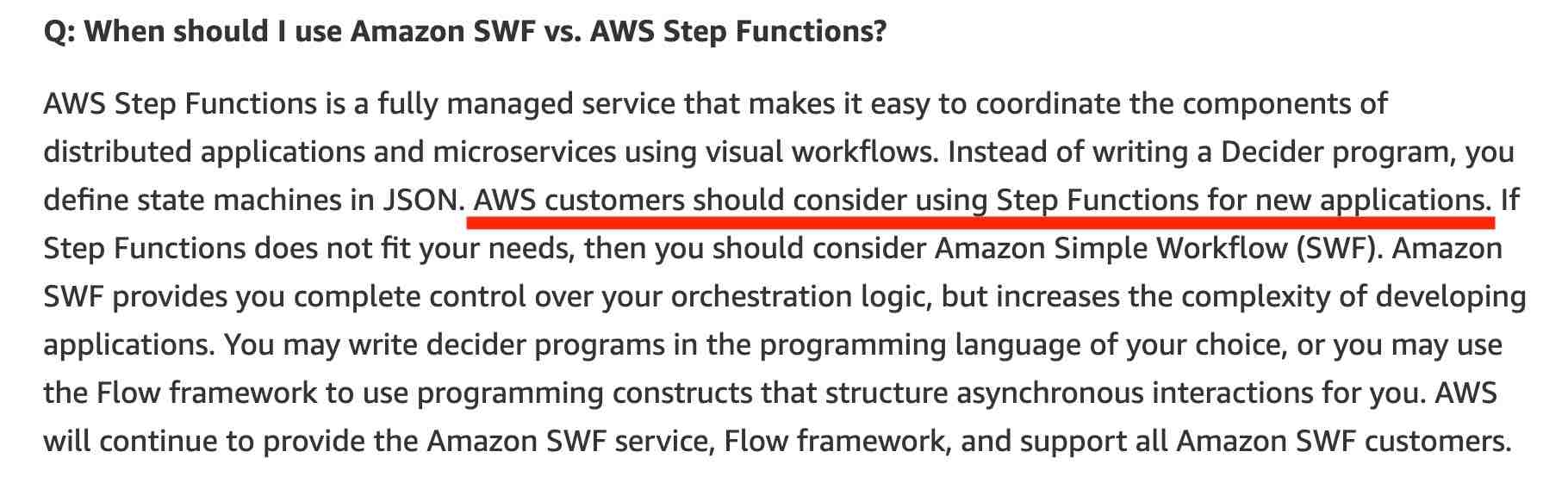
AWS Batch
AWS Batch is a set of batch management capabilities that enables developers, scientists, and engineers to easily and efficiently run hundreds of thousands of batch computing jobs on AWS. AWS Batch dynamically provisions the optimal quantity and type of compute resources (e.g., CPU or memory optimized instances) based on the volume and specific resource requirements of the batch jobs submitted. AWS Batch cannot be used to orchestrate a workflow.
AWS Batch Multi-node parallel jobs enable you to run single jobs that span multiple Amazon EC2 instances. With AWS Batch multi-node parallel jobs, you can run large-scale, tightly coupled, high performance computing applications and distributed GPU model training without the need to launch, configure, and manage Amazon EC2 resources directly.
An AWS Batch multi-node parallel job is compatible with any framework that supports IP-based, internode communication, such as Apache MXNet, TensorFlow, Caffe2, or Message Passing Interface (MPI).
AWS Simple Workflow Services (SWF)
Amazon SWF helps developers build, run, and scale background jobs that have parallel or sequential steps. In Amazon SWF, tasks represent invocations of logical steps in applications. Tasks are processed by workers which are programs that interact with Amazon SWF to get tasks, process them, and return their results. To coordinate the application execution across workers, you write a program called the decider in your choice of programming language. Although Amazon SWF provides you complete control over your orchestration logic, it increases the complexity of developing applications.
Amazon Simple Workflow Service (SWF) is a web service that makes it easy to coordinate work across distributed application components. SWF enables applications for a range of use cases, including media processing, web application back-ends, business process workflows, and analytics pipelines, to be designed as a coordination of tasks.
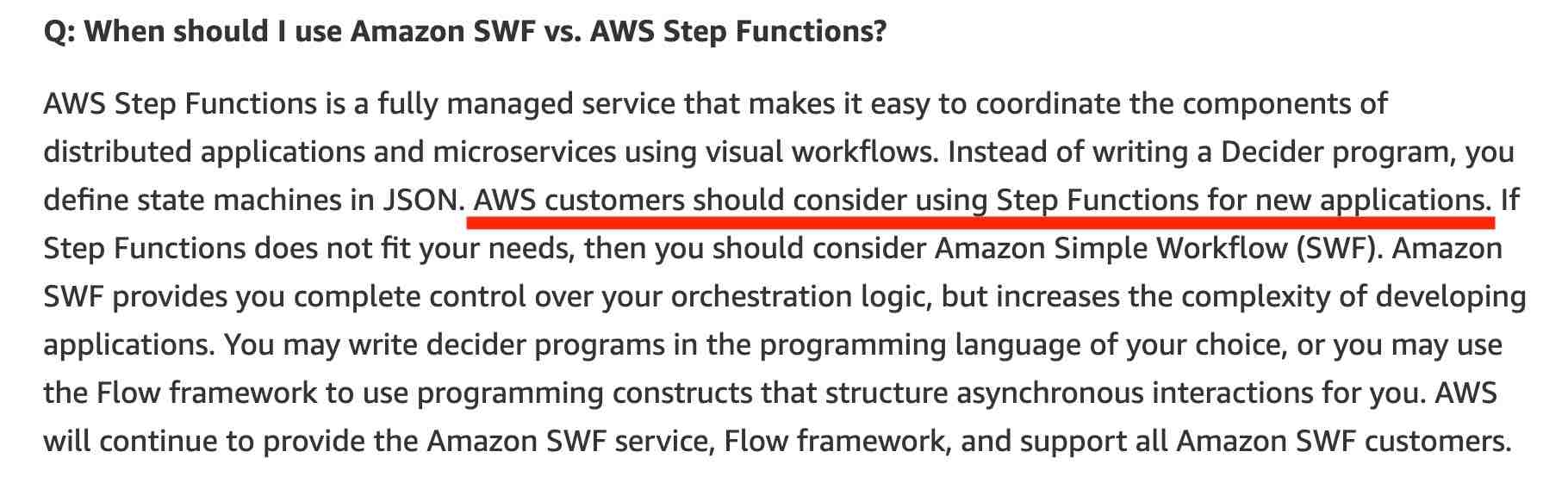
Run Command
Run Command is designed to support a wide range of enterprise scenarios including installing software, running ad hoc scripts or Microsoft PowerShell commands, configuring Windows Update settings, and more.
Run Command can be used to implement configuration changes across Windows instances on a consistent yet ad hoc basis and is accessible from the AWS Management Console, the AWS Command Line Interface (CLI), the AWS Tools for Windows PowerShell, and the AWS SDKs.
AWS Systems Manager
Using AWS Systems Manager, you can group resources, like Amazon EC2 instances, Amazon S3 buckets, or Amazon RDS instances, by application, view operational data for monitoring and troubleshooting, and take action on your groups of resources. You cannot use Systems Manager to maintain a history of resource configuration changes.
AWS Systems Manager gives you visibility and control of your infrastructure on AWS. Systems Manager provides a unified user interface so you can view operational data from multiple AWS services and allows you to automate operational tasks across your AWS resources. However, CloudFormation would be the preferred method of maintaining the state of the overall architecture.
https://aws.amazon.com/systems-manager/
Systems Manager Parameter Store (SSM Parameter Store)
AWS Systems Manager Parameter Store (aka SSM Parameter Store) provides secure, hierarchical storage for configuration data management and secrets management. You can store data such as passwords, database strings, EC2 instance IDs, Amazon Machine Image (AMI) IDs, and license codes as parameter values. You can store values as plain text or encrypted data. You can reference Systems Manager parameters in your scripts, commands, SSM documents, and configuration and automation workflows by using the unique name that you specified when you created the parameter.
SSM Parameter Store can serve as a secrets store, but you must rotate the secrets yourself, it doesn't have an automatic capability for this. See Secrets Manager.
You can easily reference the parameters from services including AWS Lambda as depicted in the diagram below:
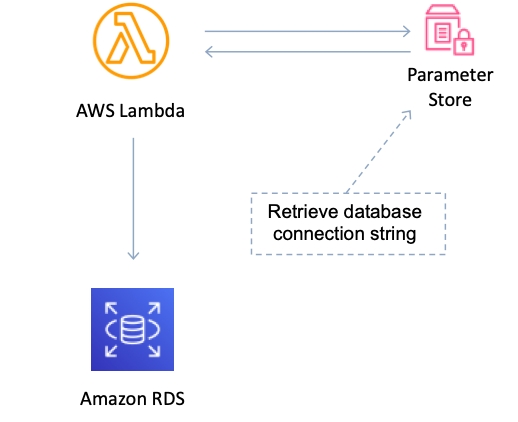
https://aws.amazon.com/cloudhsm/ https://docs.aws.amazon.com/systems-manager/latest/userguide/systems-manager-parameter-store.html https://aws.amazon.com/blogs/mt/the-right-way-to-store-secrets-using-parameter-store/
Elastic Beanstalk
WS Elastic Beanstalk is an easy-to-use service for deploying and scaling web applications and services developed with Java, .NET, PHP, Node.js, Python, Ruby, Go, and Docker on familiar servers such as Apache, Nginx, Passenger, and IIS. You can simply upload your code and Elastic Beanstalk automatically handles the deployment, from capacity provisioning, load balancing, auto-scaling to application health monitoring. At the same time, you retain full control over the AWS resources powering your application and can access the underlying resources at any time.
When you create an AWS Elastic Beanstalk environment, you can specify an Amazon Machine Image (AMI) to use instead of the standard Elastic Beanstalk AMI included in your platform version. A custom AMI can improve provisioning times when instances are launched in your environment if you need to install a lot of software that isn't included in the standard AMIs.
A golden AMI is an AMI that you standardize through configuration, consistent security patching, and hardening. It also contains agents you approve for logging, security, performance monitoring, etc. For the given use-case, you can have the static installation components already setup via the golden AMI.
EC2 instance user data is the data that you specified in the form of a configuration script while launching your instance. You can use EC2 user data to customize the dynamic installation parts at boot time, rather than installing the application itself at boot time.
Elastic Beanstalk deployment caching is a made-up option. It is just added as a distractor.
References: https://aws.amazon.com/elasticbeanstalk/ https://docs.aws.amazon.com/elasticbeanstalk/latest/dg/using-features.customenv.html https://docs.aws.amazon.com/AWSEC2/latest/UserGuide/instancedata-add-user-data.html https://aws.amazon.com/blogs/awsmarketplace/announcing-the-golden-ami-pipeline/
Simple Notification Service (SNS)
Amazon Simple Notification Service (SNS) is a highly available, durable, secure, fully managed pub/sub messaging service that enables you to decouple microservices, distributed systems, and serverless applications.
SNS won't keep our data if it cannot be delivered.
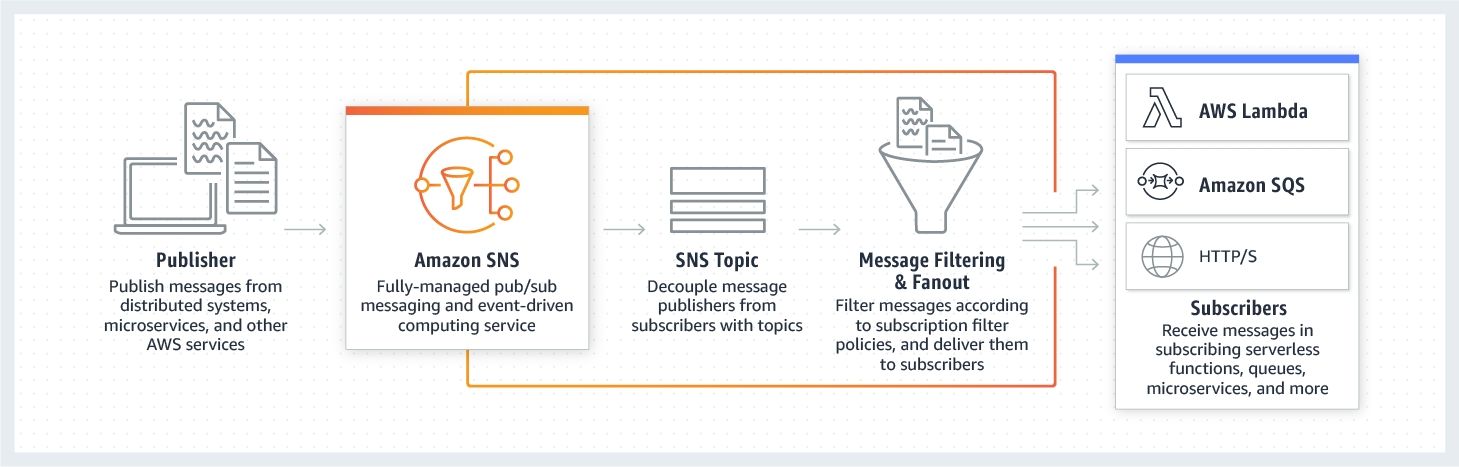
You can use a Lambda function to process Amazon Simple Notification Service notifications. Amazon SNS supports Lambda functions as a target for messages sent to a topic. This solution decouples the Amazon EC2 application from Lambda and ensures the Lambda function is invoked.
Amazon SNS supports notifications over multiple transport protocols:
HTTP/HTTPS – subscribers specify a URL as part of the subscription registration.
Email/Email-JSON – messages are sent to registered addresses as email (text-based or JSON-object).
SQS – users can specify an SQS standard queue as the endpoint.
SMS – messages are sent to registered phone numbers as SMS text messages.
Simple Queue Service (SQS)
Amazon Simple Queue Service (SQS) is a fully managed message queuing service that enables you to decouple and scale microservices, distributed systems, and serverless applications. SQS offers two types of message queues. Standard queues offer maximum throughput, best-effort ordering, and at-least-once delivery. SQS FIFO queues are designed to guarantee that messages are processed exactly once, in the exact order that they are sent. FIFO queues provide exactly-once processing, which means that each message is delivered once and remains available until a consumer processes it and deletes it.
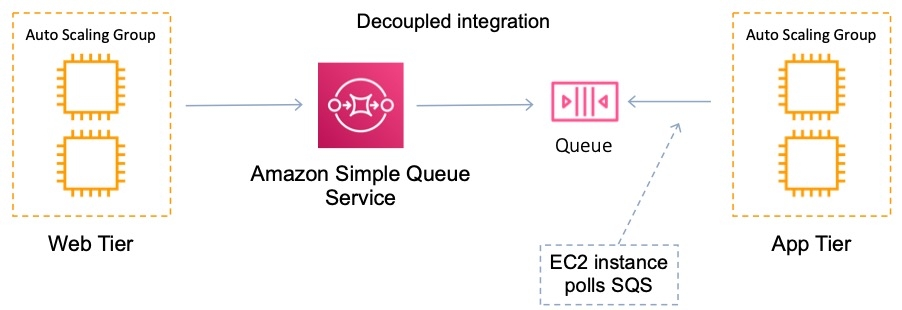
By default, FIFO queues support up to 300 messages per second (300 send, receive, or delete operations per second). When you batch 10 messages per operation (maximum), FIFO queues can support up to 3,000 messages per second. Therefore you need to process 4 messages per operation so that the FIFO queue can support up to 1200 messages per second, which is well within the peak rate.
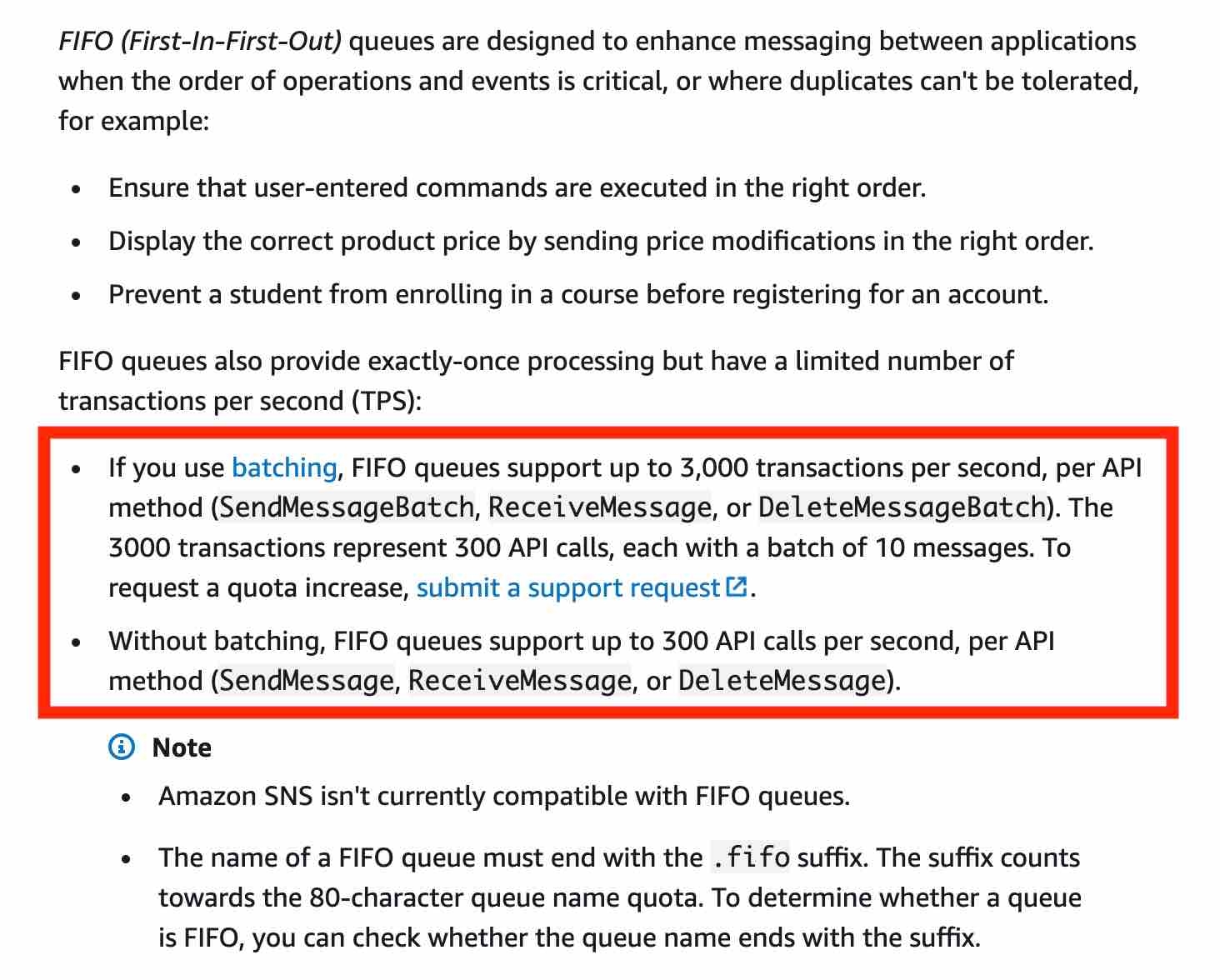
The name of a FIFO queue must end with the .fifo suffix. The suffix counts towards the 80-character queue name limit. To determine whether a queue is FIFO, you can check whether the queue name ends with the suffix.
If you have an existing application that uses standard queues and you want to take advantage of the ordering or exactly-once processing features of FIFO queues, you need to configure the queue and your application correctly. You can't convert an existing standard queue into a FIFO queue. To make the move, you must either create a new FIFO queue for your application or delete your existing standard queue and recreate it as a FIFO queue.
AWS manages all ongoing operations and underlying infrastructure needed to provide a highly available and scalable message queuing service. With SQS, there is no upfront cost, no need to acquire, install, and configure messaging software, and no time-consuming build-out and maintenance of supporting infrastructure. SQS queues are dynamically created and scale automatically so you can build and grow applications quickly and efficiently.
You cannot invoke a Lambda function using Amazon SQS. Lambda can be configured to poll a queue, as SQS is pull-based, but it is not push-based like SNS which is what this solution is looking for.
It is the consumer application's responsibility to process the message from the queue and delete them once the processing is done. Otherwise, the message will be processed repeatedly by consumer applications. The SQS queue will not delete any messages unless the default retention period of 4 days is over. This is to make sure that the message is still available for processing by another consumer, in case the first consumer application fails while it is still processing the message.
AWS customers can access Amazon Simple Queue Service (Amazon SQS) from their Amazon Virtual Private Cloud (Amazon VPC) using VPC endpoints, without using public IPs, and without needing to traverse the public internet. VPC endpoints for Amazon SQS are powered by AWS PrivateLink, a highly available, scalable technology that enables you to privately connect your VPC to supported AWS services.
With VPC endpoints, the data between your Amazon VPC and Amazon SQS queue is transferred within the Amazon network, helping protect your instances from internet traffic.
Amazon SQS provides short polling and long polling to receive messages from a queue.
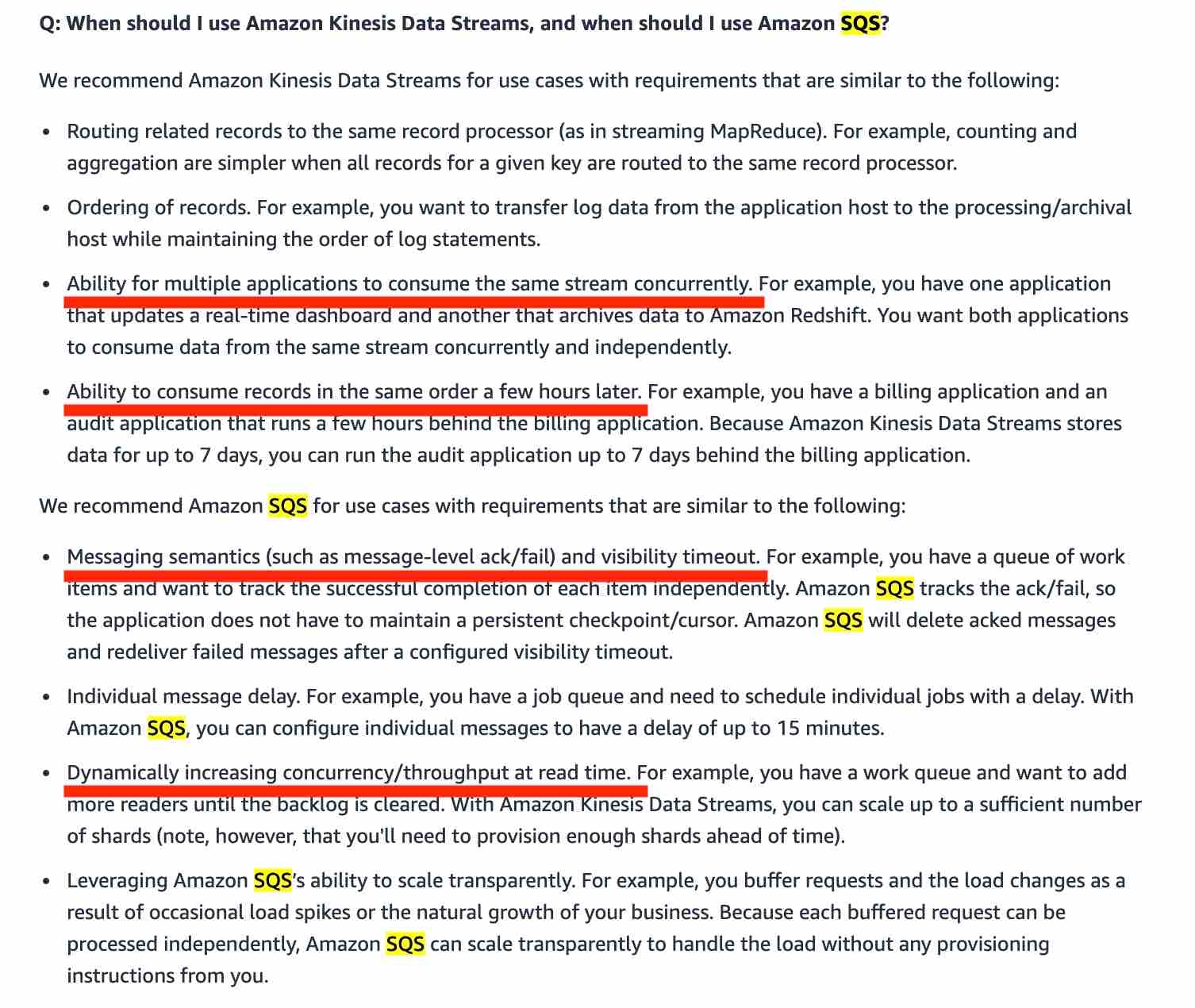
Visbility Timeout
Visibility timeout is a period during which Amazon SQS prevents other consumers from receiving and processing a given message. The default visibility timeout for a message is 30 seconds. The minimum is 0 seconds. The maximum is 12 hours. You cannot use visibility timeout to retrieve messages from your Amazon SQS queues.
Message Timer
You can use message timers to set an initial invisibility period for a message added to a queue. So, if you send a message with a 60-second timer, the message isn't visible to consumers for its first 60 seconds in the queue. The default (minimum) delay for a message is 0 seconds. The maximum is 15 minutes. Therefore, you should use message timers to postpone the delivery of certain messages to the queue by one minute. You cannot use message timer to retrieve messages from your Amazon SQS queues.
Short Polling
With short polling, the ReceiveMessage request queries only a subset of the servers (based on a weighted random distribution) to find messages that are available to include in the response. Amazon SQS sends the response right away, even if the query found no messages.
Long Polling
With long polling, the ReceiveMessage request queries all of the servers for messages. Amazon SQS sends the response after it collects the maximum number of messages for the response, or when the ReceiveMessage polling wait time expires. Both options will deliver all the messages as long as consumers keep polling for them and will not cause messages to be picked up multiple times by the consumer applications.
Long polling makes it inexpensive to retrieve messages from your Amazon SQS queue as soon as the messages are available. Using long polling can reduce the cost of using SQS because you can reduce the number of empty receives.
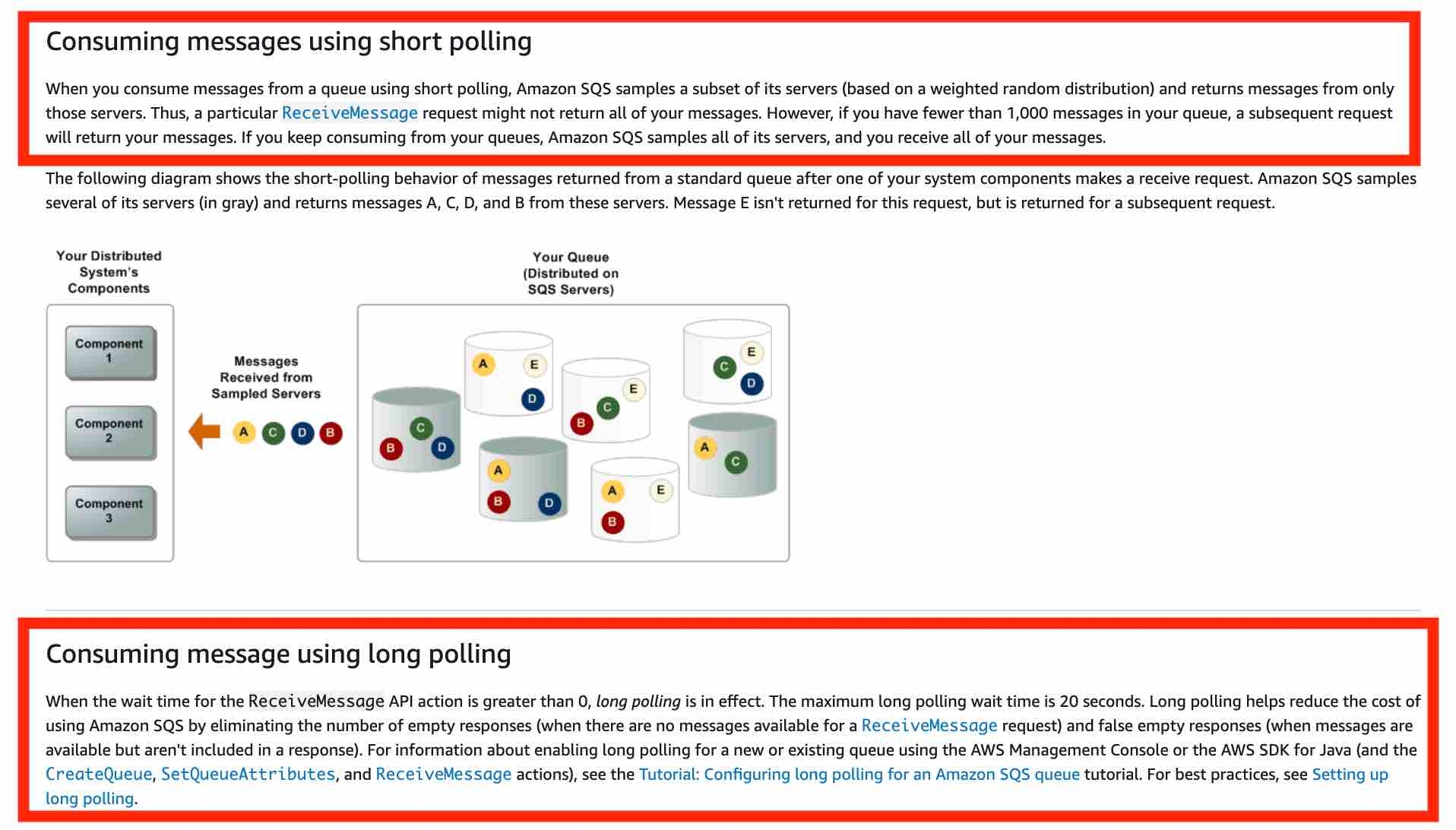
Delay Queue
Delay queues let you postpone the delivery of all new messages to a queue for several seconds, for example, when your consumer application needs additional time to process messages. If you create a delay queue, any messages that you send to the queue remain invisible to consumers for the duration of the delay period. The default (minimum) delay for a queue is 0 seconds. The maximum is 15 minutes. You cannot use delay queues to postpone the delivery of only certain messages to the queue by one minute.
Dead Letter Queue
Dead-letter queues can be used by other queues (source queues) as a target for messages that can't be processed (consumed) successfully. Dead-letter queues are useful for debugging your application or messaging system because they let you isolate problematic messages to determine why their processing doesn't succeed. Sometimes, messages can’t be processed because of a variety of possible issues, such as when a user comments on a story but it remains unprocessed because the original story itself is deleted by the author while the comments were being posted. In such a case, the dead-letter queue can be used to handle message processing failures.
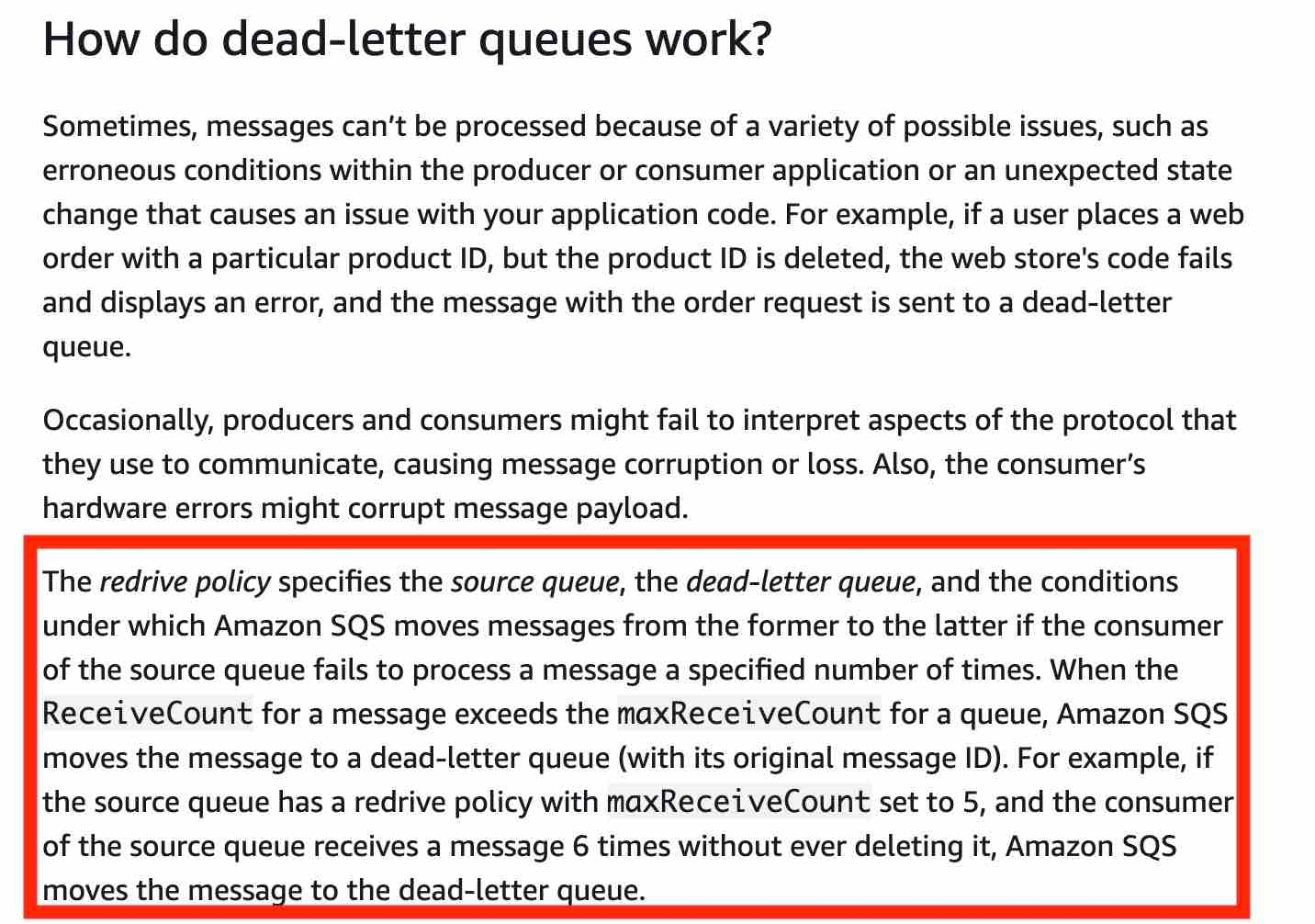
Kinesis
Kinesis Data Streams (KDS)
Amazon Kinesis Data Streams (KDS) is a massively scalable and durable real-time data streaming service. KDS can continuously capture gigabytes of data per second from hundreds of thousands of sources such as website clickstreams, database event streams, financial transactions, social media feeds, IT logs, and location-tracking events.
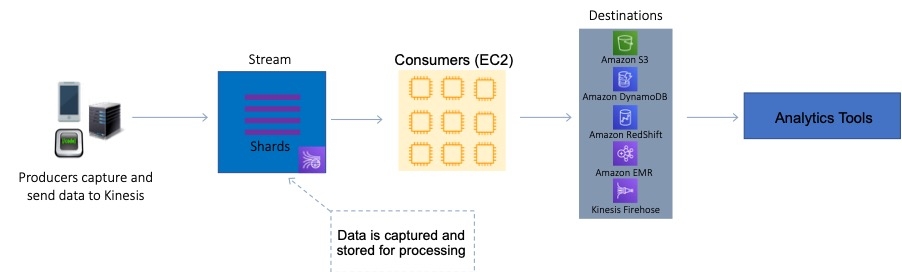
However, the user is expected to manually provision an appropriate number of shards to process the expected volume of the incoming data stream. The throughput of an Amazon Kinesis data stream is designed to scale without limits via increasing the number of shards within a data stream.
One shard provides a capacity of 1MB/sec data input and 2MB/sec data output. One shard can support up to 1000 PUT records per second. The total capacity of the stream is the sum of the capacities of its shards.
In a case where multiple consumer applications have total reads exceeding the per-shard limits, you need to increase the number of shards in the Kinesis data stream.
It is only possible to have as many consumers as shared in Kinesis, which is in practice, much less than the number of producers.
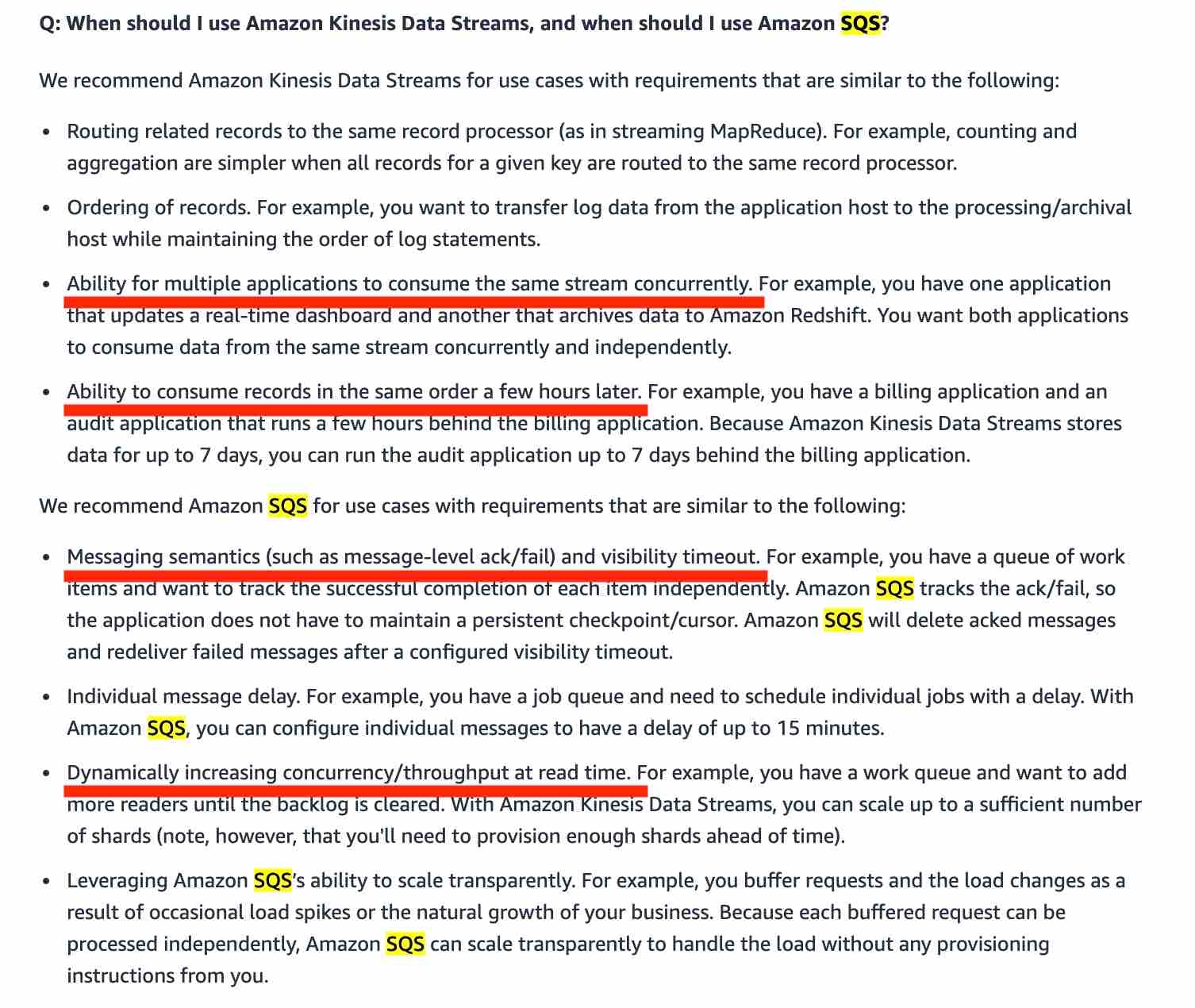
Fanout
By default, the 2MB/second/shard output is shared between all of the applications consuming data from the stream. You should use enhanced fan-out if you have multiple consumers retrieving data from a stream in parallel. With enhanced fan-out developers can register stream consumers to use enhanced fan-out and receive their own 2MB/second pipe of read throughput per shard, and this throughput automatically scales with the number of shards in a stream.
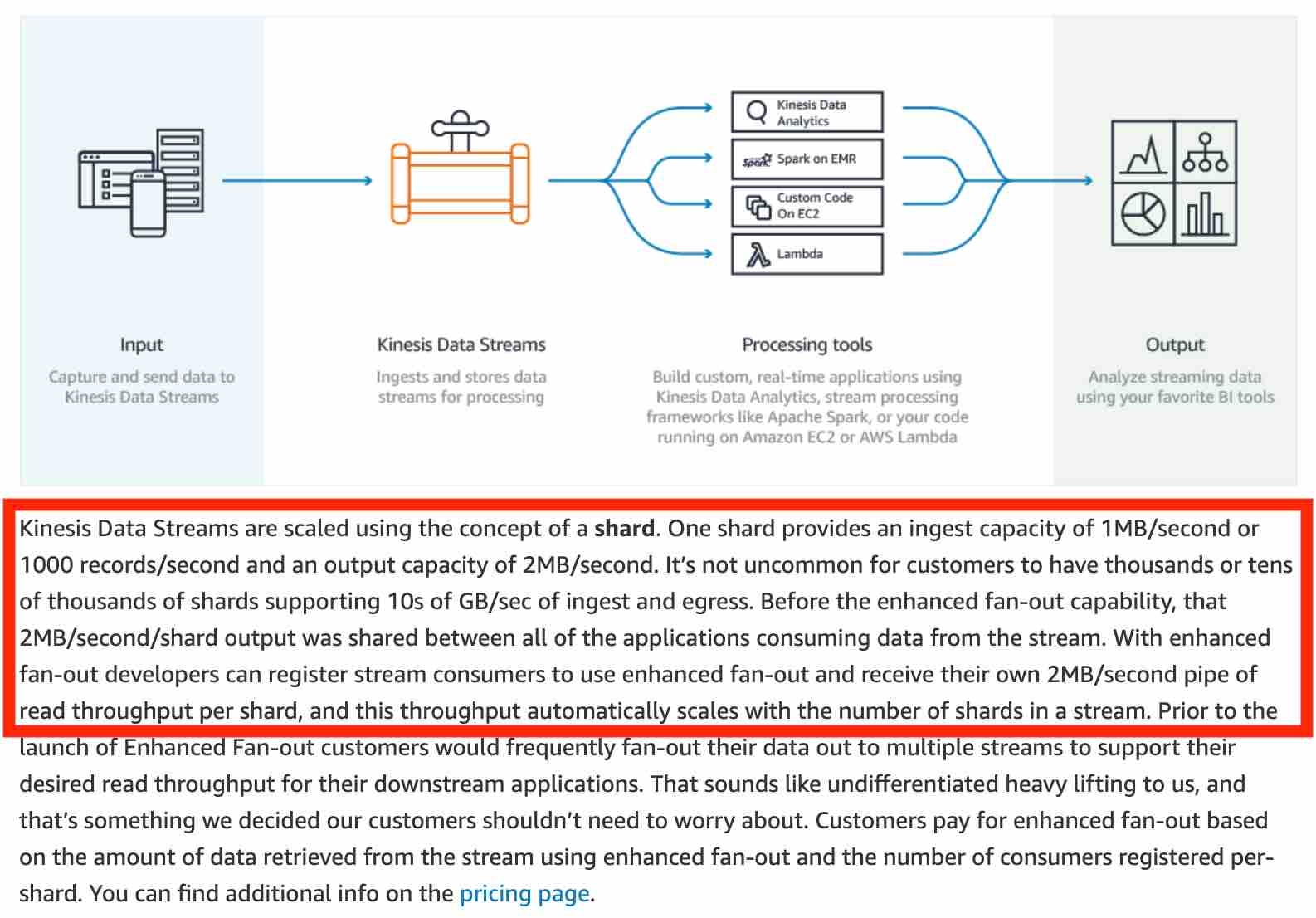
https://aws.amazon.com/blogs/aws/kds-enhanced-fanout/
Kinesis Data Analytics
Amazon Kinesis Data Analytics is the easiest way to analyze streaming data in real-time. Kinesis Data Analytics enables you to easily and quickly build queries and sophisticated streaming applications in three simple steps: setup your streaming data sources, write your queries or streaming applications, and set up your destination for processed data. Kinesis Data Analytics cannot directly ingest data from the source as it ingests data either from Kinesis Data Streams or Kinesis Data Firehose.
Kinesis Data Firehose
Amazon Kinesis Data Firehose is the easiest way to load streaming data into data stores and analytics tools. It can capture, transform, and load streaming data into Amazon S3, Amazon Redshift, Amazon Elasticsearch Service, and Splunk, enabling near real-time analytics with existing business intelligence tools and dashboards you’re already using today. It is a fully managed service that automatically scales to match the throughput of your data and requires no ongoing administration. It can also batch, compress, and encrypt the data before loading it, minimizing the amount of storage used at the destination and increasing security.
When a Kinesis data stream is configured as the source of a Firehose delivery stream, Firehose’s PutRecord and PutRecordBatch operations are disabled and Kinesis Agent cannot write to Firehose delivery stream directly. Data needs to be added to the Kinesis data stream through the Kinesis Data Streams PutRecord and PutRecords operations instead.
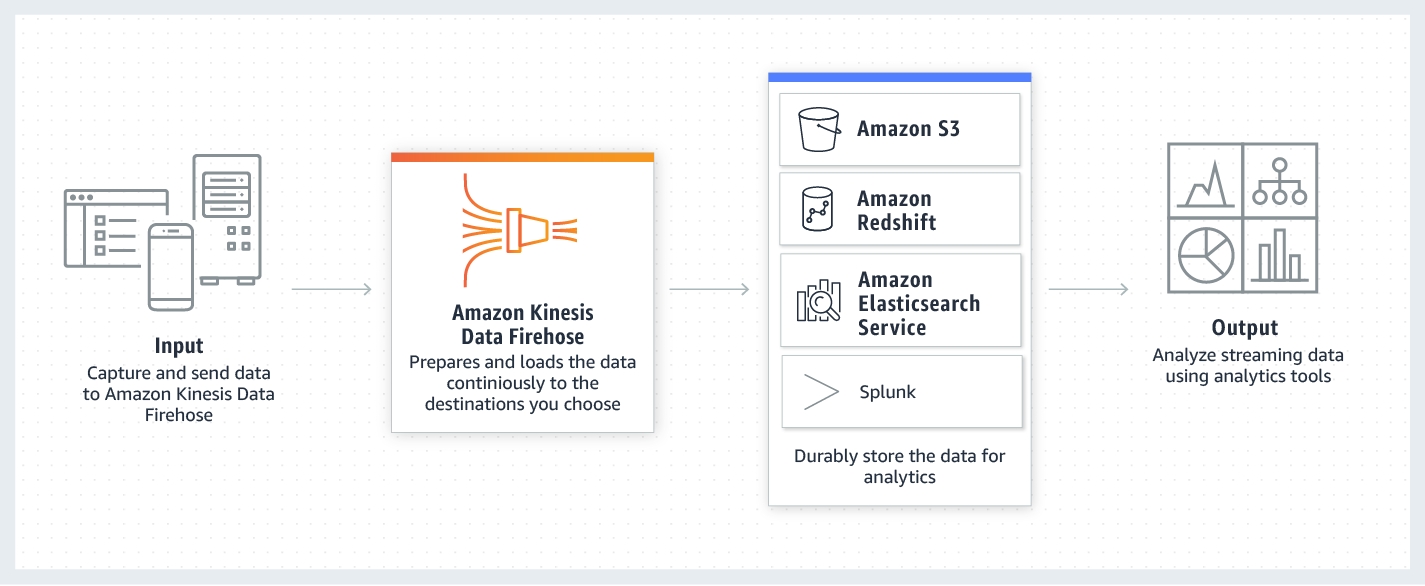
https://aws.amazon.com/kinesis/data-firehose/
Amazon MQ
Amazon MQ is a managed message broker service for Apache ActiveMQ that makes it easy to set up and operate message brokers in the cloud. Message brokers allow different software systems-often using different programming languages, and on different platforms-to communicate and exchange information. If an organization is using messaging with existing applications, and wants to move the messaging service to the cloud quickly and easily, AWS recommends Amazon MQ for such a use case. Connecting your current applications to Amazon MQ is easy because it uses industry-standard APIs and protocols for messaging, including JMS, NMS, AMQP, STOMP, MQTT, and WebSocket.
https://aws.amazon.com/amazon-mq/
AWS IoT Core
AWS IoT Core is a managed cloud service that lets connected devices easily and securely interact with cloud applications and other devices. AWS IoT Core can support billions of devices and trillions of messages, and can process and route those messages to AWS endpoints and to other devices reliably and securely.
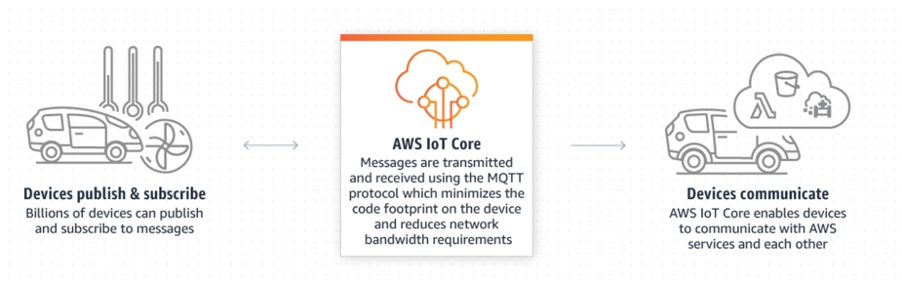
AWS Directory Services
AWS Directory Service provides multiple ways to use Amazon Cloud Directory and Microsoft Active Directory (AD) with other AWS services.
AWS Directory Service for Microsoft Active Directory (aka AWS Managed Microsoft AD) is powered by an actual Microsoft Windows Server Active Directory (AD), managed by AWS. With AWS Managed Microsoft AD, you can run directory-aware workloads in the AWS Cloud such as SQL Server-based applications. You can also configure a trust relationship between AWS Managed Microsoft AD in the AWS Cloud and your existing on-premises Microsoft Active Directory, providing users and groups with access to resources in either domain, using single sign-on (SSO).
AD Connector
Use AD Connector if you only need to allow your on-premises users to log in to AWS applications and services with their Active Directory credentials. AD Connector simply connects your existing on-premises Active Directory to AWS. You cannot use it to run directory-aware workloads on AWS, hence this option is not correct.
Simple AD
Simple AD provides a subset of the features offered by AWS Managed Microsoft AD. Simple AD is a standalone managed directory that is powered by a Samba 4 Active Directory Compatible Server. Simple AD does not support features such as trust relationships with other domains. Therefore, this option is not correct.
Exam Alert
You may see questions on choosing "AWS Managed Microsoft AD" vs "AD Connector" vs "Simple AD" on the exam. Just remember that you should use AD Connector if you only need to allow your on-premises users to log in to AWS applications with their Active Directory credentials. AWS Managed Microsoft AD would also allow you to run directory-aware workloads in the AWS Cloud. AWS Managed Microsoft AD is your best choice if you have more than 5,000 users and need a trust relationship set up between an AWS hosted directory and your on-premises directories. Simple AD is the least expensive option and your best choice if you have 5,000 or fewer users and don’t need the more advanced Microsoft Active Directory features such as trust relationships with other domains.
Amazon Cloud Directory
Amazon Cloud Directory is a cloud-native directory that can store hundreds of millions of application-specific objects with multiple relationships and schemas. Use Amazon Cloud Directory if you need a highly scalable directory store for your application’s hierarchical data. You cannot use it to establish trust relationships with other domains on the on-premises infrastructure.
Disaster Recovery
Backup and Restore
In most traditional environments, data is backed up to tape and sent off-site regularly. If you use this method, it can take a long time to restore your system in the event of a disruption or disaster. Amazon S3 is an ideal destination for backup data that might be needed quickly to perform a restore. Transferring data to and from Amazon S3 is typically done through the network, and is therefore accessible from any location. There are many commercial and open-source backup solutions that integrate with Amazon S3. You can use AWS Import/Export to transfer very large data sets by shipping storage devices directly to AWS. For longer-term data storage where retrieval times of several hours are adequate, there is Amazon Glacier, which has the same durability model as Amazon S3. Amazon Glacier is a low-cost alternative starting from $0.01/GB per month. Amazon Glacier and Amazon S3 can be used in conjunction to produce a tiered backup solution.
Pilot Light
The term pilot light is often used to describe a DR scenario in which a minimal version of an environment is always running in the cloud. The idea of the pilot light is an analogy that comes from the gas heater. In a gas heater, a small flame that’s always on can quickly ignite the entire furnace to heat up a house. This scenario is similar to a backup-and-restore scenario. For example, with AWS you can maintain a pilot light by configuring and running the most critical core elements of your system in AWS. When the time comes for recovery, you can rapidly provision a full-scale production environment around the critical core.
Warm Standby
The term warm standby is used to describe a DR scenario in which a scaled-down version of a fully functional environment is always running in the cloud. A warm standby solution extends the pilot light elements and preparation. It further decreases the recovery time because some services are always running. By identifying your business-critical systems, you can fully duplicate these systems on AWS and have them always on.
Multi Site
A multi-site solution runs in AWS as well as on your existing on-site infrastructure, in an active-active configuration. The data replication method that you employ will be determined by the recovery point that you choose.
References: https://d1.awsstatic.com/whitepapers/aws-disaster-recovery.pdf https://d1.awsstatic.com/asset-repository/products/CloudEndure/CloudEndure_Affordable_Enterprise-Grade_Disaster_Recovery_Using_AWS.pdf
Last updated
Was this helpful?